Prints from Photoshop too dark.
Copy link to clipboard
Copied
I have recently purchased an old Epson Stylus Pro 7800 and have experienced my prints coming out way too dark. I contacted Epson support and through troubleshooting found that if I print with Apple Preview, the image comes out just fine- in terms of darkness- but Photoshop prints too dark. The Epson tech said this was a known problem and to contact Adobe. So, I got on-line to se what I could find and get some help.
Mac OS X 10.9.4
Photoshop CC v14.0 x64
Epson Stylus Pro 7800
Again, please note, that printing from my computer via the Preview App produces correct color and darkness. The issue only happens when trying to print from Photoshop CC
All help appreciated
Explore related tutorials & articles
Copy link to clipboard
Copied
waterstc@pitt.edu wrote:
Photoshop CC v14.0 x64
I can't help much on the printing process, but have you considered updating Photoshop CC to 14.2.1 or downloading Photoshop CC 2014?
-Noel
Copy link to clipboard
Copied
I'll look at the update, but I thought it was the most up to date. When I did "check for updates" I thought the only thing to show was a raw import update.
--
Thomas Waters
waterstc@pitt.edu<mailto:waterstc@pitt.edu>
Sent from my iPad
Copy link to clipboard
Copied
Often cause by running with your display too bright. Image are darker then they look on screen. Make sure you display is displaying good color and the brightness is set correctly. Hardware calibration is best but IMO is not an absolute requirement.
It is also important not to have the image color managed by Photoshop and you print driver. You should see warning about that in Photoshop Print Dialog. You need to set both Photoshop Print setting and your printer drivers settings to the correct seitting and paper color profiles. I use a Epson 4800 and have Photoshop manager the colors and turn off color management in the 4800 print driver. Paper size and profile set in both. I do run with mu display too bright many do no one complains that the images I post online are too dark. To print good color all I do is add an brightness and saturation adjustment layer on top and boost the brightness 18 to 20%.. View screen capture in new tab or window so you can scale to actual size. You can see my remote printer is running out of yellow....
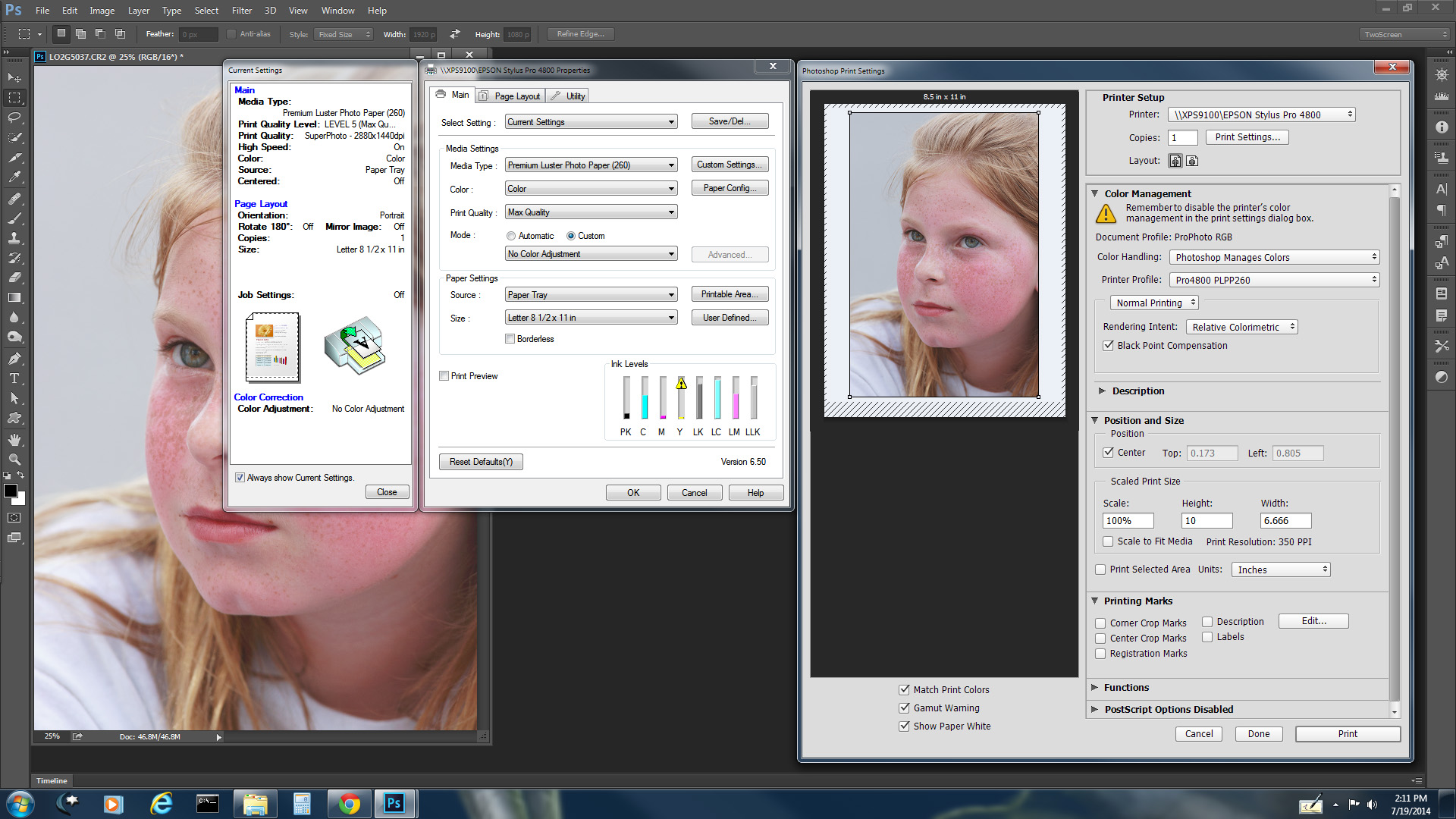
Copy link to clipboard
Copied
JJMack,
Sorry, maybe I'm missing something but the fact that an image prints fine in Preview suggests to me that my screen isn't too bright, doesn't it? If the screen was too bright, any app sending to the printer would print too dark. As it stands the issue is about Photoshop alone, and not another app.
Do I have this thinking correct or what am I missing?
--
Thomas Waters
waterstc@pitt.edu<mailto:waterstc@pitt.edu>
Sent from my iPad
Copy link to clipboard
Copied
What about your print settings do you have your Epson printer drivers managing the print colors or Photoshop Managing the print colors. If both are managing the print colors your print will be bad. That I why I posted my Epson 4800 print settings you can see I have turn off the printer drivers color management and have Photoshop manage the colors. Note the Warning yellow triangle message in Photoshop print dialog.
Copy link to clipboard
Copied
JJMack,
Sorry to take so long to respond and thx for sharing your settings. I have made sure to update to the most recent version of Photoshop CC, and I have made sure that my settings are set to have Photoshop manage the print colors, and this hasn't resolved my issue really. The print produced by Photoshop is still dark where the same image printed from Apple Preview prints correctly.
Copy link to clipboard
Copied
Exactly my monitor is calibrated and the prints are still dark.
Copy link to clipboard
Copied
@mvd953 wrote:
Exactly my monitor is calibrated and the prints are still dark.
You should always test output using good color reference images designed for that task. The color reference images RGB values are such that they are set for output and are editing and display agnostic. Test the output this way and examine for the same color issues so we know it's not your image-specific issues causing the problems:
http://www.digitaldog.net/files/2014PrinterTestFileFlat.tif.zip
Why are my prints too dark?
Why doesn’t my display match my prints?
A video update to a written piece on subject from 2013
In this 24 minute video, I'll cover:
Are your prints really too dark?
Display calibration and WYSIWYG
Proper print viewing conditions
Trouble shooting to get a match
Avoiding kludges that don't solve the problem
High resolution: http://digitaldog.net/files/Why_are_my_prints_too_dark.mp4
Low resolution: https://youtu.be/iS6sjZmxjY4
Copy link to clipboard
Copied
Did you ever resolve your issue of PS CC printing too dark?
I am having the same problem with an Epson 2880.
Thanks
Copy link to clipboard
Copied
I have found with my printer (Xerox Phaser 6600) Photoshop prints are too dark for me
I personally don't think it is just the monitor settings as when I copy the image to Adobe InDesign
and print from there (using the Colour Management option 'PostScript Printer Manages Colours')
it prints with the colours much brighter and looking like it does on the monitor ![]()
That is the workaround I currently use for printing photos as I have tried the colour mangement settings within Photoshop with not as good effect for me
Copy link to clipboard
Copied
I have the same problem with my Epson Stylus Pro 3880. I'm not sure what to do but when I let the printer manage colors it prints better.
