- Home
- Photoshop ecosystem
- Discussions
- Problem inverting a single channel
- Problem inverting a single channel
Copy link to clipboard
Copied
 1 Correct answer
1 Correct answer
Hi Doc_Pit
There are two kinds of channels: color and alpha.
The color channels store colors. A couple of examples:
- Greyscale: one color channel for shades of grey
- RGB: three color channels for Red, Green, Blue
- CMYK: four color channels for Cyan, Magenta, Red, Black
There are other color modes.
Alpha channels are also saved selections.
Make a selection > Go to Selection > Save Selection > Name it > It will show up as an alpha channel.
What the tutorial is showing you is called channel masking, meaning m
...Explore related tutorials & articles
Copy link to clipboard
Copied
It should work.
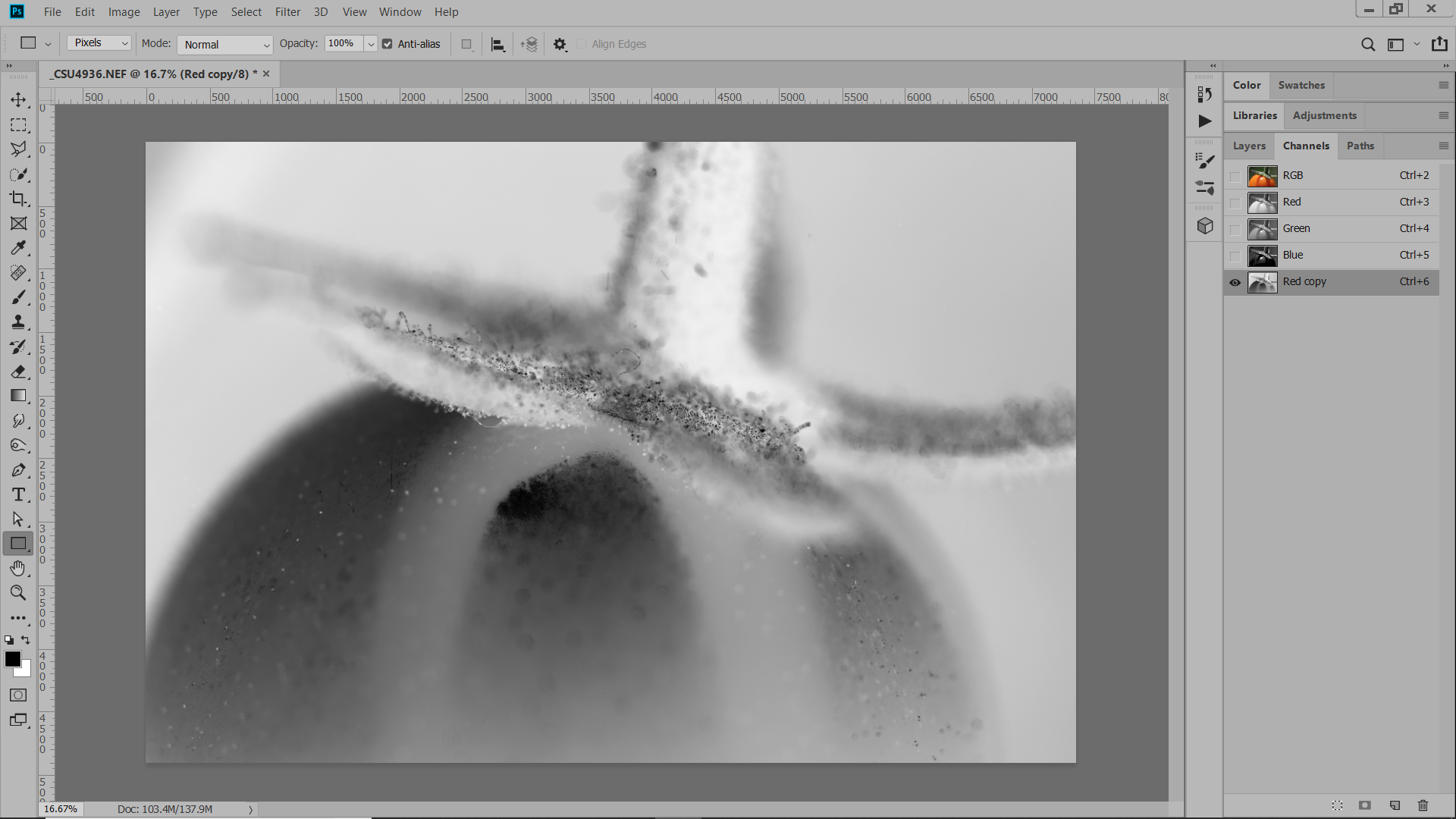
Copy link to clipboard
Copied
Notice that in your screen shot, he copied the red channel to make an alpha channel. The alpha channel “red copy” is the only channel that is selected or visible.
Since this does not work for you, check to see which channels are selected and visible. It should be only the alpha channel. You can use the keyboard shortcuts to make the alpha channel active and visible, but they won’t be the same shortcuts as in the tutorial. They changed shortly after that, so look at your own panel.
And a favor: do not put your text as a screenshot, as we have an international audience, and they cannot translate a picture. If you post the text, a moderator can include it in your original post. Thank you!!
Does it work now? If not, show your own Channels panel.
Copy link to clipboard
Copied
Thanks to everyone for the responses.
1) Regarding the text/screenshot advice. It never occurred to me. I'll certainly correct that.
2) Jane, when you say "he copied the red channel to make an alpha channel," you lose me. My impression is that we have the composite (RGB) channel and the 3 alpha channels; i.e., the red channel IS an alpha channel. Copying the red channel simply duplicates an existing alpha channel. Not so?
3) Each time I attempted to invert, I selected and made visible only one channel: either R or G or B. Not composite. However, as you indicated, I copied a channel (in this case, the B channel), did a Ctrl+I, and it did invert the channel. If I try it on the B channel, it will not invert, but on the blue copy it will. Because I was just experimenting, I was working on the channel itself. Normally, I would be working on a duplicate channel anyway.
Don't understand why Ctrl+I will not invert the channel but will invert a copy. Since it's good practice to work on a copy, perhaps they are just enforcing best practices. I very much appreciate the help.
Copy link to clipboard
Copied
Hi Doc_Pit
There are two kinds of channels: color and alpha.
The color channels store colors. A couple of examples:
- Greyscale: one color channel for shades of grey
- RGB: three color channels for Red, Green, Blue
- CMYK: four color channels for Cyan, Magenta, Red, Black
There are other color modes.
Alpha channels are also saved selections.
Make a selection > Go to Selection > Save Selection > Name it > It will show up as an alpha channel.
What the tutorial is showing you is called channel masking, meaning make a selection out of a color channel. (Stay with me; I’ll keep it simple!) The idea is that you pick the color channel with the best contrast and copy it. It then stops being a color channel, and becomes an alpha channel. You can leave it named “Red Copy”, but most people would rename it. In the tutorial, I imagine you then go on to clean up the alpha channel to make it more pure black and pure white.
As soon as it is an alpha channel, whether you got it by making and saving a selection or by copying a color channel and cleaning it up, you can go to Select > Load Selection and find it listed there. Copying it converts it to an alpha channel.
Back in the days of CS3, I watched Deke McClelland’s 33 hour tutorial on Channels and Masks several times. This, as I said, is a very brief explanation, but there is more when you are ready for it. It’s fun stuff!
Does this make sense?
Copy link to clipboard
Copied
Here is a short tutorial on copying a channel to make a selection a.k.a., channel masking”
https://petapixel.com/2017/10/02/make-difficult-selections-using-alpha-channels-photoshop/
There are also some books on channels when you are ready to learn more:
https://www.amazon.com/Photoshop-Channel-Chops-David-Biedny/dp/1562057235
Copy link to clipboard
Copied
Yes, it does make sense. And thanks for the references, I just ordered two. That should keep me off the streets for awhile.
Copy link to clipboard
Copied
Yes, have fun!
Copy link to clipboard
Copied
Clicking on one channel should select it, and Control+I will invert it:
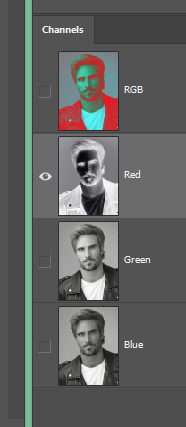
Copy link to clipboard
Copied
Yes, but in his screen shot of the tutorial, it is on the alpha channel. I suspect he has the composite RGB selected which is why it’s not working.
Copy link to clipboard
Copied
By any chance did, did you try inverting it using the main menu? Once in a while my shortcut keys don't work. No idea why.
Copy link to clipboard
Copied
Chuck, I just tried Image>Calculations and checked the Invert box. Yes, that works. Thanks.
Copy link to clipboard
Copied
So glad it’s working! ![]()
Copy link to clipboard
Copied
Just want to take a minute to say, it never ceases to amaze me how generous people in this forum are in giving their time to help others. Over the last several years, I've made much more progress than I could ever have made without that help. Many thanks.
Copy link to clipboard
Copied
Thank you for your kind words, Doc_Pit!
Copy link to clipboard
Copied
Glad you like the forums. There are a lot of knowledgeable people here who donate their time to help.

