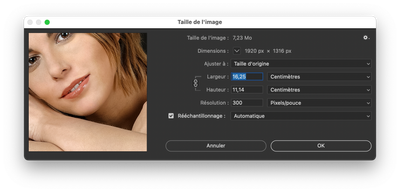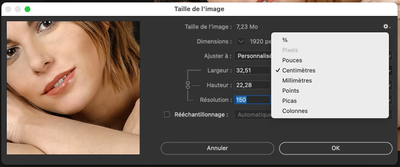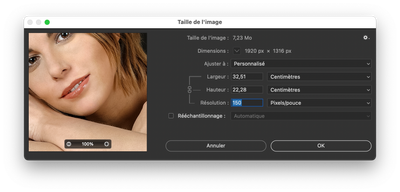- Home
- Photoshop ecosystem
- Discussions
- Problem saving in 150dpi or 300dpi. Photoshop just...
- Problem saving in 150dpi or 300dpi. Photoshop just...
Problem saving in 150dpi or 300dpi. Photoshop just saves every file on 72dpi.
Copy link to clipboard
Copied
Hello, how are you? I don't know why Photoshop is just saving 72dpi. Every file that I open in 150dpi or 300 dpi, turns to 72 when I save JPG or PNG.
Explore related tutorials & articles
Copy link to clipboard
Copied
I found a link that may help you.
Copy link to clipboard
Copied
Hello Jumpenjax, thanks for the link. But still not working.
The weird part is that, I always saved the files from Save for Web, and my PNGs was in 150dpi, as my main PSD file is. But now, for no clear reason, even my PSD beeing in 150dpi, the JPG or PNG is keeping in just 72dpi.
Copy link to clipboard
Copied
The PPI setting for web graphics means nothing to a web browser. All that matters is pixel width and height. The PPI could be 1ppi or 300ppi and it would make no difference as far as websites are concerned. Many people set it to 72 because of trandition, but it really does not matter. Just because the PPI setting changes does not mean you're losing information as long as the pixel width and height remains the same. The PPI is only how many pixels per inch it would print at, and does not affect how it's displayed in a web browser (code determines the size of the image in the browser).
— Adobe Certified Expert & Instructor at Noble Desktop | Web Developer, Designer, InDesign Scriptor
Copy link to clipboard
Copied
@tierisw – Can you provide a sample of an old Save or Web PNG or JPG that does include the correct resoluiton?
Copy link to clipboard
Copied
If you are using export the save files Export is designed for saving Web image size assets. Resolution is meaningless on the web because web Display devices can not change the display's device pixel size. Display have one resolution, the resolution they are manufactured with, only the number of Pixels the document canvas has is important on the web.. So export does not set any Print Resolution. Resolution is a printer setting. The density to print pixels at. If you Open a Image file that has no print resolution set. Photoshop will default the document Print resolution to 72 PPI. You can change that before you print the image to print the image the size you want the print to have. Resolution is Pixels print size.
Copy link to clipboard
Copied
You may wish to take a look at the following topic, this has come up many times in the past:
Copy link to clipboard
Copied
DPI is just a ratio between the pixels size of the image and the printing size
Image width : 1920 pixels
DPI : 300
You can print up to 1920÷300 : 6,4 inches width image
DPI : 150
You can print up to 1920÷150 : 12,8 inches width image
So when you export for web (or anything else) you save the image at the real pixels size (and can also downsize it BTW).
For instance this image is 1920 pixel width
If you uncheck resampling and downsize it to 150 DPI you will no longer see pixels units
Its size is now twice the original width in centimeters, but if you look at dimensions the width is still 1920 pixels as it was originally
So at the end of the day the DPI are not relevant as a measuring unit.
It is just a way to know what size to expect for a good quality printing.
What reallymatters is the pixels size.
Copy link to clipboard
Copied
Hi
There is a difference between saving and exporting which is not a bug but by design.
PPI is just metadata, stored alongside the image and is used by a print driver to calculate an actual physical size on paper from the pixels in the image and also by the Photoshop ruler when showing dimensions in inches or centimetres. Changing the ppi does not affect the image itself, just the size at which it will print out, quite literally how many pixels are used in every inch.
When saving, the ppi metadata is saved in the file alongside the image, provided the file is saved to a format that supports such metadata.
When exporting a file, no ppi metadata is saved in the file (the exception being save for web, but only when the metadata menu is set to save all metadata). This is because the export function was designed for saving for screen use, where ppi is meaningless. If you open a file with no ppi metadata, then Photoshop allocates 72ppi just so it has a number to work with. This doesn't affect the image itself.
So, in short, no bug - just Photoshop working as designed.
Dave
Get ready! An upgraded Adobe Community experience is coming in January.
Learn more