- Home
- Photoshop ecosystem
- Discussions
- Problem with aligning drone images for Timelapse.
- Problem with aligning drone images for Timelapse.
Problem with aligning drone images for Timelapse.
Copy link to clipboard
Copied
Hi Community,
I have some issues creating a timelapse video for my client, out of hundreds of still images I took with my drone over a longer period of time. I used an autopilot software so that I could take the images as close as possible from the same position and at the same angle all the time, but as you can imagine, GPS is only so accurate. Especially in a Phantom 3 Pro.
My theory was after editing them in Lightroom, to export all the images I have from the different perspectives. Then import them as different layers in Photoshop and use the Auto-align feature.
Problem 1: How do I select the image it should use as reference? Is it the top layer that's the reference if I select all or is it the first or last one I click on?
Then after I auto-align the images, of course they are all a bit "off" let's say, and I use the crop tool to pretty much cut the images to the same dimension for the most part. I got pictures from the first 2-3 weeks of the production that are way off because I hadn't used the autopilot at that stage. Should I not use these images at all? Will that just throw off the software even more?
After that, I export the images so that I can put them into a Premiere Pro project. Not sure if this is the best, most efficient way to edit this timelapse.
Problem 2: When I export the images they don't 100% line up anymore. So when I put them in a Premiere Pro timeline, and play it, it moves around a bit and is not as still as I'd like it to be. I did try the warp stabilizer which sort of works but is not ideal. Am I doing something wrong?
These are some of my main issues currently. I'd appreciate any kind of help. If you know a better workflow or other software that could help me out for this project I'd appreciate that too.
Thanks!
Explore related tutorials & articles
Copy link to clipboard
Copied
Have you tried Adobe scripr loade image files into a stack. It has an auto align images option. Photoshop tries to align each image with the current document content. You should be able to create a timelape or a panorama using the auto align option. If the images can be aligned.
Copy link to clipboard
Copied
I did try that but it came out to the same result as when I use "auto-align" from the drop-down menu.
Copy link to clipboard
Copied
kgroschi wrote
Problem 1: How do I select the image it should use as reference? Is it the top layer that's the reference if I select all or is it the first or last one I click on?
Russell Brown is the expert at this, and I have seen a video of (I think) a stadium where he forced the centre image to be the reference. I have a feeling I have looked for this video before and failed to find it, but I'll have a hunt.
OK I have done better than I expected, although I am not sure the particular video tutorial I was thinking of is on this page. It does, however, have most of his drone tutorials, and he is a total wizard at this stuff. There's a lot of it I am afraid, but it will be pure gold.
Copy link to clipboard
Copied
Here you go. This is the stadium merge I was thinking of, and I think it might be what you are looking for. I am definitely going to bookmark the Behance page for future reference now I have found it.
Copy link to clipboard
Copied
Trevor.Dennis wrote
he forced the centre image to be the reference.
I don't know how he did that, but IME the bottom layer in the stack is always used as the reference that all other layers align to. I have never seen this base layer distorted in any way.
Copy link to clipboard
Copied
About the only thing I remember, was that it has to be an odd number of layers, which is obvious when you think about it. I'll try and watch it some time, as it was an excellent tutorial. I remember another drone merge tutorial Russell did where the ulta wide angle camera on his DJI drone pivoted with the camera at 45°. What impressed me was the way he used Adaptive Wide Angle because he did it in two stages, and the first stage was so radical, I think most people would be lucky to stumble across the technique he used. The problem is that there is so much stuff on that Behance page, you'd need hours to trawl through it all to discover all his little tricks.
Copy link to clipboard
Copied
UPDATE:
First of all thank you for the quick replies and different ideas. I also watched the video by Russel Brown which was very interesting indeed, but not sure if that is solving my problem. I still need to experiment with that.
HOWEVER: At this time I have another question related to this. So at this time, I was able to align the pictures almost perfectly in photoshop, and I can see all the layers above each other in the canvas [image]. (Sorry if I don't use the right terminology. I am not a PS pro.)

What do i have to do at this stage to get these images in this relative position to each other exported so that I can put them into a video timeline for a slideshow? Because I must be doing something wrong. At this time when I try to export the images and throw them into a timeline or even when I click through them, they are not lined up anymore. There must be a way to export them exactly the right way!?
Thank you everyone!
Copy link to clipboard
Copied
Now you need to crop the result to the common overlapping area. Anything not included in all frames is cropped out.
Copy link to clipboard
Copied
I think you actually mentioned that right at the start of your thread. How many layers do you have, and how long would you like this video to be? At 25fps you'd need a lot of layers I'm thinking.
Off the top of my head, you could switch to the motion timeline, and create a Frame animation

Make frames from layers
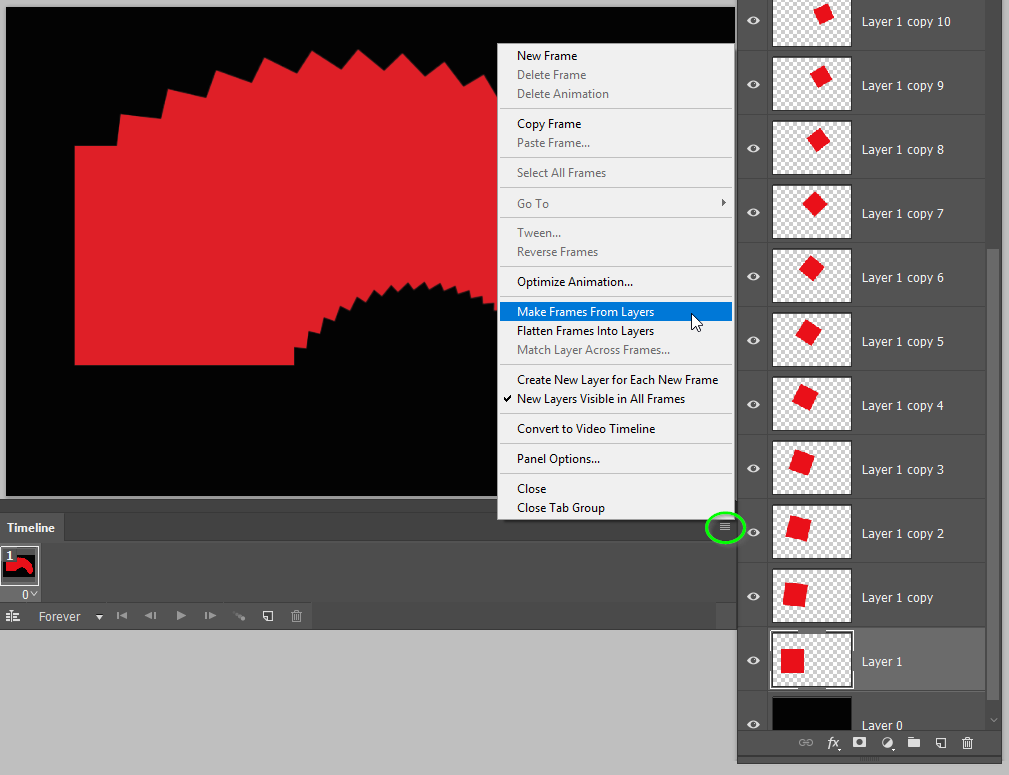
Note I have manually selected all frames to have the black background turned on below. Obviously just a bunch of layers I faked in order to demonstrate. So I have a 22 frame animation that I can export as an animated GIF.

That looks like this
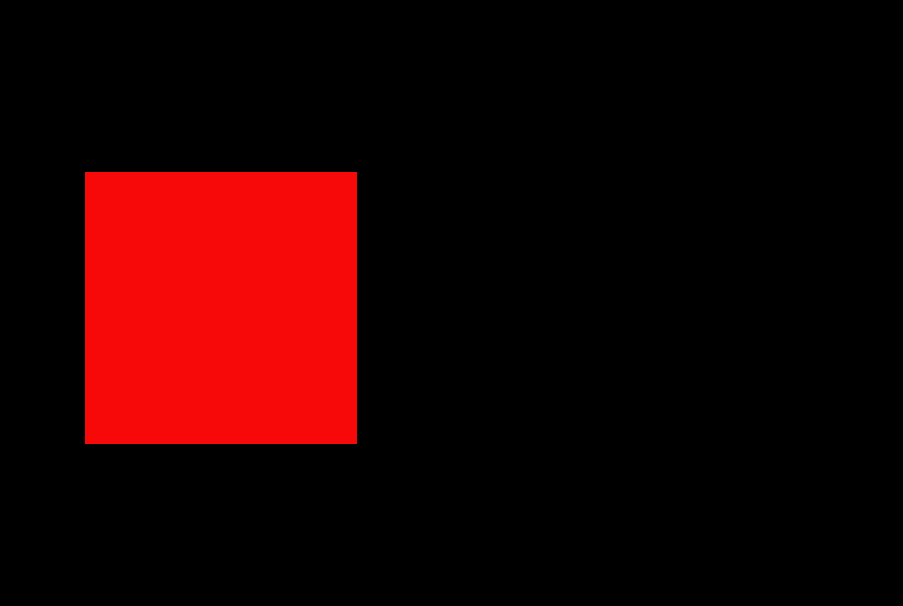
Or convert to a video timeline

Which you can render out
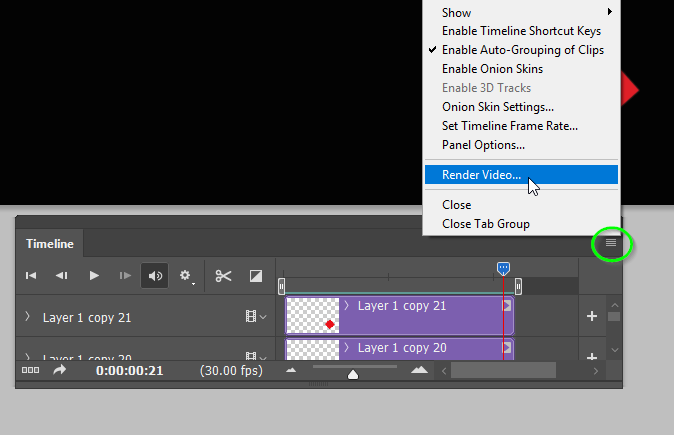
I'm sure you are OK with the Media Encoda, but if not, just use one of the presets. YouTube is a good choice. It takes all the hassel out of knowing what settings to use. You'll need to set the CODEC (format) to H264.
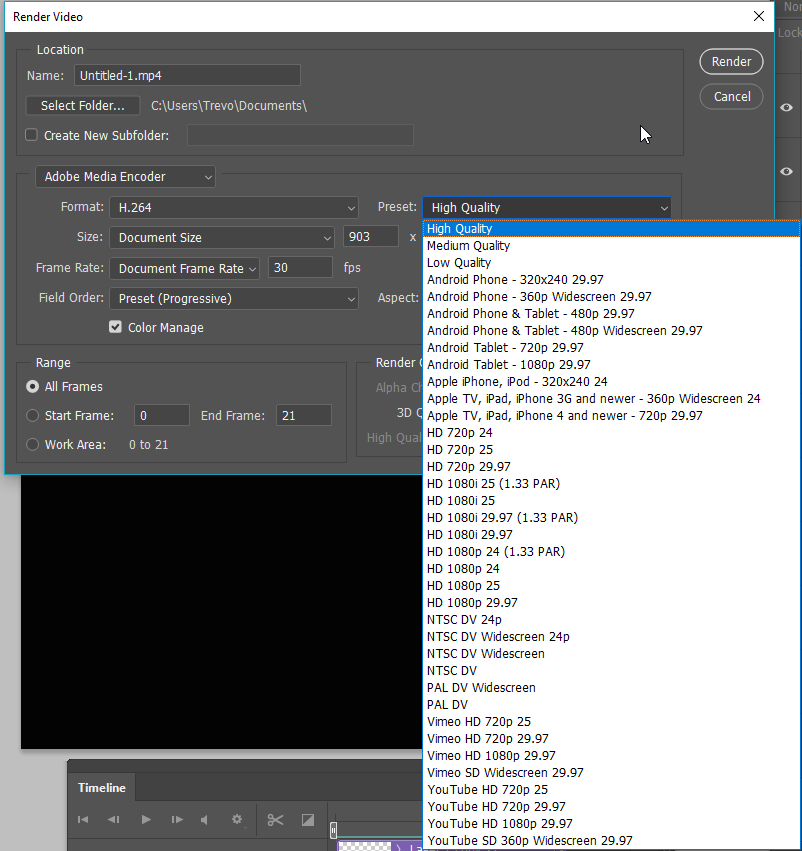
That will work, but I think I have seen apps that will do the entire thing including fixing tonal variations between frames, which is going to be an issue with a timelapse. Or, if you don't have a ton of frames/layers, you could dissolve between them. I am not sure how (or even if) this would work going between just two frames, and you'd need to cut the video into slices to enable this.
Copy link to clipboard
Copied
Yes, there are lots of guides on doing this, and I am sure they manage without the interim frame animation step
https://improvephotography.com/41051/creating-amazing-time-lapse-videos-photoshop/
This uses Photoshop and Premiere Pro. You could use the trial period with PremPro or take out a single month subscription maybe
Create time-lapse video from still images |
This is what I was thinking about. Apparently it is referred to as 'flicker'.
http://www.learntimelapse.com/time-lapse-exposure-avoiding-flicker-and-dragging-shutter/
Good luck. If your client is OK with it, it would be nice to see what your produce.
Copy link to clipboard
Copied
Again thanks for the quick replies!
I do use the full creative suite. I use all of this for my photo business. It's just the first time that I am doing a timelapse for a client with drone pictures (not perfectly aligned shots).
@D Fosse that's what I actually tried and it works pretty well. I even threw some pictures out because they were just too far off frame. I think that's the best solution for now. That's gotta do.
@Trevor.Davis I have around 33 layers but around 20 different angles. So around 660 shots that I will have to somehow cut together so it looks like a decent timelapse of different perspectives. I know 33 shots of a single angle is not a lot, but the client wanted me to be shoot once a week only for about 7 months, hence I don't have more shots. I am not planning to have it play very fast and smooth. It's okay if it's clear that these are still images.
I am actually thinking using the feature you have shown above and then have basically a video clip of each angle and then just edit these video clips in PP as I need it. That would make it easier for me I believe than working with images in PP. What do you think?

