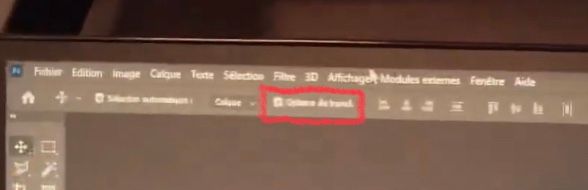- Home
- Photoshop ecosystem
- Discussions
- Problem with EXTRAS. i want to desactivate EXTRAS ...
- Problem with EXTRAS. i want to desactivate EXTRAS ...
Copy link to clipboard
Copied
Hello,
I have a problem with photoshop. the "extras" are activated as soon as photoshop is opened, so that when I select a layer, a frame appears around it to change its size. I can deactivate the EXTRAS: CTRL+H but they reactivate immediately if I do a CTRL+T for example. I can't find how to disable them by default.
If anyone has a solution, I would appreciate it!
Thank you
Version Adobe Photoshop : 24.1.0 20221206.r.166 be4691b x64
 1 Correct answer
1 Correct answer
Uninstall/Reinstall is one way to reset the options bar for the Move tool and certainly works!
- You could also uncheck "Show Transform Controls" (marked in red from your video)
or - Reset the Move tool or Reset All Tools to reset the tool options:
Right-click the Move tool in the options bar (not Tools panel) and choose Reset Tool or Reset Tools.
Try turning on "Show Transform Controls" to watch your issue return, then uncheck it again.
https://photoshoptrainingchannel.com/tips/show-transform-controls/
...Explore related tutorials & articles
Copy link to clipboard
Copied
Ctrl+H (View menu > Extras) hides/shows everything that is checked in View menu > Show. Uncheck items in "Show" and they will not come up with the Ctrl+H shortcut.
I think you may have a different issue. Can you select your Move tool, then look in the options bar and turn off "Show Transform Controls" if it is enabled?
Jane
Copy link to clipboard
Copied
You're referring to using Free Transform, right? On my Mac, Command T accesses this, so I'm thinking you're using Control T to do the same. Initially, and by default, yes, you see the 'extra' bounding box. How would you alter the transform if it appeared without those extras? But yes, as you use the tool, you can Hide Extras to see the results. On my Mac, Command H (after indicating I want to use that combo) hides this while in the Free Transform operation.
AFAIK, there is no way to by default, make a selection and use Free Transform where there are no such extras and I'd suspect that would make using the tool initially very difficult.
This isn't a bug. But you could alter this conversation to be a feature request.
Copy link to clipboard
Copied
no I know the difference between CTRL+T and CTRL H. I want to see this transformation frame when I do CTRL+T but when I finish the transformation, when I click on another layer, the transformation rectangle then appears on the new layer even if I don't want to transform it, it is permanently displayed as soon as I select a layer. so I do CTRL+H to remove this display. But when I decide to retransform a layer, the transformation rectangle appears: normal. but still activate on all layers. I still have to disable the display of extras.
I tried unchecking the selection rectangle display setting in the extras but it didn't change anything.
Copy link to clipboard
Copied
i do a video : https://www.youtube.com/watch?v=Jius6tgd4Wg
i have the same version of photoshop on two PCs.. this bug is on only 1.
Copy link to clipboard
Copied
@jane-e wrote:
I think you may have a different issue. Can you select your Move tool, then look in the options bar and turn off "Show Transform Controls" if it is enabled?
Can you tell us what your settings are in the options bar for the Move tool?
Jane
Copy link to clipboard
Copied
Copy link to clipboard
Copied
i try to reinstal 😉 i had to do that before asking lol i'll tell you if it works
Copy link to clipboard
Copied
Copy link to clipboard
Copied
OK !! 2023 resolution :
try to REINSTALL before asking 😉
it solve my problem..
sorry and thank you !
happy new year 😉
Copy link to clipboard
Copied
Uninstall/Reinstall is one way to reset the options bar for the Move tool and certainly works!
- You could also uncheck "Show Transform Controls" (marked in red from your video)
or - Reset the Move tool or Reset All Tools to reset the tool options:
Right-click the Move tool in the options bar (not Tools panel) and choose Reset Tool or Reset Tools.
Try turning on "Show Transform Controls" to watch your issue return, then uncheck it again.
https://photoshoptrainingchannel.com/tips/show-transform-controls/
Jane
Copy link to clipboard
Copied
this is extremely random. I did not have this before.
The extras (a blue frame that appears at the layer edges on mouse-hover) and the layer tab coloring blue appears if I turn on guides but if i turn off the guides the extras stay on. I do not want this behavior. I want them not operating automatically together.
WHY is a reinstall the opnly option? So bad 😞
Copy link to clipboard
Copied
You may be seeing the new hover bounds. If so, click the cog in the options bar for the Move tool and uncheck Show Hover.
Jane
Copy link to clipboard
Copied
that's IT! but howcome this has appeared only now? I guess with an update.. this reddit post there are many many unhappy users https://www.reddit.com/r/photoshop/comments/1ayddtx/how_do_i_remove_the_hover_layer_bounds_from_my/
Copy link to clipboard
Copied
Hover Layer Bounds is a recently added "feature" that many of us (including me) have turned off.
Jane
Copy link to clipboard
Copied
Yeah - off with its head 😉
Is it a sign of a "mature application" when all the new functions are routinely killed off by the old hands? I've been very busy turning things off lately...
Oh, ok, "mature users", got it 😉
Copy link to clipboard
Copied
I know exactly what you are referring to. It hasn't done this to me before now. I am just now getting back into the swing of things since the first of Janauay. Every single image that opens for me has the "extras" showing with the grid. I can manually go and uncheck it on one image, but by default, it is on every single image, and has to be taken off each individual image as well. Did you ever find a more permanet solution?
Copy link to clipboard
Copied
so I'm sorry, I don't really remember how I solved the problem.
can be in preferences, technology preview, deactivate native canva
but if it's not that, I don't remember 😞
update graphic driver - reinstall photoshop
Find more inspiration, events, and resources on the new Adobe Community
Explore Now