- Home
- Photoshop ecosystem
- Discussions
- Re: Problem with opacity being linked to pressure ...
- Re: Problem with opacity being linked to pressure ...
Problem with opacity being linked to pressure sensitivity in Photoshop cc
Copy link to clipboard
Copied
Recently, whenever I apply less pressure to the brush tool it gets a much lower opacity. To achieve an opaque line I have to press down much harder than is good for my nib. I've tried every possible opacity and pressure sensitivity slider, but nothing seems to change. The problem was also affecting the fill tool, as it comes out at around 20% opacity, even though the interface shows opacity to be 100%. This problem is making coloring exceedingly difficult, so any advice would be greatly appreciated.
Explore related tutorials & articles
Copy link to clipboard
Copied
Are both buttons enabled in the Options bar. The left one controls Opacity and the right brush size, and you can have both enabled which would give the effect you have described

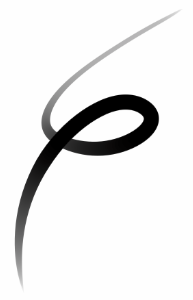
Copy link to clipboard
Copied
Both are off, and the effect remains
Copy link to clipboard
Copied
You don't say what pen and tablet you are using.
If it is a Wacom , open the tablet properties and adjust the pressure sensitivity. On the Intuos Pro, for example, you can adjust the curve so it works for you.

Dave
Copy link to clipboard
Copied
How does one get to those settings? Sorry, I'm pretty new to this kind of thing.
Copy link to clipboard
Copied
I found the menu, but there's no custom option. It just looks like this:
Copy link to clipboard
Copied
Hi Laura
Even if your version does not allow a custom curve - you still try adjusting the "tip feel" slider so that you can operate with lighter pressure on the pen
Dave
Find more inspiration, events, and resources on the new Adobe Community
Explore Now