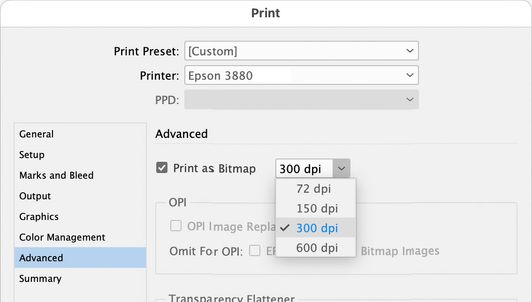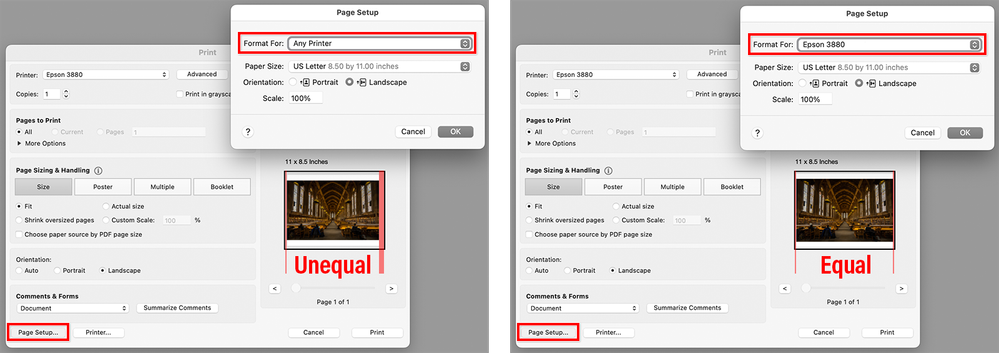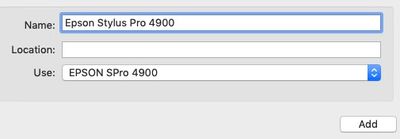Problem with printer settings & results in Photoshop vs. Preview or Acrobat
Copy link to clipboard
Copied
I am having an issue with getting different results when printing a PDF from Photoshop vs. Preview (on Mac) or Acrobat.
I'm trying to print something simple -- just text and lines for a book that I laid out in InDesign. I am using a nice color printer, an Epson SureColor P600, and have not had any problems printing excellent quality photos on it. However, when I save the document from InDesign as a High Quality or Press Ready PDF, I cannot get good results when printing the PDF from either Preview or Acrobat. The text looks too chunky/black (Printing from InDesign looks terrible no matter what settings I use). I am printing on a smooth off-white paper and have tried multiple paper types; ultra premium presentation matte seems to work best.
When I open the PDF in Photoshop and print using the same exact settings, I suddenly get the print I want. The text looks normal and readable. However, when importing the PDF in Photoshop, the image prints out slightly off-center. Which won't work for a book where each page is getting folded in half.
My print settings on both Photoshop and Preview are:
- Ultra Premium Presentation Matte
- Off (No color management)
- Photo quality, 1440 dpi
- "High speed" not checked
- I didn't mess with any of the other settings
My question is:
- Is it possible to print a PDF from Preview, Acrobat, or InDesign and have it match the quality I'm getting when I print from Photoshop? What might I be doing wrong? Is there some other software I should be using?
~OR~
- Can I open the PDF in Photoshop and have it print out properly, instead of being off-center? I couldn't find an answer to this anywhere.
Thanks for helping out with this very specific question!
Explore related tutorials & articles
Copy link to clipboard
Copied
Not sure if these will really fix your problem, but two ideas:
I print from InDesign to a different Epson inkjet printer, and I’ve seen a similar problem where the type prints heavier than it’s supposed to be. The thing that fixes the type for me is to go into the Advanced panel in the Print dialog box, and enable Print as Bitmap, and I choose 300 dpi. (Epson experts may argue that entering 240 dpi or 360 dpi would be more consistent with the printer hardware resolution, but I haven’t gotten around to testing that.)
Regarding off-center prints: One possible cause is, in Page Setup, the Format For menu has been left to the default Any Printer, which applies generic margins that may result in incorrect or unequal printed margins, resulting in an off-center print. If the actual printer is selected, Page Setup gets the specific printer’s true margins from the Epson printer driver software and applies those. In the two images below, compare how the margins change depending on whether the exact printer is selected.
Acrobat is shown below. But I think macOS saves the Format For setting individually for each application, so I always have to check the selected printer when using different applications (never assume it’s going to be OK right away), and verify the margins in the print preview.
Copy link to clipboard
Copied
I print to an Epson printer, SC-P5000, from InDesign here and do it two ways (both work).
One is to prepare a print ready PDF and print from Acrobat. The second is to print direct from InDesign.
I have, in the past, encountered issues with specific typefaces and usually find that using the bitmap method, as described by Conrad, works to resolve those. For small type designed to be read close 600ppi can look smoother.
One other thing. You mention different media settings. These affect how much ink is placed on the paper and can dramatically impact the print. Ideally, you should follow the paper manufacturers settings for your printer and also use a printer ICC profile for that paper at those settings. I make my own paper profiles, which gives me flexibility, but you can often download a suitable profile from the paper manufacturer. If no profile is available you may be better of using Printer Manages Colour rather than trying to make an unsuitable profile work.
Dave
Copy link to clipboard
Copied
@jillianmary Those bitmap resolution tips should help you and please do pay attention to the media setting as @davescm suggests - ideally, of course, you'd be using a media that is specifically mentioned by name in print settings.
Do you see actual Epson media names in the print dialog under media, e.g. "Premium Semigloss Photo" etc? If not it may be that you're not using the actual Epson driver software
Please let us know how it goes
I hope this helps
neil barstow, colourmanagement net - adobe forum volunteer - co-author: 'getting colour right'
google me "neil barstow colourmanagement" for lots of free articles on colour management
Copy link to clipboard
Copied
Hi all, thanks so much for the helpful responses! I'm headed back to the studio tonight and will try these. I am also in touch with the paper manufacturer about media settings, since they don't publish anything on their website.
Copy link to clipboard
Copied
Hi everyone,
I tried all of these solutions and none of them worked. Printing as bitmap resulted in a grainy look. I think it's true that I was not using Epson driver software, since the paper types I saw available were generic. However, I actually found a workaround by playing with some settings:
- Open a print-ready PDF in Acrobat and go to Print
- Make sure "Format for" is set for my Epson printer under "Page Setup"
- Under Printer settings, I used the same settings as above
- Under "Advanced" I chose "Print as Image."
This resulted in a print of the same quality as the one in Photoshop. But for my next project I'll definitely make sure I'm using the driver software for this printer, which I thought I already had downloaded. Thanks for the ideas!
Copy link to clipboard
Copied
Epson / Mac: Add printer, AirPrint issue, here are some notes about Apple’s built in Gimp Print / Gutenprint driver.
Best avoided. It can print quite differently from the manufacturer's own driver software.
Does the print driver look different? some options have changed?
Are media names the same as previous drivers you've used, e.g.. is 'Premium Luster Photo Paper' mentioned or are the media types just simplified names like matte or gloss?
You'll be aware, I'm sure, that the selected media name in the driver must match the selection made when printing ICC profiling patches, (so the ICC profile and media type selection are linked) . BUT is the media name selected previously actually there in the list?
IF the media names listed differ (and have been simplified) then you are perhaps inadvertently using Apple’s default Gimp/ Gutenprint driver rather than Epson’s own. It's not just a matter of installing Epson driver software, you have to select it too. I do know it's very important to use Epson's own driver software. I tripped over this myself on a client site, the driver looked different and I put it down to an OSX update imposed style - took a while to work that one out.
Here's an example of what I'd expect to see in an Epson driver for media name options:
Can you access print settings in an application other than Photoshop, try Preview?
If not, a thorough purge may be in order, perhaps install drivers (downloaded from Epson) again:
1. Delete all instances of Epson printers from
System Preferences / Printers & Scanners -or- System Preferences>Print & Fax, whichever you have.
2. Then go to /Library/Printers and trash the whole Epson folder.
3. Delete the Epson LFP Remote Panel (IF you are using that utility).
4. Then go to Epson online and download the printer drivers yourself.
Do not let the Mac install the printer driver for you.
There’s one more tripwire - in System Preferences / Printers - - - , when adding the connected printer
[i.e. click the padlock, enter your password and click the “+” button]
- watch out for the “Use" selection
- I recommend you do not select "Airprint" there under "use", but, rather, under "use" manually select the printer by name, which will then call on the manufacturer’s own software rather than the default Apple driver (that’s based on Gimp Print, which misses out some printing options such as specific manufacturers media names).
I hope this helps
neil barstow, colourmanagement net - adobe forum volunteer - co-author: 'getting colour right'
google me "neil barstow colourmanagement" for lots of free articles on colour management
Copy link to clipboard
Copied
Thanks, this is really helpful! I did uninstall and reinstall the driver software and ICC profiles from the Epson website and that seemed to help, but if I have any other issues I will try doing a purge.