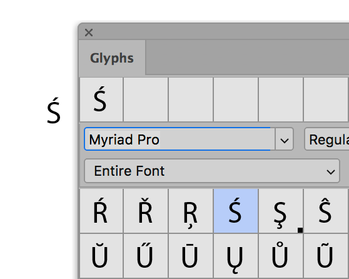- Home
- Photoshop ecosystem
- Discussions
- Problem with typing in polish characters in Photos...
- Problem with typing in polish characters in Photos...
Problem with typing in polish characters in Photoshop 2019 on Windows
Copy link to clipboard
Copied
Hi All
i'm trying to type in polish characters in Photoshop 2019 i.e. letter "Ś" which is a combination of right-Alt + S and instead of getting polish character i get Save As window prompt. Type in language in Windows 10 is set to Polish, i can type it in anywhere else, but not in Photoshop. i must be missing some type-in settings. thanks for help in advance.
{Thread renamed by moderator}
Explore related tutorials & articles
Copy link to clipboard
Copied
Hi there,
As you're not able to type properly in polish, could you please let us know the version of Photoshop you're using? You can check the version by going to Help > System Info
Try updating Photoshop and Windows and see if it helps.
Regards,
Sahil
Copy link to clipboard
Copied
doubt it's to do with a version, as i'm not the only one that has this issue by the looks of comments. anyways, i'm on v. 25.12.3 20250415.r.1067 f0f8f82 x64
Copy link to clipboard
Copied
Thanks for following up; we truly understand your frustration. We tested this on our end (v26.8) and can confirm that Polish characters like Ś (Right Alt + S) work as expected in Photoshop. Since you’re seeing the “Save As” prompt instead, it sounds like the keyboard shortcut might be getting overridden at the OS level.
Here are a few things you can try on Windows:
1. Check with the On-Screen Keyboard. Press Right Alt + S there and see if the correct character is triggered. This helps confirm if the input is reaching Photoshop correctly or being intercepted.
2. Test in Safe Mode https://adobe.ly/3ZHnQFv. Launch only Photoshop and try typing Polish characters again. This will help rule out background apps or utilities causing a conflict.
3. Double-check that the input method is set to Polish under Windows Settings → Time & Language → Language → Keyboard. Also, make sure no conflicting input methods are running in parallel.
Let us know if this helps narrow things down, and thanks again for your patience. We’re happy to dig deeper if needed.
Best,
Anshul Saini
Copy link to clipboard
Copied
Hi
One way is to use the Glyphs panel from the Window menu until you get it sorted. It will remain in the Recents at the top once you find it.
Jane
Copy link to clipboard
Copied
It's unbelievable - in 2022 there is still issue with typing polish in Adobe apps. Really? I need to use Glyphs to do it?
Copy link to clipboard
Copied
It is unbelievable! Has anyone found a way to solve this besides actually deleting a shortcut that overrides typing characters such as "ś" or "ć"? The issue persists on Windows 11 while using PS 2020 (ver. 21.2.2).
Copy link to clipboard
Copied
Any updates on this. 2025 welcome! 😉
Copy link to clipboard
Copied
6yrs later still not resolved... i gave up waiting. Thanks Adobe!
Copy link to clipboard
Copied
It's incredible that after so many years Adobe doesn't understand the problem when the solution is so simple.
This issue is brought up over and over again in many threads and forums, and Adobe continues to pretend not to understand what is going on.
All you have to do is open Keyboard Shortcuts and Menus (Edit > Keyboard Shortcuts and Menus).
Then type in search Alt.
You will see list of shortcuts using the Alt key - that's what causing problems (to type Polish special character you have to press Alt+Letter, but then it's converted to Alt+Ctrl+Letter - that's how it work on most systems to not force user to press 3 keys).
So... on the list look for shortcuts using:
- Alt+Ctrl+A
- Alt+Ctrl+C
- Alt+Ctrl+E
- Alt+Ctrl+L
- Alt+Ctrl+N
- Alt+Ctrl+O
- Alt+Ctrl+S
- Alt+Ctrl+Z
- Alt+Ctrl+X
Remove or change the shortcuts.
Additionaly use it for every menu.
I marked everything on the screenshoot below:
Copy link to clipboard
Copied
Ohh and I forgot - you can additionaly remove shortcuts including Shift (like Alt+Shift+Ctrl+O) - but the shortcuts somehow are not triggering when typing.
Find more inspiration, events, and resources on the new Adobe Community
Explore Now