- Home
- Photoshop ecosystem
- Discussions
- Problems With Using a 4K Monitor with 200% UI Scal...
- Problems With Using a 4K Monitor with 200% UI Scal...
Problems With Using a 4K Monitor with 200% UI Scaling
Copy link to clipboard
Copied
I'm having problems with viewing images at 100% with Photoshop's UI scaling at 200% using a 4k monitor. When viewing images at 100%, especially with low-res images, the quality is noticeably worse than when viewing images at 100% with UI scaling at 100%. It's not a problem with Windows because I tried it with 100% scaling in Windows with the same outcome. Using Photoshop with a 4k monitor at 100% UI scaling is not an ideal solution. Anyone else have this problem or know what the solution is?
Here's a link to a side-by-side comparison image: http://www.raiphoto.com/wp-content/uploads/2017/09/UI-Scaling.jpg
Explore related tutorials & articles
Copy link to clipboard
Copied
If you overlay them, you'll see that there is a tiny bit of horizontal - but not vertical! - scaling to the 200% UI version. It's just enough to soften the result considerably, by sub-pixel interpolation of all sharp transitions.
This looks like a bug, unless there is something else that could have caused this tiny stretching. See if you get some response at the feedback forum.
https://feedback.photoshop.com/photoshop_family/categories/photoshop_family_photoshop
Copy link to clipboard
Copied
Raiphoto wrote
I'm having problems with viewing images at 100% with Photoshop's UI scaling at 200% using a 4k monitor. When viewing images at 100%, especially with low-res images, the quality is noticeably worse than when viewing images at 100% with UI scaling at 100%.
There should be no diffence in image quality with uI scalling 100% or 200% set. The image is scale the same way by photoshop not mater what the UI setting is set. Photoshop Scale UI elements 2x when 200% is set. Your brains is playing tricks one you. The image display should be the same with either setting.
The position on screen will be different and there may be less of the image displayed on the screen because of the scalling of the UI elements there is less display area to display the image in. Zommed to 100% you image pixels are being displayed with your displays native pixels there is no scalling. You viewing your image's pixels with your Displays DPI resolution. The Image's resolution dpi setting means nothing it not used for anything on displays. Displays can not change their pixel size.
You image is not displayed print size and print sharp the pixels used to display the image are the wrong size the not the size pixels they woul be used pring the image. If you have a 4K 13: laptop the image display may actually be smalers and sharper than print size. It the actual DPI resolution that is being use that renders the image size and sharpness.
Copy link to clipboard
Copied
JJMack wrote
There should be no diffence in image quality with uI scalling 100% or 200% set.
There should be no difference - but there is. Just try to overlay the two screenshots.
Copy link to clipboard
Copied
There's definitely a discernible difference, especially with detail heavy photos like the one I linked. My brain isn't playing tricks. If you look at the screenshots that I've linked, there's a clear difference.
Copy link to clipboard
Copied
If there is a difference we can not tell from what you posted we do not actually know how you created that composite image. You need to show the two screen captures where we can see to Photoshop zoom levels in both screen captires is 100%. Even then if there is a difference How do we know that you did not doe any additional precessing. All we can tell is whether the two screen captires are showing the same pixels or not. If they are not then the image are not the same image. We would not know why you tell us they are the same. But Photoshop is not showing them the same pixels. There must be something causing that a bug, a setting, and adjustment. If you post two screen captures that shows the zomm level is 100% we can compare images displayed and captured. If they are not the same pixels we will not be able to tell you why the two images are not the same. All we can do is tell you if the images are the same or not.
Copy link to clipboard
Copied
Here's the 100% screenshot: http://www.raiphoto.com/wp-content/uploads/2017/09/Screenshot-31.png
Here's the 200% screenshot: http://www.raiphoto.com/wp-content/uploads/2017/09/Screenshot-41.png
Copy link to clipboard
Copied
Yes the colors are slightly different. Here are two comparisons Your two screen captures stacked and the top layer blend mode set to difference.
In the first top image you see your left display is all Black. These is no difference. The right display you can see many differences. The UI areas are different in size so the image are displayed at different positions on the display but the images sizes look to be the same size.There seems to be no size difference.
The bottom image I cropped the screen captures to you Image and stacked then aligned them and set the top layers blend mode to difference. The image did not turn all black so the are differences between the two images display. As I wrote before. All I can do is confirm there is a slight difference in pixel colors. I do not know the reason why there is. Is it the Display Adapter, the GPU, Photoshop, the device driver, Windows? I do not know where the problem is. I also did not use my machine I have a 4k Display on so you image does not fit on my 1K display but the portion I displayed is displayed at zoom 100% actual pixels. The is a difference but not one that would brother me.
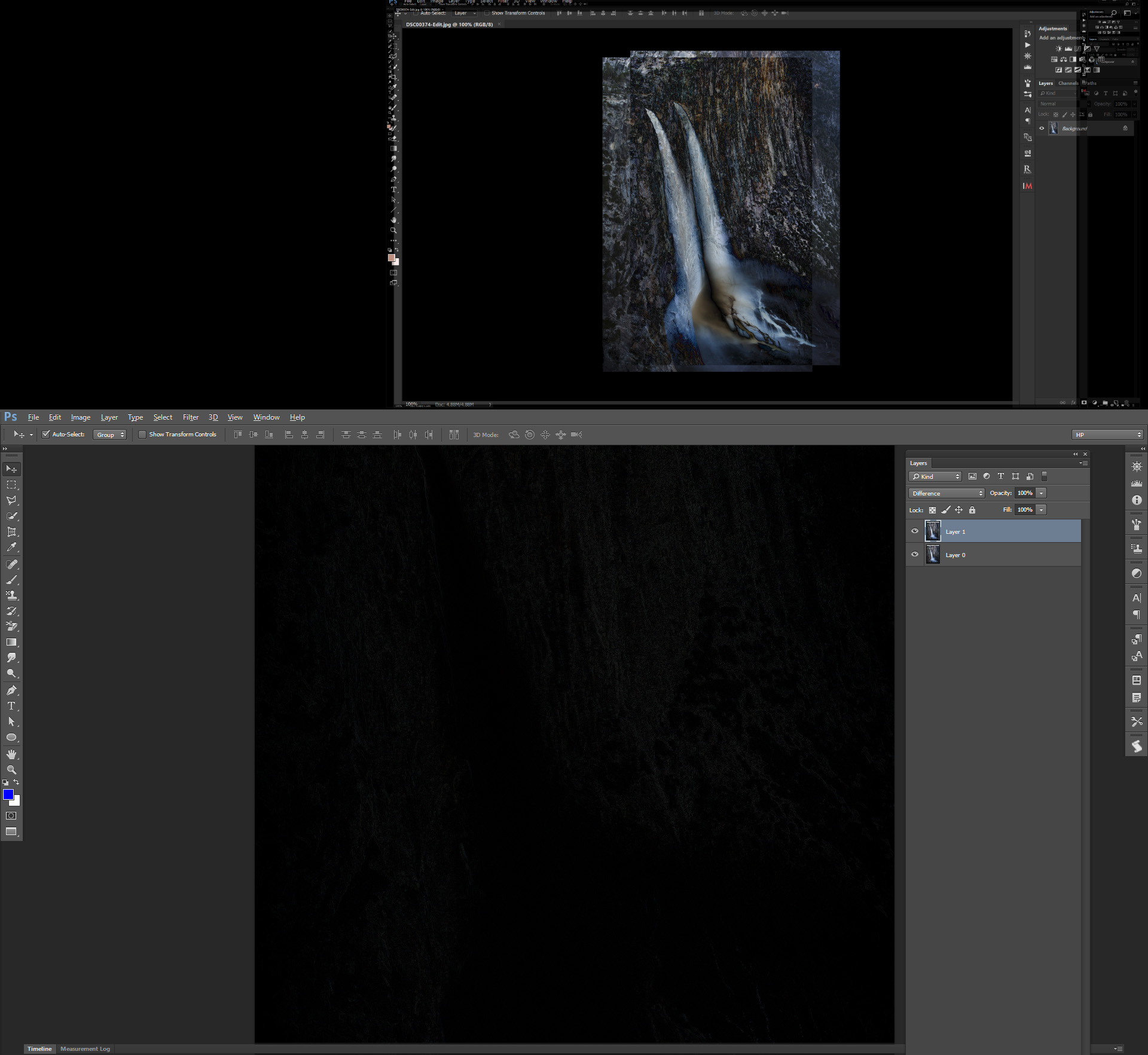
Get ready! An upgraded Adobe Community experience is coming in January.
Learn more