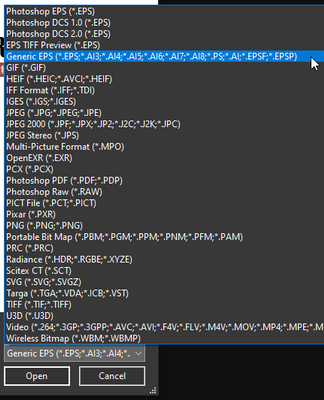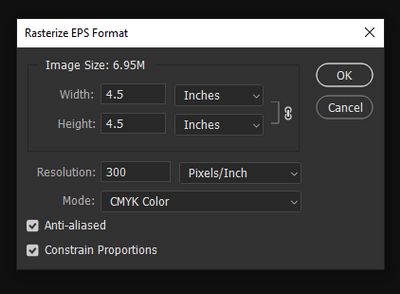- Home
- Photoshop ecosystem
- Discussions
- Prompt to Rasterize EPS Files in CC 2018
- Prompt to Rasterize EPS Files in CC 2018
Copy link to clipboard
Copied
I recently installed the Photoshop CC 2018 update and I’m having issues with placing EPS files. Unlike CC 2017, when I place an EPS file, I get a prompt to “Rasterize EPS Format” and select pixel dimensions. If I don’t know what dimensions I need, I just have to guess and hope that it’s large enough to not be pixelated.
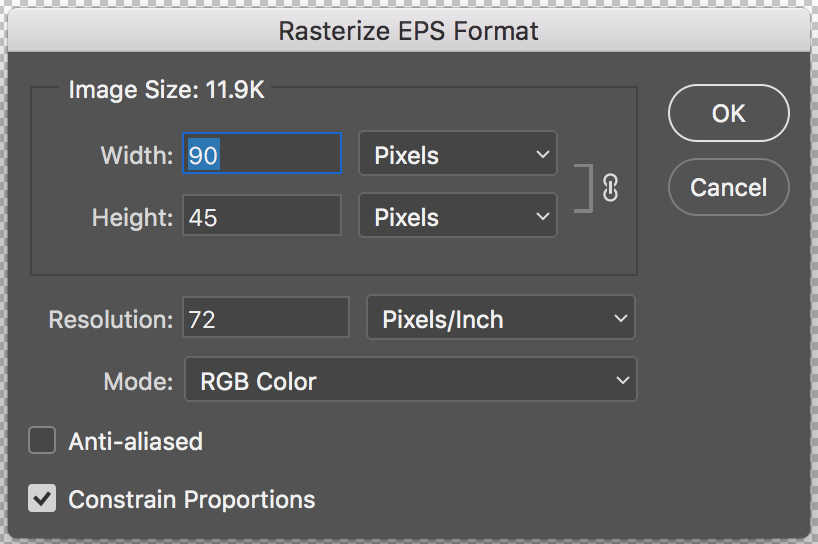
I use EPS files often because they’re vectors. There is no visible option to not rasterize the EPS and I’ve tried looking in the settings to see if maybe there was a new setting for placing images. This prompt does not happen with SVGs and PNGs. AI files seem to work but the prompt for the bounding box/media box makes the process slightly longer.
How can I place a file without having to rasterize, or stop this prompt from showing up?
 1 Correct answer
1 Correct answer
Hey Everyone!
I am happy to announce that this issue should be resolved in the release of Photoshop that just went live, 19.1. Please open your Creative Cloud desktop app, update Photoshop and try it out!
Thank you,
Hannah
What's new: What's new in Photoshop
What's fixed: Fixed issues in Photoshop
Instructions for updating: Update Creative Cloud apps
Explore related tutorials & articles
Copy link to clipboard
Copied
As a workaround you can open as a Generic EPS. This method is working for me on v.22.4.3 Windows 10 Pro. Let us know if it's a temporary fix for you or roll back a version if that's stable for you.
-
- 1
- 2
Find more inspiration, events, and resources on the new Adobe Community
Explore Now