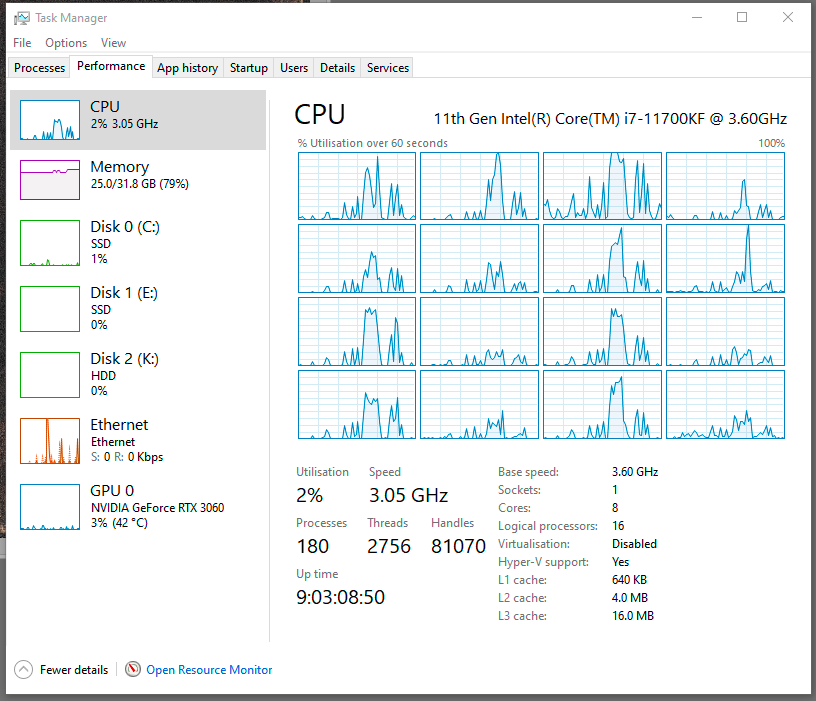- Home
- Photoshop ecosystem
- Discussions
- PS Under Utilizes CPU & GPU Resources
- PS Under Utilizes CPU & GPU Resources
PS Under Utilizes CPU & GPU Resources
Copy link to clipboard
Copied
I recently upgraded my MotherBoard, CPU & GPU. I am frustrated to find that most of the Adobe programs (Photoshop, Bridge, Premier Pro example) fail to utilize more that 2%-3% of my new system's resources. I am often editing multi-gigpixel wall mural photos. I also edit a fair amount of 4K video. When I monitor CPU and GPU usage I rarely see the CPU go above 3% except in short, infrequent bursts where it may go up to 8%-10%. CPU temperatures rarely exceed 60 deg. so I don't think it is throttling. GPU usage rarely exceeds 20%. I have done a fair amount of research on how to setup PS to better utilize my hardware and haven't found much improvement. Anyone out there that has suggestions on how to get these programs to better utilize resources please chime in.
The new system I am now running a 13th Generation Raptor Lake Intel(R) Core(TM) i9-13900K 24 Core, 32 thread CPU, overclocked at 5.8 GHz cooled with an ENERMAX LIQMAX III water cooling system. The ASUS ProART Z790 Creator Motherboard is populated with 128 Gigabytes of DDR5 4800 memory. The system includes an ASUS GEFORCE RTX 4070 Ti GPU video card. I have a 2 TB NVMe SSD as the primary hard drive, a 1 TB and a 4TB NVMe SSD for use as temporary and scratch drives. The system has 12 hard drives for a total of approximately 50TB of online storage.
Explore related tutorials & articles
Copy link to clipboard
Copied
Any specific problems? Anything slower than it should?
Copy link to clipboard
Copied
Yes, generally I expected significant improvements in performance over the previous system I was using. Edits to a 6 Gigapixel image I was working on this pass few day would take many minutes to occur. In the meantime, while monitoring CPU usage with Windows Resource Monitor it shows PS as using no more than 2%-3% of CPU bandwidth.
Copy link to clipboard
Copied
Edits to a 6 Gigapixel image I was working on this pass few day would take many minutes to occur.
By @johnfr80504
OK, then you have some other problem, like a conflict somewhere. That's not normal. Perhaps you're running out of scratch disk space? Post full Help > System Info for a start.
Here's a 26 000 x 14 000 pixel image - that's big - with a couple of pixel layers and a couple of adjustment layers. All normal edits respond fluently and almost instantly (maybe a quarter second lag in some cases):
Note that Photoshop is (and never was) particularly CPU-intensive. It has always been much more about I/O and moving massive amounts of data (hence the importance of the scratch disk).
As for the GPU, some functions use it extensively, others don't. Some of the new AI-based functions run entirely in the GPU and don't touch the CPU at all, like the new Denoise.
Copy link to clipboard
Copied
Attached is the System Info you suggested.
I have been monitoring the Scratch Disc space and I have plenty to spare. L: and T: are the first two designated scratch discs. Both are NVMe SSD's
Scratch volume(s):
H:\, 10.9T, 6.33T free
T:\, 931.5G, 320.9G free
L:\, 3.64T, 2.51T free
I should mention, many of the edits I am doing that require lots of time involve using TK Actions TK9 Plugin using Luminosity masks.
If I were to create a simple Curves or Levels adjustment layer for example it occurs instantly. And changes made with a Level adjustment are virtually instant too.
Copy link to clipboard
Copied
make sure your primary scratch is assigned to your fastest disk. More than likely the wait times you're experiencing are related to writing the scratch file.
>TK9 Plugin using Luminosity masks.
I'd reach out to the dev then. Could be whatever's happening in the background hasn't been optimized for files as large as you're working on. Or maybe Tony has some tips for changing a pref that could help.
Copy link to clipboard
Copied
I should mention, many of the edits I am doing that require lots of time involve using TK Actions TK9 Plugin using Luminosity masks.
If I were to create a simple Curves or Levels adjustment layer for example it occurs instantly. And changes made with a Level adjustment are virtually instant too.
By @johnfr80504
You might have mentioned that before....so ask them why their plugin isn't working.
Copy link to clipboard
Copied
I have reached out to both Tony Kuyper (author of TK Actions) and Sean Bagshaw a producer of many videos about TK Actions for advice about this issue.
Per Sean's advice:
- Sean stated that he had his PC costom built by Puget System and suggested I visit their website for detailed advice on configuring computers for use with Photoshop.
- I went to Puget Systems website and read all of their resources of which there were many useful articles.
- My system is a virtual clone of their top of the line Photoshop configured computer.
- I downloaded and ran their benchmark test plugin for Photoshop.
- I was pleasantly surprised that my system performed at the top of top tier of computers that had been ran through their benchmark with a score of 1742. (See the attached file "PugetBench Results for last year -- Top One is my PC.jpg"). The database includes Puget's own systems.
- I also made sure my settings matched Purget's recommendations. ( See attached settings screenshots.)
- Last Friday I spent about 1-1/2 hours online with Adobe's Tech support discussing the problem. He made a couple of minor adjustments.
- The most significant is shown in screenshot "Photoshop Graphics setting.jpg" where he added Photoshop to the list of apps on this page and set the Graphics preference to "High Performance".
- He bumped Photoshop's memory usage up to 85% from the 75% I had it set to.
- In the GPU Advanced settings he enabled "30 bit processing"
- The benchmark score of 1742 was after the Adobe Tech's tweaks. Before that the highest score my system achieved was 1739, probably within the margin of error withing the benchmark software.
- This morning I had a conversation with the Puget Systems tech support person and told him about the above results. His conclusion is that the computer itself is performing at peak level and the settings I have made to Photoshop are about as optimal as possible.
So overall, it is apparent that my computer and Photoshop are performing very well. That has lead me to conclude that it is the TK Actions that is slowing things down. I have been in correspondence with Tony Kuyper about this and I have had this feedback from Tony.
- The scripts in TK9 are pretty much like running actions in Photoshop.
- I looked at the script for creating an adjustment layer and it basically creates the adjustment layer and then uses Apply Image to apply the on-screen mask. It's probably the Apply Image step that takes so long.
- I've made a simple action that does that and attached it to this email. Maybe try running that and see how long it takes.
- Another output method you might what to try is for Blend If masks. If you hold down the SHIFT key when you click the Curves output option for Blend If masks, TK9 will output the mask as Blend If settings instead of as a layer mask, which I think might be much faster for you. So, try that too.
I have not yet had time to try Tony's suggestions.
Get ready! An upgraded Adobe Community experience is coming in January.
Learn more