 Adobe Community
Adobe Community
- Home
- Photoshop ecosystem
- Discussions
- Re: psd Metadata not shown on Windows 10 Explorer
- Re: psd Metadata not shown on Windows 10 Explorer
Copy link to clipboard
Copied
Hello everyone!
I clicked on Photoshop: File > File Info...
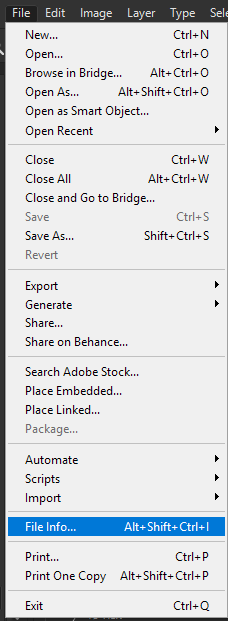
I added the Keyword: test
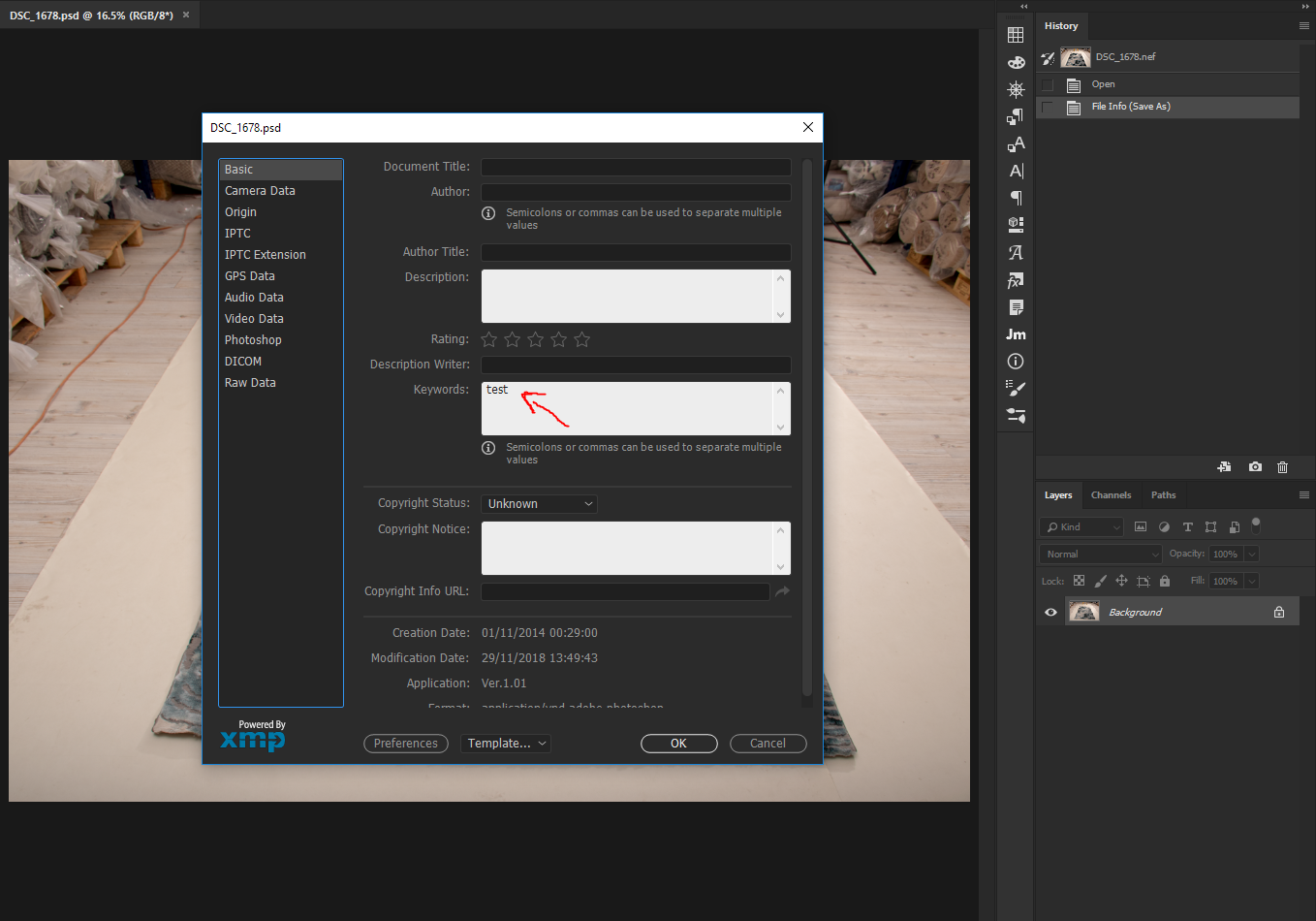
I saved both jpg and psd.
I clicked on the jpg file properties > Details: i see the test keyword that i entered!
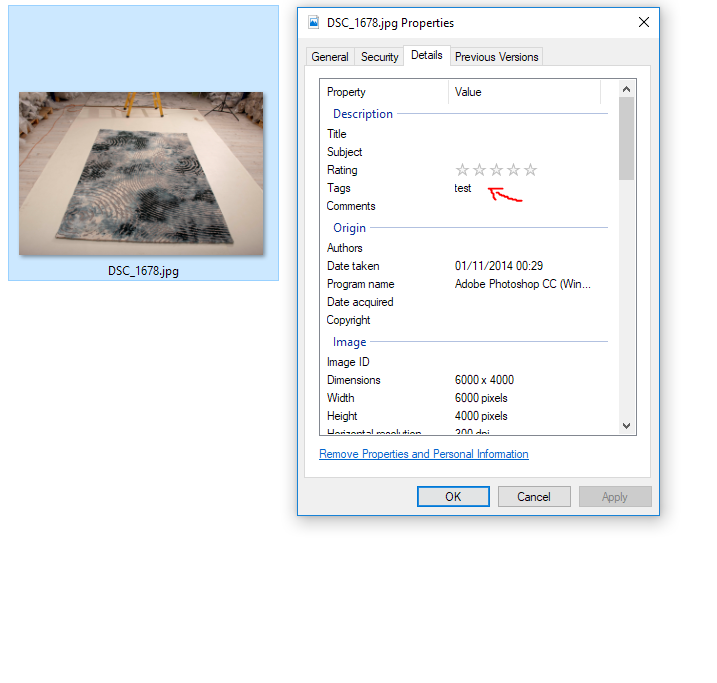
I clicked on the psd file properties > Details: i see nothing on keywords
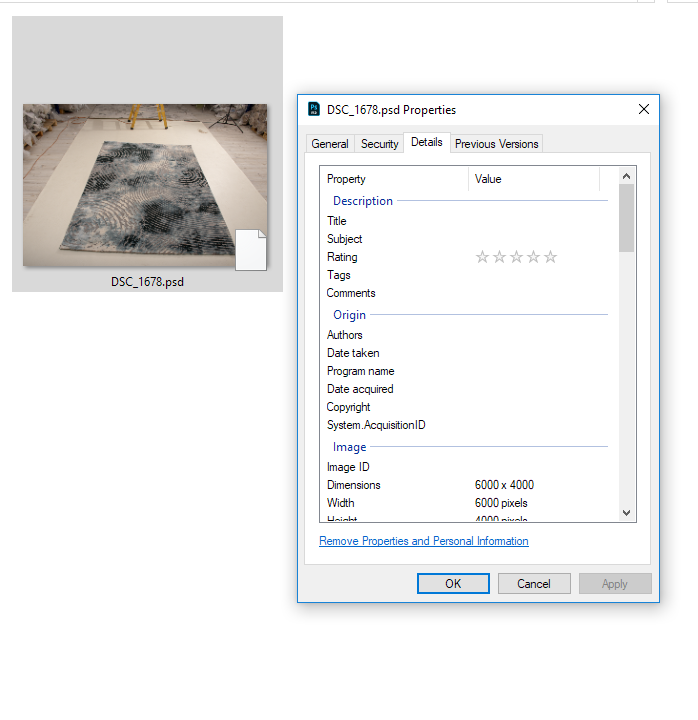
Is there a way to see the test tag on psd file just like jpg?? it can help me a lot!
 1 Correct answer
1 Correct answer
I found a good solution that i want to share with anyone that may come across with the same problem.
I started using TIFF files instead of PSD.
> it saves perfectly everything just like PSD.
> it is the same file size as PSD
> it supports metadata in Windows Explorer like i wanted
> it is supported by Lightroom better than PSD files. (if needed)
> Bonus: there is an option to preview the file from Photos app in windows.
great file type ![]()
Explore related tutorials & articles
Copy link to clipboard
Copied
I wouldn't expect this to Word. Microsoft know how to read keywords in JPEG, so it can show them in Explorer. Microsoft don't know how to read keywords in PSD.
Copy link to clipboard
Copied
it may be true, but in the same way you can see thumbnail for the psd file in the pictures i attached.
Normally one can't see psd preview.
I use a software that is called PSD Codec
A plugin or workaround that we don't know about might be in the market.
There are a lot of upgrades out there, I just saw yesterday a plugin that adds a search bar in Photoshop Actions.
Copy link to clipboard
Copied
I didn't say it was impossible... someone might write, or have written, software to do this. Doesn't seem something Adobe are interested in. They did do previews for PDFs and that's caused years of trouble and complaint.
Copy link to clipboard
Copied
Yeah you're right. I expect more of a Windows workaround or plugin like PSD Codec.
That's what i'm basically asking for.
Copy link to clipboard
Copied
I found a good solution that i want to share with anyone that may come across with the same problem.
I started using TIFF files instead of PSD.
> it saves perfectly everything just like PSD.
> it is the same file size as PSD
> it supports metadata in Windows Explorer like i wanted
> it is supported by Lightroom better than PSD files. (if needed)
> Bonus: there is an option to preview the file from Photos app in windows.
great file type ![]()