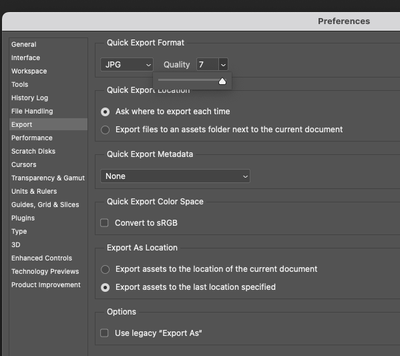- Home
- Photoshop ecosystem
- Discussions
- Quick Export to JPEG - Quality cannot go higher th...
- Quick Export to JPEG - Quality cannot go higher th...
Quick Export to JPEG - Quality cannot go higher than 7
Copy link to clipboard
Copied
Explore related tutorials & articles
Copy link to clipboard
Copied
This looks like a Photoshop question to me, so let's try you there.
The Using the Community forum is for help in using the Adobe Support Community forums, not for help with specific programs, installation issues, or account issues such as subscription questions or billing problems, or generalized questions about Creative Cloud services.
* Product questions should be posted in the associated product community.
* Installation questions should be posted in the Download & Install community.
* Account issues, including subscription questions or billing problems, should be posted in the Account, Payment, & Plan community.
* Questions about the Creative Cloud desktop app or general questions about apps in the Creative Cloud should be posted to the Creative Cloud Services community.
Copy link to clipboard
Copied
This change was well explained by an Adobe employee (BrettN):
"A while back, we changed the default method of using Export As to working with the new UXP-based method. The older CEP-based method (which used to be the default) is now activated by enabling the "Use Legacy" option in Preferences.
One of the big differences between the two methods is the Quality setting for JPG files. In CEP, it used a API which allowed for a 1-100% quality scale, which is similar to the one used by Save For Web. UXP has an API which only allows for a scale of 1-7, which is similar to what is used in Save As. This scale is equivalent to approximately 15-20% jumps on the old scale. So 7 on the new scale is the same as 100% on the old, 6 is around 80%, and so on. Unfortunately, this is not something we can readily change, we are reliant on another piece of technology for this feature and are currently restrained by its limitations.
The 1-7 scale is a more recent UI change, from the old descriptors scale (Poor, Good, Great, etc). We only changed these labels to numbers, to make it easier to understand. We didn't change anything at all about the underlying JPG compression: 7 is exactly the same as Great and so on.
In your screen shots, we see exactly what we expect to see: 7 (from a scale of 1-7) in the new UXP settings ("Legacy" setting is off) is high quality. But 7 using (from a scale of 1-100) in the old CEP settings (Legacy is on) is low quality".
Copy link to clipboard
Copied
Ahhhhhhhhhhh...
I have been looking for this answer for a while...
Thank you so much for shedding light on this.
Appreciate the time for you to help me...
Thank you again TheDigitalDog
Copy link to clipboard
Copied
That quote is INCORRECT when using Legacy Export. When I export JPEGs with Quality 7, they get compressed to hell. It seems like there's a bug with the Legacy Export , where it's treating "7" as "7 out of 12", instead of "7 out of 7".
Copy link to clipboard
Copied
Actually, it seems more like it's treating 7 as "7 our of 100" (it's much lower quality than when I manually save a JPEG copy with quality 7). But the dialog won't let us set anything higher than 7, even when Legacy Export is enaboed, so Legacy Export is completely broken because of that.
Copy link to clipboard
Copied
As coredumperror said, this is not true. Quality 7 is absolutely not the same as in Save as (JPEG) with quality 12. I used to use Quick Export for what it's name suggest - to quickly export a bunch of banners to JPG instead of having go through two more steps in Save As dialog. Now I have to return to Save As, which is annoying. Adobe is successfully f*cking up it's software for years now. I suggest to incorporate this tagline in your logo...
Copy link to clipboard
Copied
I ended up switching to the full Export dialog, rather than Quick Export. Yeah, it's more steps, but once you learn the right combination of keyboard shortcuts, it's just about equally as fast. And it doesn't have this problem of Legacy Export being totally broken.
Copy link to clipboard
Copied
This is again so typical Adobe. Making half ass changes, producing bad results. Don't give the 'Legacy' option when the results are bad.
Not giving quick export a standard shortcut is another wild miss. Imagine having to save many quick JPG's and going to file > export > Quick export every time. Common sense is long gone. Yuck!
Copy link to clipboard
Copied
I'm exporting using "Quick Export as JPG" with the quality setting set to 7 (out of 7 -- this is the highest setting), and the JPEGS look extremely compressed. Using the very latest version of Adobe Photoshop 2023 (version 24.0.0).
This is STILL broken since this post was made 6 months ago?
Copy link to clipboard
Copied
Yes, it's still broken. Specifically, Quick Export as JPEG while using Legacy Export mode is broken ever since Photoshop 23.3 (I believe). The known workarounds at this time are to downgrade to 23.2, stop using Legacy Export mode, or use the full Export As dialog, rather than quick Export.
I personally switched to using the full Export As, and hot-keyed that to the same hotkey I used to usefor Quick Export. It's several more keypresses, but they're always identical as long as you want to export as JPG (rather than PNG), so it's easy to just memorize the order of hotkeys. I use Ctrl-Alt-P, then once the Export dialog is open, Shift-Tab and Enter to trigger the Export button, then Enter to save. And if I am trying to overwrite a file, I then press Tab and Enter.
Copy link to clipboard
Copied
I'm experiencing the same. Also, is there a way to set the default to 7 instead of having to change it from 6 to 7 each time?
Copy link to clipboard
Copied
I performed some tests comparing file sizes in the following topics:
Preferences > Export > Quick Export is where one can control the format and options choice when using Quick Export As, however, for the standard Export As I am not aware of a GUI setting (there is probably a way to edit the underlying configuration files).
Find more inspiration, events, and resources on the new Adobe Community
Explore Now