- Home
- Photoshop ecosystem
- Discussions
- Re: quick selection tool not selecting
- Re: quick selection tool not selecting
quick selection tool not selecting
Copy link to clipboard
Copied
(Cloud user of Photoshop CC 2015) The quick selection tool is not working properly. Either it looks like it is selecting but the selection disappears as soon as I un-click my mouse. Same for the magic wand.
In addition, if I do manage to make and see a selection, I cannot fill with a solid colour. Only the outline gets coloured.
The markee tool works as normal.
I have reset my tools, and no change.
Can someone help please?
Explore related tutorials & articles
Copy link to clipboard
Copied
Check the tool option bar settings for what your sampling and othe options set
Copy link to clipboard
Copied
Hello JJMack: this is what I get... looks normal
(hmmmm, can't upload the screen shot 😕 )
Anyway, it looks as it should. I don't understand why this is not working (no sampling is ticked, for example)
Copy link to clipboard
Copied
Is it selecting all of the pixels? (Is there a marching ants border on the edges of the document?)
Copy link to clipboard
Copied
Yes, there is. but it only colouring the border/outline, not the full selection with the solid colour I requested. Very strange (and annoying)
Copy link to clipboard
Copied
It sounds like a stroke is being made on a selection but that only happens via something Edit > Stroke on the menu bar. You'd want Edit > Fill.
You can't upload a screenshot? (Use the camera icon in the toolbar above where you compose your message here.)
Copy link to clipboard
Copied
I did Edit > Fill (not Stroke) which is why it is driving me mad. As for a pic, the uploader doesn't accept .tiff ![]() (whith Grab)
(whith Grab)
Copy link to clipboard
Copied
converted the .tiff, here you can see.
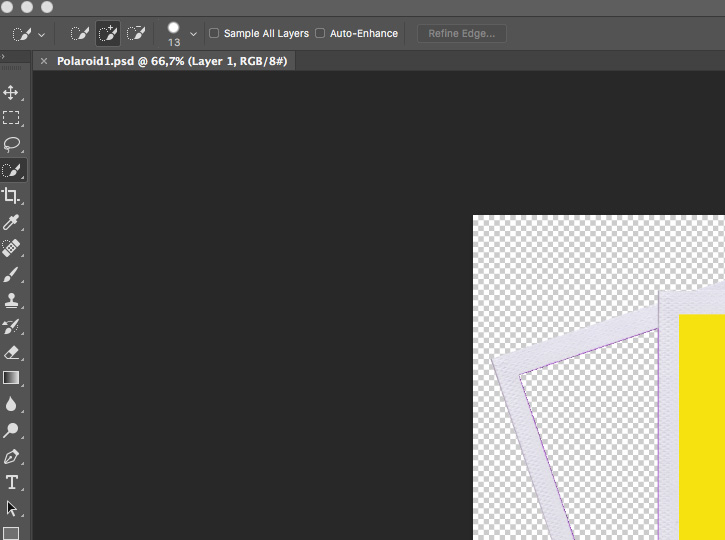
Copy link to clipboard
Copied
I know that the Quick Selection Tool tries to find pixel boundaries, so that may explain why you can't seem to fill the frame with that tool. But the Magic Wand Tool should select the area inside.
Try placing an image layer underneath the frame and try using the Quick Selection Tool again with the "Sample All Layers" option checked.
ON EDIT: You might want to use a solid, contrasting color to the frame like black for maximum effect.
Copy link to clipboard
Copied
mine was doing that and I reset the preferences file. seems to have fixed it.
Copy link to clipboard
Copied
I have same problem. Selection tool does not work and cannot drag and resize the images.
Copy link to clipboard
Copied
it seems you have a color background , try to lock the background , this should be your issue if you still have it
Copy link to clipboard
Copied
I had the exact same issue - while using the Quick Selection tool, the selection marquee disappeared as soon as I let go of the mouse button. If I clicked on the selection again, the marquee re-appeared as I held the mouse button, and it had the previous Quick Selection there - so the selection was still there, it just disappeared as soon as I let go of the mouse button.
In my case, I discovered this behavior while working on a simple file consisting of two layers. I was working on the top layer - the active layer. The *inactive* bottom layer was turned off (that is, the layer visibility [the eyeball icon] was unchecked in the Layers panel). After a few minutes of trying to figure it out, I activated the visibility of the 2nd layer. Voila! the selection marquee re-appeared, and the tool and the resulting selection marquee is behaving normally again.
This seems like new behavior to me - I am sure that in times past, I have successfully made a quick selection on a multilayered file with one or more of the inactive layers' visibility turned off.
Adobe, was this the result of some update, or some combination of keystrokes?
Copy link to clipboard
Copied
Hello,
go to Preferences/Performance/Collum Grafic Procesor Setting - Advanced Settings and try uncheck Anti-alias Guides and Patch
Good Luck
Peter
Copy link to clipboard
Copied
Thank you so much! This helped a lot!!
Copy link to clipboard
Copied
I had the same problem and discovered I had inverted the selection in the step prior. Photoshop was doing what I told it, but the inverse action of what I wanted. Quick fix: Just swap the - and + functions. Presto!
Copy link to clipboard
Copied
It is very easy. Just click on sample all layers. I had the same problem but it got solved in under a secend
Copy link to clipboard
Copied
select the correct layer lol
