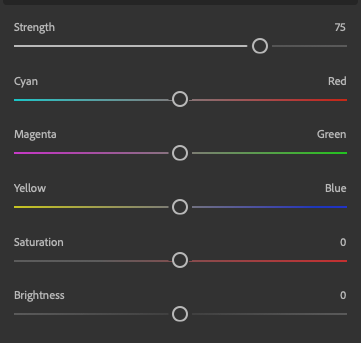- Home
- Photoshop ecosystem
- Discussions
- 🔎 Quick Tip: Harmonize subject and background wit...
- 🔎 Quick Tip: Harmonize subject and background wit...
🔎 Quick Tip: Harmonize subject and background with 1 click
Copy link to clipboard
Copied
Make your composite more believable
Did you know you can harmonize your subject to the background in one click in Photoshop? Neural Filters has a Harmonize beta filter that you can use to adapt the hue and luminosity of the subject to that of the background. You can then customize the colors to suit your style by moving the sliders if you wish.
❶ Navigate to Neural Filters
With the subject layer selected, navigate from the main Photoshop menu to Filter>Neural Filters.
❷ Select the Harmonization filter
In the Beta filter list, select Harmonization.
Note: If this is the first time you have used the filter, you will need to download it before selecting it by clicking on the download button in the right panel.

❸ Pick the layer to harmonize with
Click on "Select a layer" and choose the background layer you want to harmonize with. (This is the one-click part)

❹ Optional:Make Adjustments
Move the sliders to achieve the look you want.
❺ Designate your output option
At the bottom of the panel, you can choose how you want Photoshop to save your output.
You can save it as a new layer, on the current one, or as a smart filter. Click OK when you are done.
Check out this awesome video by Paul Trani on the topic
Explore related tutorials & articles
Copy link to clipboard
Copied
<link removed by moderator>
Copy link to clipboard
Copied
<link removed by moderator>
Copy link to clipboard
Copied
Did this Neural feature go away?
Copy link to clipboard
Copied
This is still available in the beta filter list of Neural Filters