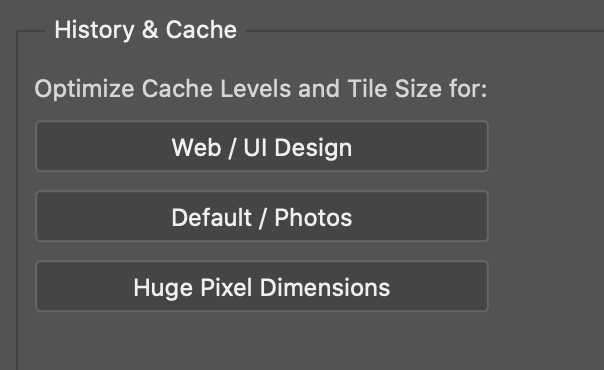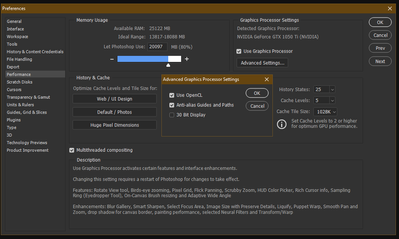- Home
- Photoshop ecosystem
- Discussions
- 🔎 Quick Tip: How to Optimize Ps preferences for p...
- 🔎 Quick Tip: How to Optimize Ps preferences for p...
🔎 Quick Tip: How to Optimize Ps preferences for performance
Copy link to clipboard
Copied

Improve performance by optimizing Preferences
Did you know you can make a few changes to Photoshop preferences to see better performance? Follow these steps and watch the video to see how to optimize your settings.
❶ Backup your preferences in case you want to restore them later
- Quit Photoshop
- Copy the entire Adobe Photoshop [Version] Settings folder and save it on your computer or backup storage. You can find the folder here :
macOS: Users/[user name]/Library/Preferences/Adobe Photoshop [version] Settings
Windows 10: Users/[user name]/AppData/Roaming/Adobe/Adobe Photoshop [version]/Adobe Photoshop [version] Settings
(If you need to restore them later, see: Preferences)
❷ Go to the performance settings in Photoshop Preferences
- macOS: Photoshop > Preferences > Performance
- Windows: Edit > Preferences > Performance
❸ Optimize the settings for performance:
- Increase the Memory allocation: Increase the Memory allocated to Photoshop to a value between 75-85%
- Reduce history states: Reduce history states to 25 or less.
- Change the cache level: The default level is 4. Increase the cache level if you work on large files and want to improve Photoshop’s responsiveness while you work. Try a number like 6.
- Adjust cache tile size- Tile size determines the amount of data that Photoshop operates on at any one time.
Increase tile size to speed up complex operations. Try 1028. - Set the drawing mode- If you have enabled the option Use Graphics Processor, then click on Advanced Settings and ensure that you have set the drawing mode to Basic.
❸ Close Photoshop
- Once you close Photoshop and restart it, the changes will take effect.
Related links:
Optimize Photoshop performance
Check out other Photoshop Quick Tips
Explore related tutorials & articles
Copy link to clipboard
Copied
a better way is using pre-defined buttons below insteaad of changing the values manually .
Copy link to clipboard
Copied
This really needs a "painting" setting, as the needs for drawing are different than general image manipulation.
Copy link to clipboard
Copied
Digital artists have been kindly requesting a drawing or painting optimization setting in the desktop version of PS for over a decade now at this point(as well as other small QoL changes that make sense for most modern media workflows). We haven't gotten a definitive 'no' from Adobe but their attitude seems to be that PS is for primarily working with photos and we should be using Fresco if we want to paint with purpose built Adobe software.
Copy link to clipboard
Copied
And while fresco is VERY nice, it's not photoshop. It's what I want to use when I just want to do some sketches, but it's not what I want when I want to sit down and "work". It's also the only program that has proper tilt control that feels right on my surface (Why does every program have the tilt width at the tip of the brush?).
It also lacks a lot of the features I keep using photoshop for instead of other software (Clip studio) like art boards, a lot of the effects, puppet tool, even new neat stuff like the nerual depth filter making dof easier.
Doesn't matter what adobe wants, there's a reason painters keep going to photoshop.
Copy link to clipboard
Copied
Thank you!
Copy link to clipboard
Copied
My Graphics Processor Advanced Settings window does not have a Drawing Mode selection. I have PS v23.4.1. Do I have something set wrong?
Walter in Davie, FL
Copy link to clipboard
Copied
감사합니다
Get ready! An upgraded Adobe Community experience is coming in January.
Learn more