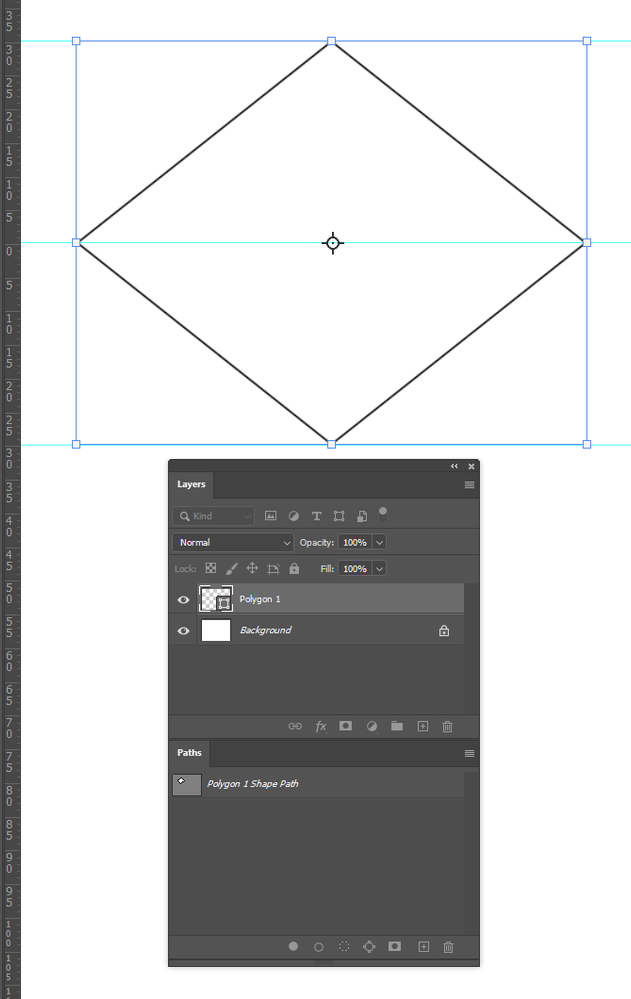- Home
- Photoshop ecosystem
- Discussions
- Re: Quick way to draw a rhombus?
- Re: Quick way to draw a rhombus?
Having a very dumb moment and cannot figure out how to draw a rhombus using the Rectangle tool, when i rotate the shape and then go to make it 'thinner' as a rhombus, it continues to act as a square (because it is one). I'm 80% sure i'm just forgetting to hold a key down to stop it acting like it is, any help would be appreciated.
 1 Correct answer
1 Correct answer
You need to hold down the Shift key when using Free Transform.
So I have started with a stroked four sided Shape layer and rotated it 45° with Free Transform
- If you have specific target sizes for the diagonal, try moving the grid axis to the left hand corner of your shape to make that the 0,0 point.
- Turn on the rulers (Ctrl r).
- Make horizontal guides that reflect the required height (I have used 30mm and -30mm
- Now use Free Transform and hold down the Shift key to allow the aspect ratio to be
Explore related tutorials & articles
Copy link to clipboard
Copied
Copy link to clipboard
Copied
You need to hold down the Shift key when using Free Transform.
So I have started with a stroked four sided Shape layer and rotated it 45° with Free Transform
- If you have specific target sizes for the diagonal, try moving the grid axis to the left hand corner of your shape to make that the 0,0 point.
- Turn on the rulers (Ctrl r).
- Make horizontal guides that reflect the required height (I have used 30mm and -30mm
- Now use Free Transform and hold down the Shift key to allow the aspect ratio to be altered, and the Alt key to force the chage to be reflected about the central point. It will snap to the guides.
- Job done.
Find more inspiration, events, and resources on the new Adobe Community
Explore Now