- Home
- Photoshop ecosystem
- Discussions
- "could not initialize photoshop because an unexpec...
- "could not initialize photoshop because an unexpec...
"could not initialize photoshop because an unexpected end-of-file error was encountered"
Copy link to clipboard
Copied
I have seen this post back in May of 2017 but no answer to the problem and i would like to know the fix for this as soon as possible as i would like to use my Photoshop 2018 CC. I am using windows 10 with 16 gig of ram and 3.5 ghz with i7 core. If you do not know the answer do you know how i can contact someone please that would know how to fix this. I have not had any problems with this before and i have been using this pc for years.
Explore related tutorials & articles
Copy link to clipboard
Copied
If the message does not state which file has the unexpected EOF and Photoshop terminates is there crash report. Do you see Photoshop's splash screen and messages about the initialization progress? Is this a new problem had CC 2018 been working in the past? If it had been working try deleting you users id CC 2018 preferences folder or rename the folder. Photoshop should generate new preferences it you do. If that fails use the creative cloud desktop to uninstall CC 208 then use it to reinstall cc 2018 some file is corrupt and has a premature EOF marker.
Copy link to clipboard
Copied
Thanks JJMack for the reply. There is no crash report and i posted a screen capture of the fault i am seeing. It was working fine until yesterday. I have uninstalled using the creative cloud desktop and reinstalled but get the same fault. I am not able to find the preference folder to delete or rename it so i will try to find a tutorial about that. If you have anymore ideas or info please feel free to share.
Copy link to clipboard
Copied
Try deleting or renaming your user ID Photoshop's preferences folder. It may be a corrupt preference files.
Preference file functions, names, locations | Photoshop
Copy link to clipboard
Copied
Thanks again JJMack for taking the time to help me with my problem. I am not able to find the preference folder even though i watched a tutorial on it. But at the end of the tutorial given by Julieanne Kost she showed how you start photoshop and then hold down the 3 keys, alt-ctrl-shift and it will ask if you want to delete all your settings or preferences, which i did and it worked. Now my workspace is back to square one but i can use Photoshop again.
Copy link to clipboard
Copied
The folder is hidden on Mac and PC you need to set your system option so Finder or Windows File explorer will display hidden folders and files. The link I posted should have noted these are hidden by default. one windows this is the way
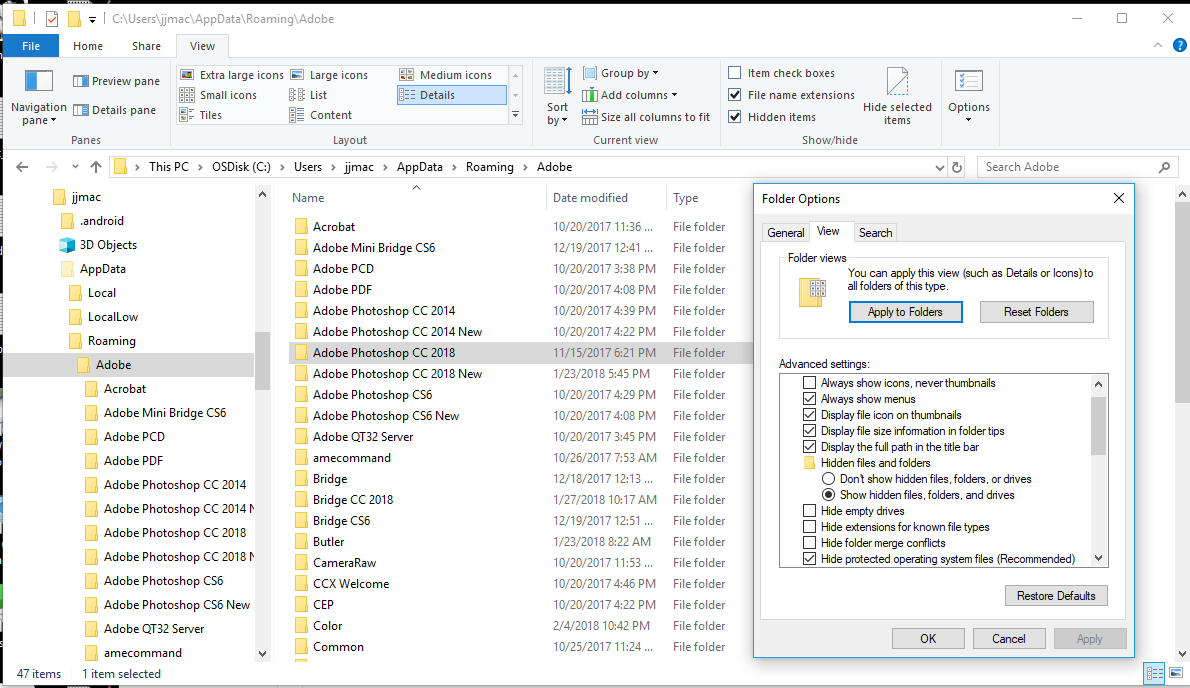
Copy link to clipboard
Copied
Thank you so much.
Copy link to clipboard
Copied
Thanks JJMack, That did the trick ![]()
Copy link to clipboard
Copied
Try this:
Goto - C:\Users\USER\AppData\Roaming\Adobe\Adobe Photoshop CC 2018\Adobe Photoshop CC 2018 Settings (replace 'USER' with your windows username)
and delete the file 'Workspace Prefs.psp'

Copy link to clipboard
Copied
Works perfect good tip.
Copy link to clipboard
Copied
Thank you so much.
Copy link to clipboard
Copied
Thanks, that worked.
Copy link to clipboard
Copied
This worked on PS CC 2019 for the same problem, thank you!!
Copy link to clipboard
Copied
Copy link to clipboard
Copied
Copy link to clipboard
Copied
Thank you so much!
Copy link to clipboard
Copied
I had the same problem with Adobe Photoshop 2021, but it only started happening after I had uninstalled previous versions of Photoshop. I deleted 'Workspace Prefs.psp' as suggested and tried to start Photoshop. First time it gave me the same error message, but second time Photoshop started OK, Since then it has been fine.
Adobe should really have fixed this problem by now - if there is some corruption of 'Workspace Prefs.psp' they should at least highlight that this is the problem, rather than requiring users to hunt around on the forums for a solution.
Copy link to clipboard
Copied
Works perfect Thank you
Copy link to clipboard
Copied
Hello, I had also faced the same problem many times, but today I came here to find any solution that could help but all in vain. Then I started to tried open the curroupt file in all softwares one by one. Then Jackpot, the said file opened in corel photopaint and then I export my file again in PSD and you know what all the layers and colors were as previous.
Find more inspiration, events, and resources on the new Adobe Community
Explore Now


