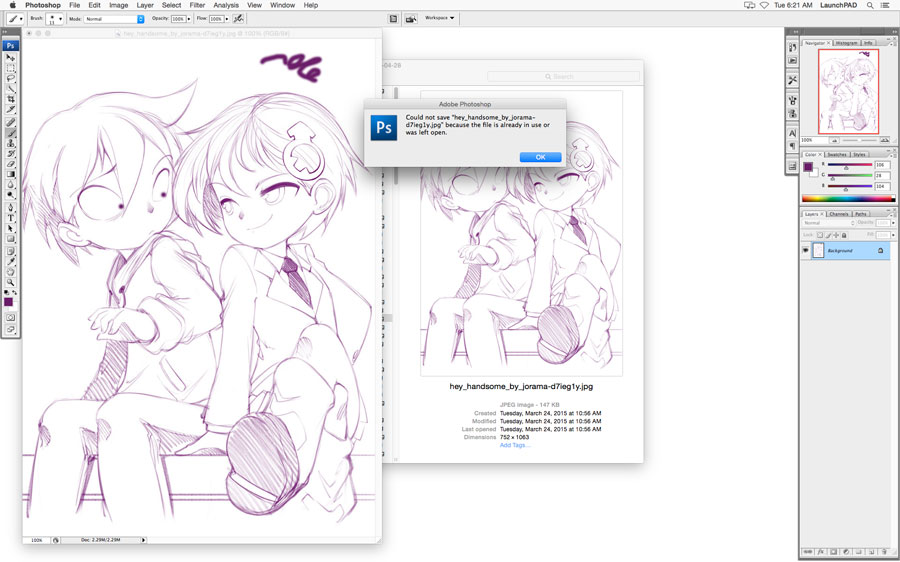- Home
- Photoshop ecosystem
- Discussions
- "Could not save (file name) because the file is al...
- "Could not save (file name) because the file is al...
Copy link to clipboard
Copied
When I tried save as a file, I get an error msg:
"Could not save (file name) because the file is already in use or left open."
The file is not open anywhere accept Photoshop.
Mac Pro, OSX 10.5.6
Photoshop CS4.
I searched the forum but could not find anything even though i'm sure someone already asked it.
would love to get a solution for that.
thank you,
shlomit
 1 Correct answer
1 Correct answer
The external process could be another application, or an OS service like Spotlight.
Explore related tutorials & articles
Copy link to clipboard
Copied
I had what I thought might be this very problem for the first time yesterday, but it turned out to be this forum software at fault.
Specifically I annotated a screen grab in Photoshop, saved a PNG, and closed the document from Photoshop. I uploaded the screen grab PNG image into a forum post. Then I noticed an error I'd made in the image, so I made another screen grab and went through the whole process again. When I went to "Save As" the image to the same filename again, Photoshop claimed I wasn't allowed because the file was open. However, the real problem turned out to be that the forum uploader process hadn't let loose of the file after finishing the upload (not surprising, this forum software is ridiculously buggy). Closing the Internet Explorer window freed up my ability to save the file again.
I've kept an eye out for this problem, and I just haven't seen it happen with Photoshop. I've worked with lots of files and I've worked with very large files. I've also worked with the latest release quite a bit. No problems.
Some possibly pertinent facts: I have disabled Windows Indexing, because it doesn't work right or well anyway and I have a fast I/O subsystem which is happy to produce results from an honest search (opposed to indexed) immediately anyway. I also don't use Microsoft's "File History" feature, preferring instead to rely on a real backup solution. Is it possible Microsoft's Indexing or File History features are interfering on others' systems? I can't say. Could it be systems with slower I/O subsystems may experience timing problems I'm not seeing here? That seems unlikely, because every system has different timing, but it's within the realm of possibility.
Those of you experiencing the problem need to carefully consider what it is you have set up on your systems - anti-malware software, disk management software, OS feature settings, etc. I'd suggest listing your even remotely pertinent settings, software, etc. here because though the problem may be obvious to you, it's not happening everywhere and others are simply not able to reproduce it.
I wish you the best of luck. I know I would not be able to stand having this kind of problem.
-Noel
Copy link to clipboard
Copied
Hi people,
To Noel:
First of all, thank you very much for the sympathy! I was glad to read your positive opinion.
I also understand it's hard to provide a working solution if the problem can not be reproduced.
I now have disabled 'Microsoft's Indexing'. And it seems to work right now. Photoshop saves the files as it should be in 1 click again. ![]()
Knock on wood and hope it stays this way. I don't experience extra problems in Windows with the disabled search indexing too.
I followed this, it might come in handy for others with the same problem working on Windows 7.
http://www.addictivetips.com/windows-tips/disable-search-indexing-in-windows-7/
It seems to be solved with my colleague also. I tested it by saving a whole bunch of psb's starting from 1/2 GIG and doubling up to about 30 GIG.
No problem anymore.
Thanx Noel, keep up the good work!
To Chris:
You don't have any idea how much time we already lost with this terrible BUG.
We have to process A LOT of images up here. (in fashion: artwork on clothes, print, web, mobile, etc.)
Each season you get to find 2 people here (with the same problem), groaning, moaning and complaining like 2 stressed-out muppets.
Now I took the time to read this gigantic thread and to write my post. Probably you are tired as hell of people saying this issue is a bug in Photoshop while
not finding a proper solution or not be able to reproduce the problem. I understand, I really do!
But like I said, the (by now) "standard" answer you provide doesn't help us. It looks like you didn't read my post very good. ![]()
My doubts remain of not being a bug in Photoshop. (or an unsolved issue)
Were it keeps failing on a "save" or a "save as", "save for the web" ALWAYS worked.
Now where lies the difference then? The OS is the same.
I stick to my opinion on this issue. It is not up to us to tweak our operating system (or install other software to unlock files) to make Photoshop work.
We never had to before. A better cooperation with Windows or Apple would be better. But who am I to say so?
Anyway I hope it stays like it is right now.
Peace Chris!
Have a nice day!
Kind Regards,
Lester.
Copy link to clipboard
Copied
Thanks for the confirmation that disabling indexing helped, Lester.
For what it's worth, the procedure you followed is not complete - it could leave your Windows 7 system in a state where it will complain in an ongoing fashion or where searches (which without indexing should fall back to reading files in real time) won't work.
Here are excerpts from my book detailing the whole procedure:
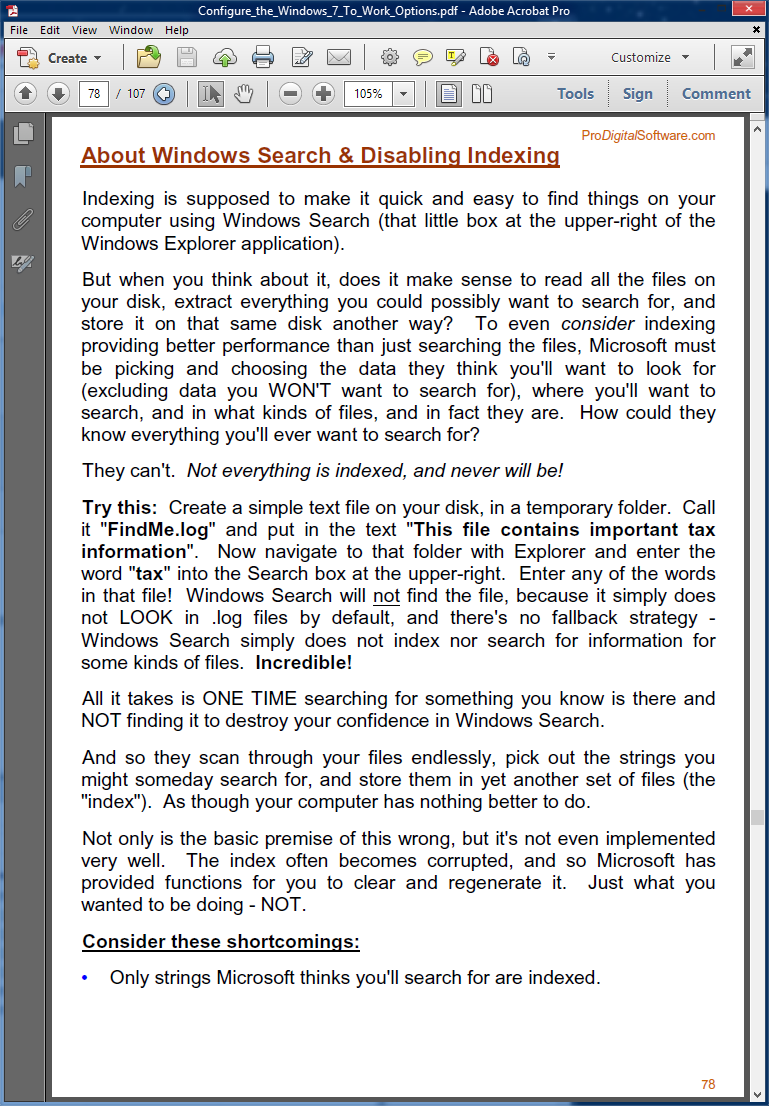
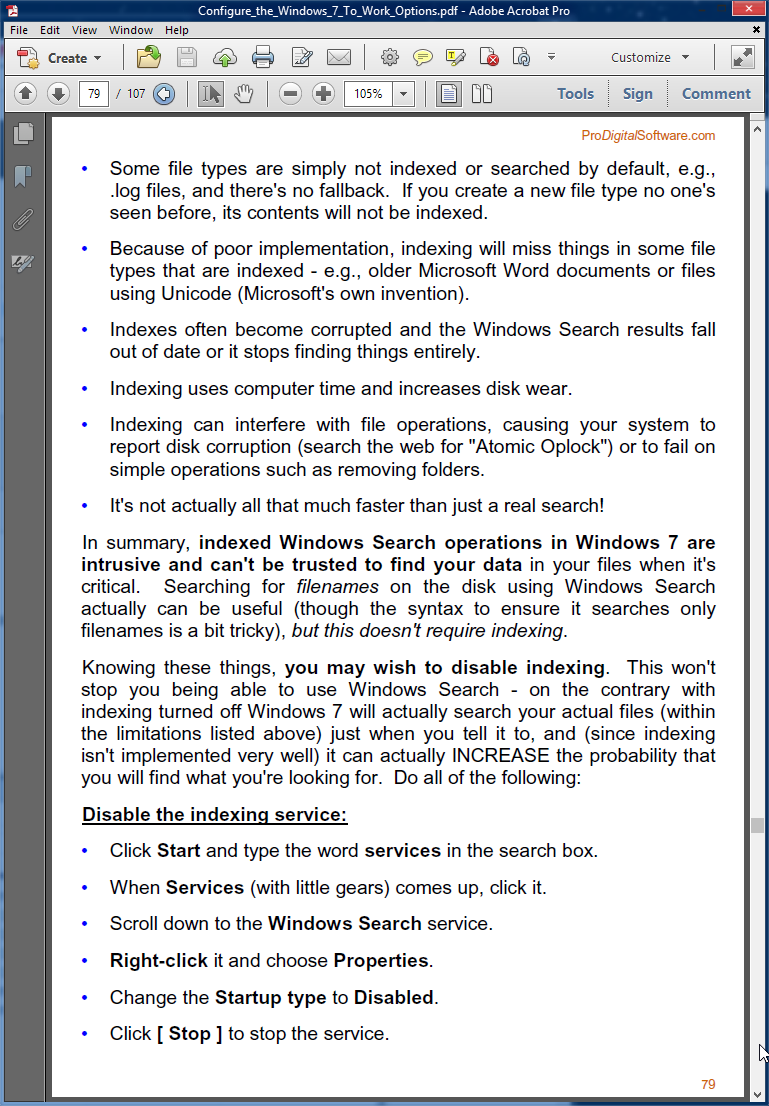
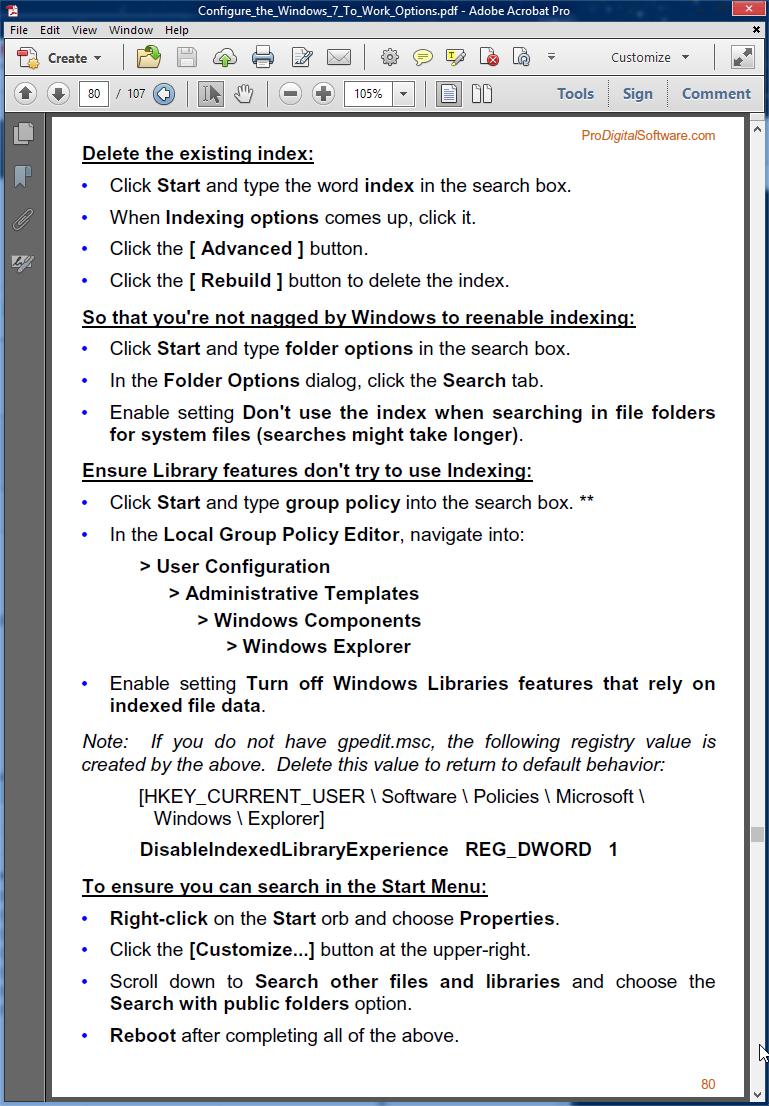
-Noel
Copy link to clipboard
Copied
OK, thnx again Noel.
Kind Regards,
Lester.
Copy link to clipboard
Copied
Lester - what you are reporting is NOT A BUG. It is Photoshop passing along information from the OS, and the OS is saying that the file is busy or locked. The OS is not letting Photoshop modify the file, and Photoshop is letting you know what the OS said. Either you have an OS bug, or you have another application using the file at the time that you are trying to save it (even the Explorer/Finder or OS metadata parsers count as another application).
We have spent a LOT of time investigating this and EVERY SINGLE TIME it turns out that some other application on the user's system has the file busy or locked.
Copy link to clipboard
Copied
Hi Chris,
Thnx for the reply.
Clearly, this has been a very annoying issue.
The most important thing here now is, we have a solution for it.
Which can save us a lot of time.
(Give the Adobe Edge Animate Team a big high-five for me. ![]() )
)
Kind Regards,
Lester.
Copy link to clipboard
Copied
Mac Users:
For anyone out there having this problem with using a Mac. I'm using a Mac OS X 10.9.4 and a very recent version of Photoshop CS. I followed someone's advice way back in the thread in 2011:
From within FOLDER containing your images (or on desktop)
View> Show View Options> un-check "show icon preview"
Worked immediately. Problem was driving me bonkers for hours.
Copy link to clipboard
Copied
Please see previous discussions. This is not a bug in Photoshop. Photoshop is only informing you of the error that was returned from the OS software. If Photoshop gives you that error, then something else on your system has that file open or locked.
Copy link to clipboard
Copied
Try deselecting the preview in finder. That worked for me.
Copy link to clipboard
Copied
Could Not Save "File" because the file is already in use or was left open. This is what the issue is and how to workaround it!
Could Not Save "File" Because The File Is Already In Use Or Was Left Open - YouTube
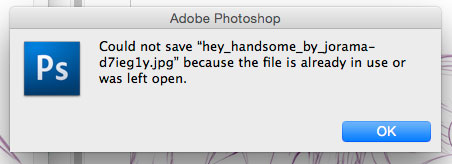
This is the error message I got recently when trying to save a file in Photoshop, I then searched for the fix and found various suggestions and none fixed the issue that seem to be on quiet a few message boards... Here is what I found! The issue is not Adobe Photoshop are the software on Adobe's end the software is still sound as ever!!!
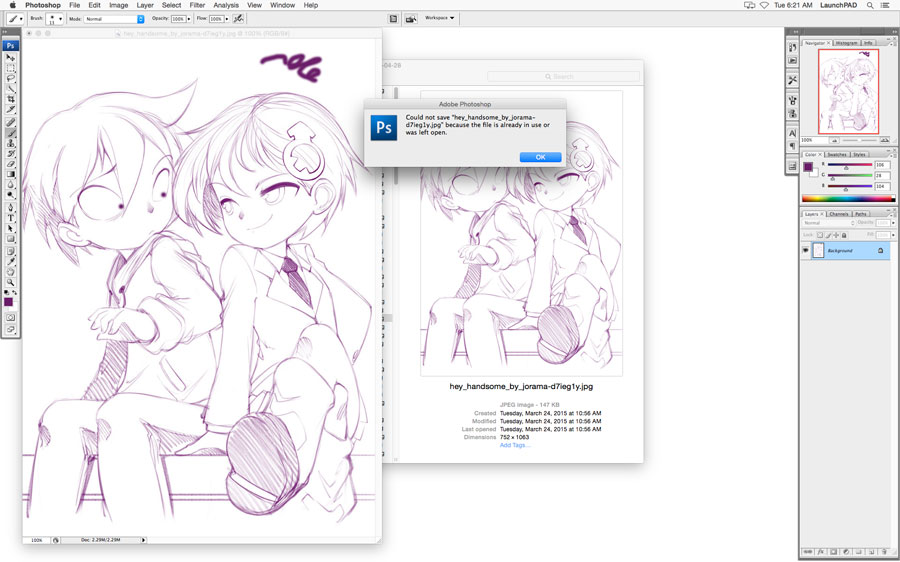
Step 1 - When saving you probably like me have various windows and files open in the background of your project...
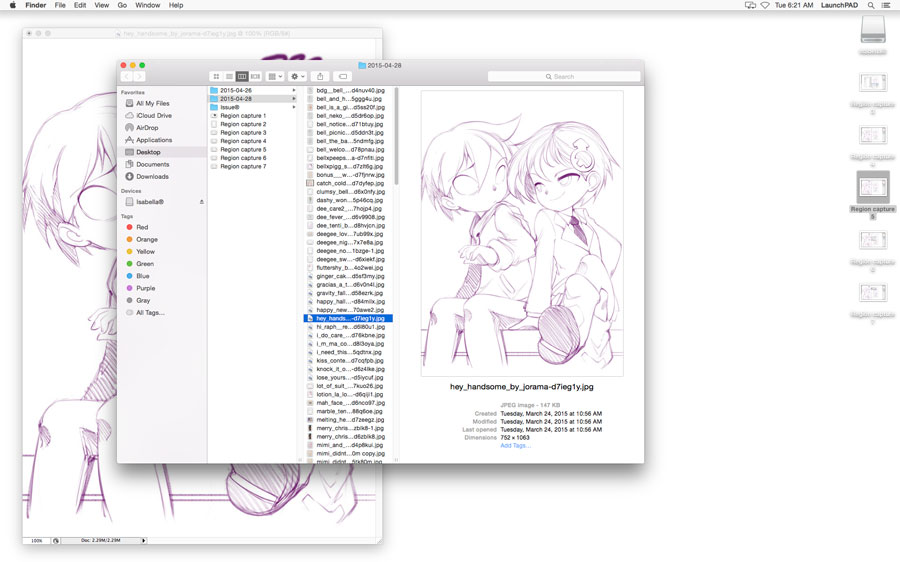
Step 2- The File is already in use or was left open. message is caused by Finder® on a Mac OS systems, When you have column view the icon preview is what causing this error message to generate!
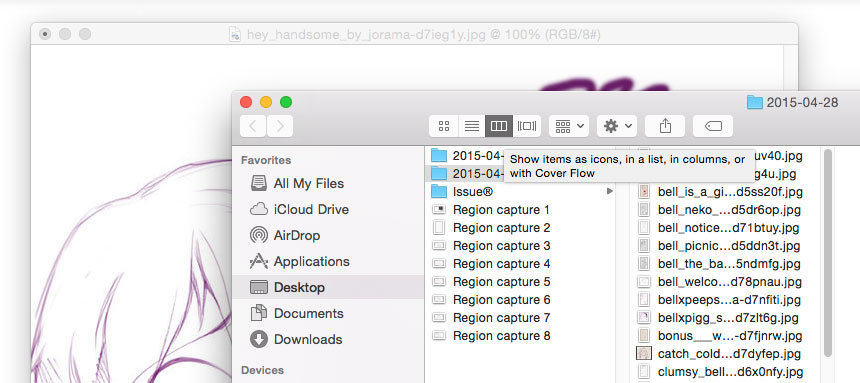
Step 3 - Finder® has the option to show items as icons, in a list, in columns, or with Cover Flow. The issue is when you have your Finder® Window set to "Column" View and your image are file is being used by Finder® 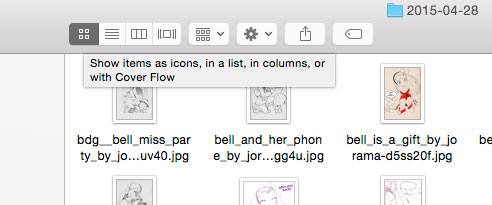
Step 4 - Select "Icons" are simply close the columns view for Finder®
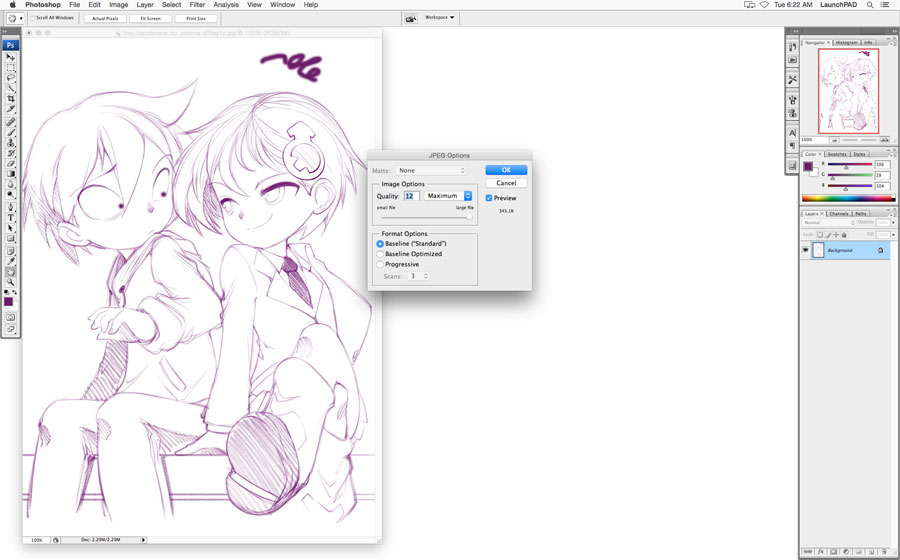
Step - 5 Now that the window for column view is closed the "Command Save" will work as normal and seems to have solved the error issue!
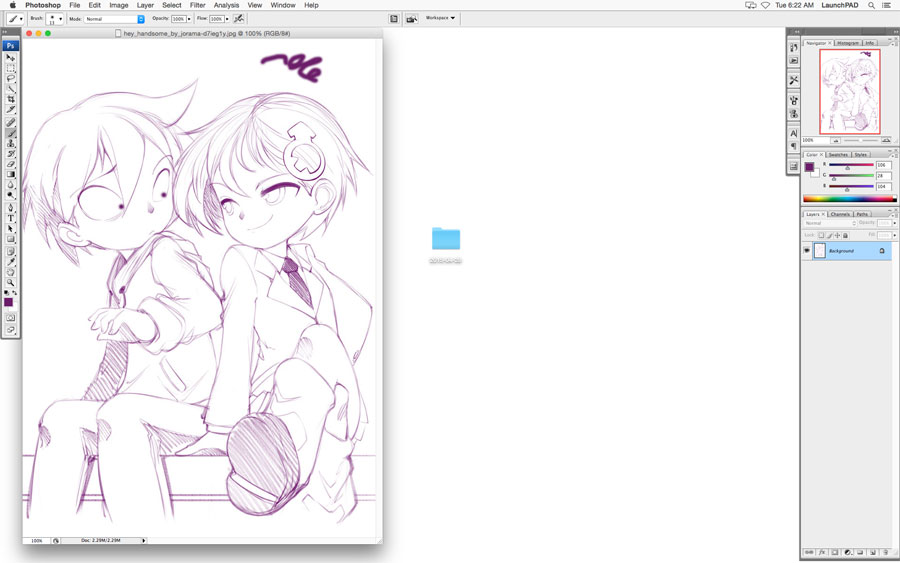
...and Done!
After much head banging and uninstalling and re-installing this seems to be the major issue the software was having with the OS Finder® Until the issue is resolved the best work around is too not use the "Column" while using Finder® "Icon" view also works just fine. I hope this helps ~DigitalChaser Media 
![]()
Could Not Save "File" Because The File Is Already In Use Or Was Left Open - YouTube
Copy link to clipboard
Copied
The same thing happens in Windows if you have the image preview/right hand window pane switched on.
If minimised in the background it's easy to miss.
Hopefully at some point Apple and Microsoft will think about this and include an option to close the first instance of the open file as soon as the "cannot be saved" message appears.
Copy link to clipboard
Copied
Digital Chaser drew:
Beautiful line art. I'd give my right arm to be able to draw like that, but then I'd have to learn to drawn with my left hand, and be back where I started.
Michael, that's useful information about cloud storage confusing file explorer. Thanks for the feedback.
Copy link to clipboard
Copied
In our case it looks like it was the QNAP Net backup tool which was causing the issue
really strange as it was throwing the error on Save as. surely nothing could be using a file that did not yet exist.. go figure
as soon as I killed the Net backup everything went back to normal.. except for my backup routing
Copy link to clipboard
Copied
We also found a similar cause. In our case, it was Sync Thing trying to sync/backup the file before it could save. Once we stopped Sync Thing, we stopped experiencing the Photoshop issue.
Copy link to clipboard
Copied
Hello everyone, I Got it to stop!
I have been getting the same notice for some time now and it is super annoying. However I tried turning off my cloud storage client (google drive) which creates these weird meta files for my open adobe files. Once I turned off the client it stopped trying to sync the file to cloud and allowed my to save my InDesign file normally.
So if you haven't already tried it could be that you need to save the document to a physical hardrive, or just turn off your cloud client to get it to stop auto syncing.
Hope this helps, and I hope Adobe figures this out some day because it is really annoying.
Copy link to clipboard
Copied
Like a lot of users... I liked to view my images in COLUMN view in my finder window.
Changed it to LIST view and opened the image.
Made my changes, sized it,... and it closed like it should.
No more problems! Didn't fuss with anything else.
IMac, OSX El Capitan, PhotoshopCS3
Copy link to clipboard
Copied
@andyk91150279
"Like a lot of users... I liked to view my images in COLUMN view in my finder window.
Changed it to LIST view and opened the image.
Made my changes, sized it,... and it closed like it should.
No more problems! Didn't fuss with anything else."
HOLY COW! I've been living with this problem for several years because I just couldn't figure it out, then I found this thread tonight during yet another session of "let's try to solve this dumb problem via a Google search," and your answer worked 100% for me. I actually made an account just to say THANK YOU!!!!
Copy link to clipboard
Copied
LOL... I love the "It's not PS it is the OS reporting..." BS. It only happens when I open and close PS without touching ANY other app, yet it is not PS... Oh boy.... The opinion of this highly experienced app developer is that is a cop out...
Copy link to clipboard
Copied
I had this problem when exporting Artboards, plus a few other errors when trying to save in general. It turns out that where I was saving to was part of the Creative Cloud Files directory. My best guess is that as soon as CC locates a new or modified file, it locks it straightaway so it can sync it, but obviously that meant that Photoshop can no longer write to it.
The workaround for this is to pause syncing of files, and it worked first time.
Perhaps Adobe you should add a delay to files being synced instead of doing it immediately? ![]()
Copy link to clipboard
Copied
Other applications are reasons for this problem.
We have to uninstall the problematic application(s).
Then Photoshop will work properly.
I met this problem on my laptop.
I uninstalled some other applications.
Thereafter Photoshop worked well.
Copy link to clipboard
Copied
Does somebody know a solution for Windows version of Photoshop?
I am fighting this bug for years regularly. It sometimes gone then be back again.
Can't save a file in Photoshop if the image is in use by 3ds max or open in any other soft in general.
While Affinity Photo is having no problems with that at all. Never. So I guess it's still a Photoshop bug.
ps. Have just checked it again. Can't save an image in Photoshop. Affinity Photo saves over same image file without a problem.

Copy link to clipboard
Copied
It took me an hour, but I fixed it. I tried every solution I could find, but nothing worked. I even uninstalled and reinstalled photoshop and still got the error. Then it dawned on me that since it started happening yesterday, then there must be a conflict with another program. So I looked in my program files and checked by date to see if anything new was installed on my computer. Sure enough, there was an anti virus program called Segurazo that I was not aware of. It must have been attached to something else that I downloaded. Couldn't uninstall from the control panel because it wasn't listed there. Couldn't delete it from program files because it refused to delete even though I changed the administrative settings to "everyone" and made that have full control. So I killed it with IObit Unlocker. I added the program there, then clicked the arrow that said "unlock and delete" because it was already unlocked. Then I used ccleaner and did the registry option to get rid of any stray files. Worked like a charm and the error message is gone. Sooooo, for people who have been having the problem for a long time, you're not going to find the conflict as easily as I did because I only had one day to look through. Go through your program files and check everything over for anything you don't recognize. Getting rid of the conflicting program is the fix for this error message.
Copy link to clipboard
Copied
I just ran into this problem out of nowhere and was losing my mind trying to solve it until I read this post and realized that I had recently installed both Sophos and Malwarebytes antivirus software onto my Mac (running Mojave). I did a simple uninstall for both at the same time so I'm not sure which one was to blame, but the problem completely vanished. Thank you so much for this suggestion!

Copy link to clipboard
Copied
Well I tried everything, but when I ejected the external hard disk and most importantly my pendrive, from my PC it works. My pendrive was even showing that it could not be ejected because other program was using it, but I removed it anyway. And after that everything is normal. If you've any other external source of storage attached to your PC, please remove it and see if it helps. This problem was bugging me for two days.
Copy link to clipboard
Copied
I had the same problem using Photshop CS6 and saving as a PSD.
I was able to save the file to a thumb drive, then copy it back to my hard drive.
Find more inspiration, events, and resources on the new Adobe Community
Explore Now