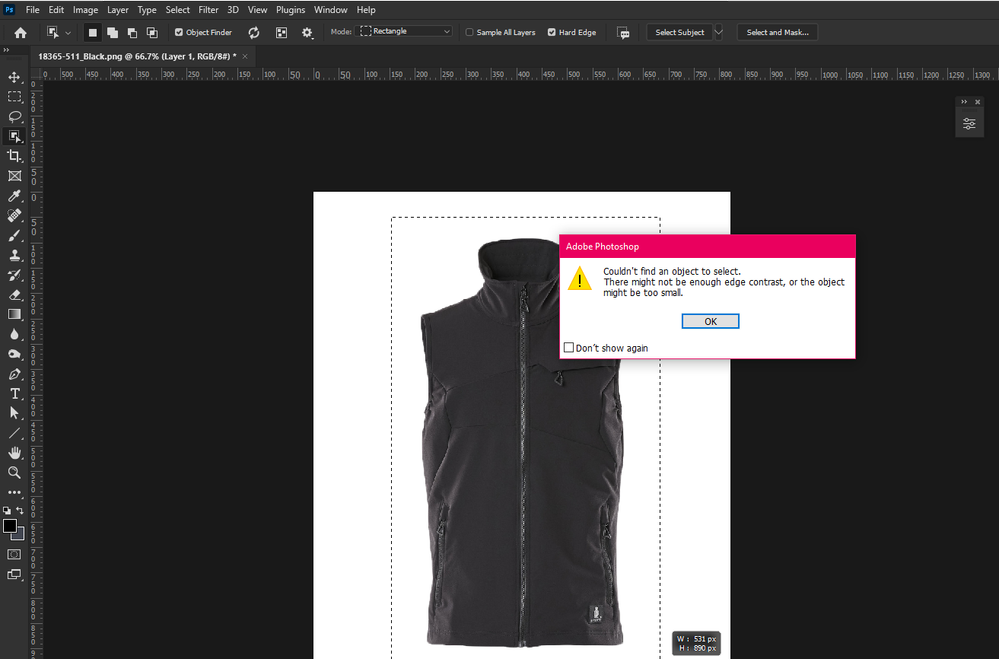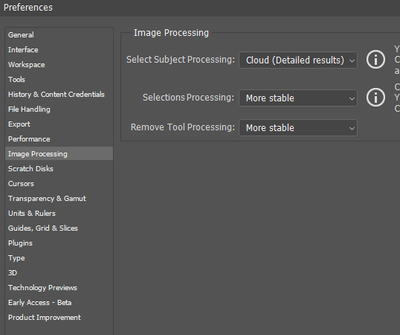- Home
- Photoshop ecosystem
- Discussions
- "Couldn't Find an Object to Select."
- "Couldn't Find an Object to Select."
"Couldn't Find an Object to Select."
Copy link to clipboard
Copied
As of a few days ago, my "Object Selection Tool" has stopped working. Magic and Quick work as they always have, but for some reason, when I go to Object Selection the same error message appears every single time.
"Couldn't find an object to select. There might not be enough edge contrast, or the object might be too small."
I have to crop out garments from white backgrounds nearly every day for my job so it is not like the images have altered or differed for there to be an issue that way.
I have tried resetting the tool, messing with the "Sample All Layers", "Hard Edge" etc, but nothing seems to work.
Help please.
Explore related tutorials & articles
Copy link to clipboard
Copied
Can you post a sample image for us to test? And show a screenshot of the options bar for your Object Selection tool?
Jane
Copy link to clipboard
Copied
I've attached an image of a Mascot Workwear garment. I could go through 20 odd of these some days where it's just the white background that needs removing. I find that Object Selection is the neatest way to do this without drawing around with the Pen Tool, something that I don't have time to do. And Quick or Magic can sometimes be a bit messy on the edges so they are no good in the longterm.
Copy link to clipboard
Copied
The Object Selection tool works fine here on your image. Since resetting the tool didn't work for you, you might have to reset preferences. If you do it manually, you can restore the file if it doesn't work.
https://helpx.adobe.com/photoshop/using/preferences.html
Scroll to the heading "Manually".
Jane
Copy link to clipboard
Copied
Select Subject will give you better edges here and you can also make an action out of it...
Copy link to clipboard
Copied
Select Subject will give you better edges here and you can also make an action out of it...
By @Earth Oliver
Select Subject is another option, Earth, and it's good to mention.
In this case I got clean edges with the method @SmythKinsella asked for help with. Both are viable choices, depending on the subject.
Jane
Copy link to clipboard
Copied
how did you resolve it ?????
Copy link to clipboard
Copied
Same thing is happening to me. Using the latest version of Photoshop.
Copy link to clipboard
Copied
I had this problem for a long time, but finally I found a solution by changing some settings:
Copy link to clipboard
Copied
So what are those settings noone is showing the answers for solutions
Copy link to clipboard
Copied
@HeLIEl22 If you're having a similar problem, would you be able to post a screenshot? There could be different reasons for not being able to make a selection.
Copy link to clipboard
Copied
And don’t forget to include all the pertinent Panels (Toolbar, Layers, Channels, Options Bar, …) in the screenshot.
Copy link to clipboard
Copied
Copy link to clipboard
Copied
Selecting Sample All Layers should work if you are using a selection tool but you're made a new layer where are there are no pixels to select. I couldn't see your layers panel in your screenshot, but I could see that Sample All Layers wasn't selected.
Copy link to clipboard
Copied
I was having the exact same problem and found this when I was trying to fix the issue. I tried the various recommendations including the Use Graphic Processor under Preferences advise but nothing worked. I finally saved my file, closed it and quit Photoshop, reopened it, and that is what solved the problem.
Find more inspiration, events, and resources on the new Adobe Community
Explore Now