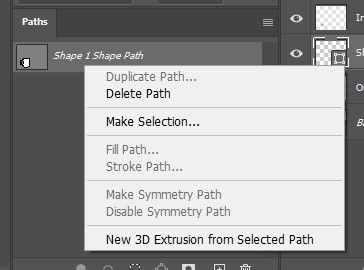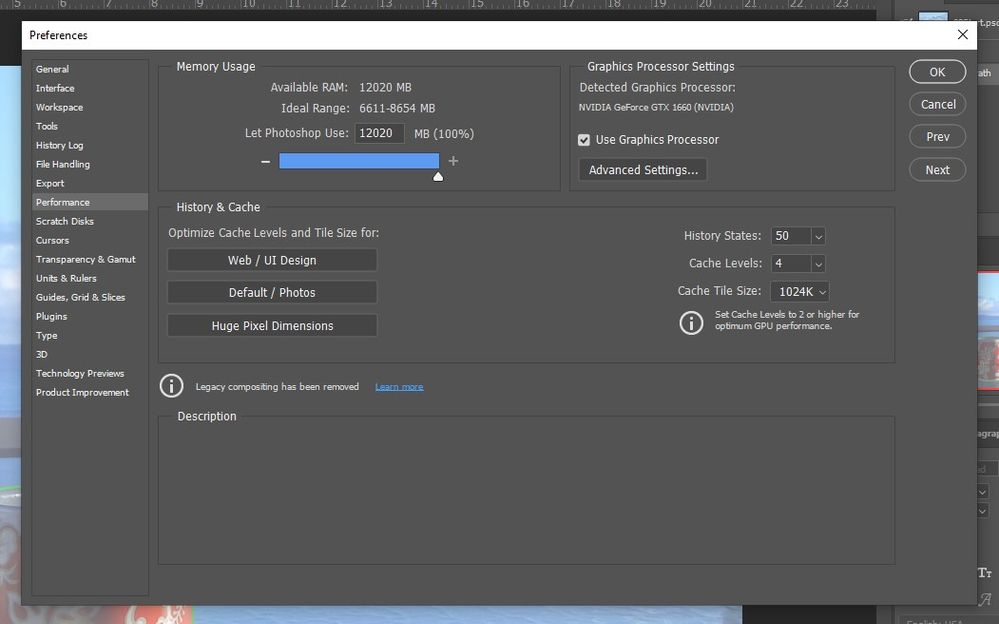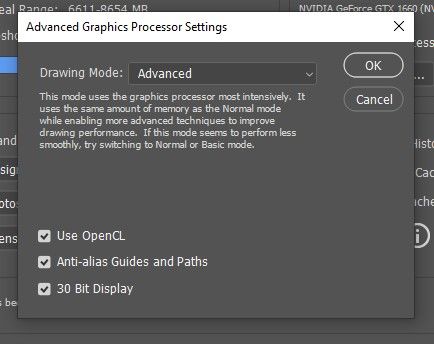- Home
- Photoshop ecosystem
- Discussions
- "Duplicate path" option greyed out, saved paths do...
- "Duplicate path" option greyed out, saved paths do...
Copy link to clipboard
Copied
Hi all,
Been going through a Photoshop tutorial and I've run into some issues with the Pen tool and paths. One step involves double-clicking on a path, renaming it, and saving it. Even though a "Save Path" step appears in the History tab, no new path is created in the Paths tab. Likewise, when I right click on the path, the Duplicate Path option is greyed out.
I've been looking on the forums and seeing that some people have had issues with Photoshop not recognizing their GPU, but I've checked the Preferences tab and "Use Graphics Processor" is checked, all RAM is enabled.
And in the Advanced Settings tab, I've confirmed that all options are checked.
Does anyone know why I might be having these issues?
Thanks!
 1 Correct answer
1 Correct answer
Looks like you have a Shape rather than a Path. You'd make a duplicate of that in the Layers panel.
Try drawing the path again with the Pen Tool or the Shape Tool set to "Path" in the Options (Window > Options) and then you should be able to double-click the Work Path in the Path panel, name and save it, and then make a duplciate as expected.

Explore related tutorials & articles
Copy link to clipboard
Copied
Looks like you have a Shape rather than a Path. You'd make a duplicate of that in the Layers panel.
Try drawing the path again with the Pen Tool or the Shape Tool set to "Path" in the Options (Window > Options) and then you should be able to double-click the Work Path in the Path panel, name and save it, and then make a duplciate as expected.

Copy link to clipboard
Copied
Good catch! Thank you. I've reviewed the instructions and the beginning, they do say to change that dropdown to "Shape" so that does seem to be the root issue. The tutorial I'm following is the "Classroom In A Book" for Photoshop 2018, although the Photoshop version I use is the current 2021 version; have there been updates to Paths/Shapes since then? I understand it's an out-of-date text, but I've had only a few minor hiccups as I've gone through the tutorials.
Copy link to clipboard
Copied
Maybe the tutorial was for Photoshop Elements instead of Photoshop.
To convert a shape layer to a path using Photoshop, with the shape layer active/highlighted, select Edit > Copy.
In the Paths panel, click the Create New Path icon at the bottom of the panel.
With the new path highlighted in the Paths panel, select Edit > Paste.
Copy link to clipboard
Copied
Thank you! This is helpful.
Copy link to clipboard
Copied
Give the path a new name.
Copy link to clipboard
Copied
I mean, the name is in italic. Rename it. It won't be in italic and the option to duplicate will be available.
Copy link to clipboard
Copied
THANKYOU!!!!!!