Copy link to clipboard
Copied
Hi,
I recently (yesterday) bought a subscription and downloaded Photoshop cc 2018.
I cannot open a PNG file, this is what it says:
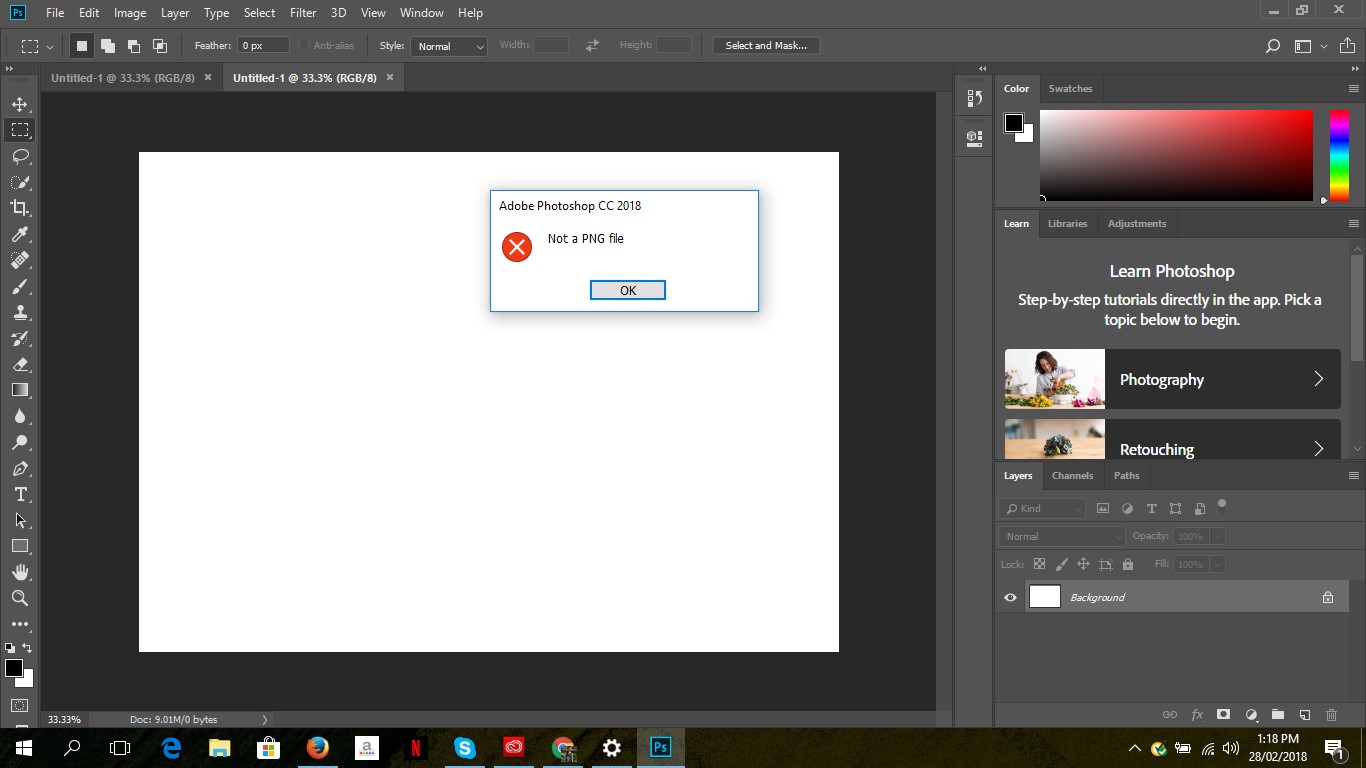
I cannot continue editing without the PNG file I am trying to open.
1. I have tried opening this same file on my other laptop which also has Photoshop cc 2018 installed and it opens perfectly.
2. I have tried uninstalling and then reinstalling but it still doesn't work.
3. I am using windows
 1 Correct answer
1 Correct answer
You have a very valid point, thank you! ![]()
Explore related tutorials & articles
Copy link to clipboard
Copied
I opened the image using Paint and saved as a .png and it worked. I don't know why, but it worked.
Copy link to clipboard
Copied
Thank you so much! I just encountered the same issue and followed your instructions. It worked like a charm! Saved me hours of frustration.
Copy link to clipboard
Copied
This is very simple. I just tried it and it worked!
.
.
.
.
.
.
Just Open the file in paint and save it to another location as a PNG file.
Just drag and drop it to PS and it'll work.
Thank you!
Copy link to clipboard
Copied
I had this same error. Work arounds are super annoying and it sucks there isn't a fix to this. I just changed the extension to .JPEG and it opened - which is very confusing. That should work if you don't need any alpha channel.
Copy link to clipboard
Copied
What's to fix? You obviously had a jpeg file with the wrong file extension.
Dave
Copy link to clipboard
Copied
Just in case this helps anyone:
https://prepression.blogspot.com/2017/09/exiftool-automatically-adding-missing.html?m=1
The extension can be either missing or invalid and ExifTool should sort it out.
Copy link to clipboard
Copied
1. Before opening in PS, open the file with 'paint'.
2. Save the file by opting 'save as' in the file menu. Save it in 'png' and rename it.
3. Now open the renamed file with PS. Wow!
-
- 1
- 2
Find more inspiration, events, and resources on the new Adobe Community
Explore Now