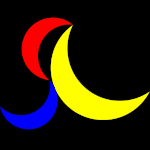Re: Layer Masks & Invert Function Not Working
Copy link to clipboard
Copied
Hello,
I need help please. I feel like I am trying to do some really f... simple but don't understand what I am doing wrong here. I want to take this image.
Create two different layers. One with just the girl like so.
And the other one with everything but her. I've seen like a mission videos and read a million articles but nothing is working. Yes I've tried inverting but nothing. I've tried colors everything black and white with the brush. I give up.
Explore related tutorials & articles
Copy link to clipboard
Copied
See my reply to your separate thread https://community.adobe.com/t5/photoshop/masking-help/td-p/11947802
Copy link to clipboard
Copied
I am not sure I understand.
Do you imagine there are pixels behing the pixels that represent the person?
If you need to remove the person from the image you can try using Content-Aware Fill, but I expect a fair amount of manual touch-up and/or painting may be necessary.
If it is just about the Selection:
• load the Transparency as a Selection (by cmd-clicking the Layer’s icon in the Layers Panel)
• Select > Inverse (cmd-I)
• select the other Layer and apply as a Layer Mask
Copy link to clipboard
Copied
I should've just used after effects to create this simple animation I am trying to create with is image.
You're funny, do I imagine there being pixels behind the person.
There will be some manual touch-up but the plan is to simply animate the girls scale to avoid that manual touch-up work.
After reading all the replies and messing around for a bit. I did it, I don't remember exactly how and am sure I did too much but I'll figure it out.