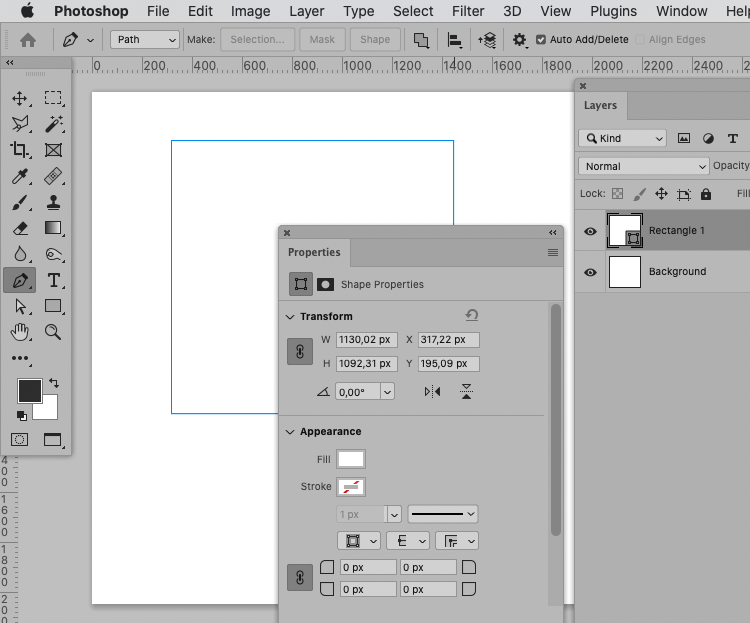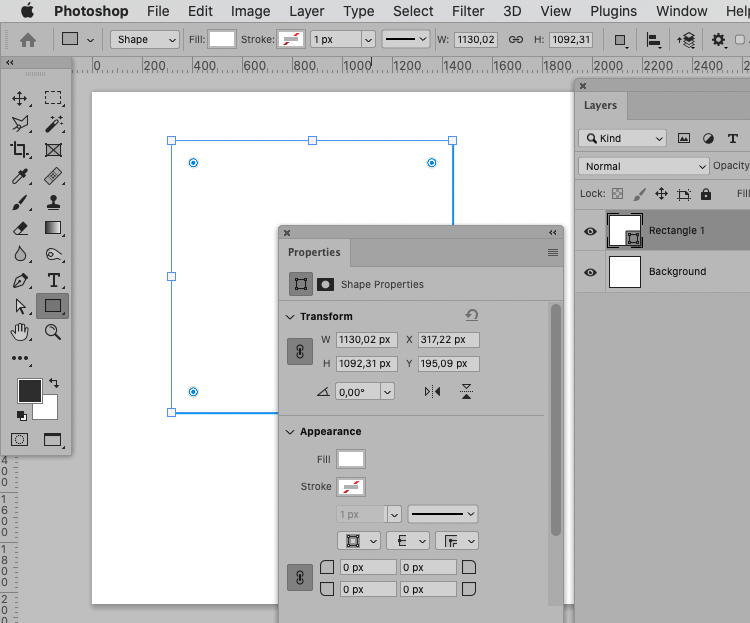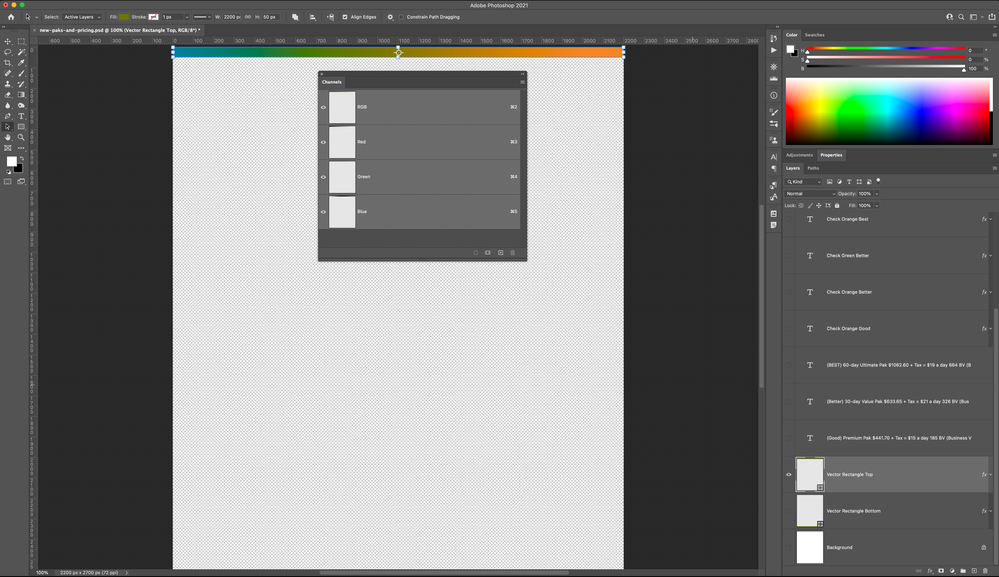Copy link to clipboard
Copied
Newest PS | Big Sur 11.2
I have a PS document that I created with a 2500 x 2700 artboard. After shuffling some of the layers around and doing some minor edits, I suddenly noticed this rectangular blue line on the canvas. I can't select it with the Move tool, Path Selection, Direct Selection, can't hide it (CMD+H or CMD +;). I jumped back history states, but it's still there. I deleted the artboard, leaving just the layers and it's still there. I turned off all of my layers - still there.
I did just discover that when I resized the widths of two vector rectangles, both selected and equal in width, via the Properties panel, I saw the blue outline.
What is this thing and how do I get rid of it?
It's only an island if you look at it from the water.
 1 Correct answer
1 Correct answer
It seems to me that may just have been the preview of the Path when the Shape Layer is selected.
Explore related tutorials & articles
Copy link to clipboard
Copied
Could you please post a screenshot taken at View > 100% with the pertinent Panels (Toolbar, Layers [with the selected Layer visible], Channels, Options Bar, …) visible?
What happes if you deselect all Layers?
Copy link to clipboard
Copied
Attached is another shot at 100%. It was too big to get it all in at this zoom, but it shows the top vector shape. I turned off all of the other layers (linked images, text). Because I was under a time constraint, I had to make a new document with the same settings and just copy everything over from the old one. In the process, I overwrote the old file with the blue outline and now I'm unable to recreate the issue. At least you can see the panels.
It's only an island if you look at it from the water.
Copy link to clipboard
Copied
It seems to me that may just have been the preview of the Path when the Shape Layer is selected.
Copy link to clipboard
Copied
Try View>Show> And uncheck "Guides" - they might be just the blue guide lines
Copy link to clipboard
Copied
I tried that. I didn't make any guides for this project.
It's only an island if you look at it from the water.
Copy link to clipboard
Copied
View>Show>Layer Edges, and uncheck it?
Copy link to clipboard
Copied
Copy link to clipboard
Copied
Blue outline around images, not layer edges, not guides, not slices, not rulers as it moves with the image - how do you get rid of it its annoying.
Copy link to clipboard
Copied
Could you please post screenshots with the pertinent Panels (Toolbar, Layers, Options Bar, …) visible?
What are the Move Tool’s settings in the Options Bar (»Show Transform Controls« in particular)?
Copy link to clipboard
Copied
In the bottom right where your layer menu is select the "Paths" tab and deselect the work path. This worked for me.
Copy link to clipboard
Copied
You could also deselect the Path or uncheck View > Extras.