 Adobe Community
Adobe Community
- Home
- Photoshop ecosystem
- Discussions
- Re: Rectangular Marquee not showing selected area
- Re: Rectangular Marquee not showing selected area
Rectangular Marquee not showing selected area
Copy link to clipboard
Copied
Photoshop CS5.5, Windows 10
Rectangular Marquee is not showing selected area. It shows the cross where I start selection and the path to where I end selection, but not the actual selected area. When I click Edit, it shows option to "Undo Rectangular Marquee" so PS knows I've done it, but it does not display and I can't do anything with it. Eliptical Marquee words okay, just not Rectangular. Spent days searching forums etc and even phoned Sydney customer support and they can't help. I'm desperate
Explore related tutorials & articles
Copy link to clipboard
Copied
Ctrl h ?
[EDIT] Forget that. I can't make the marching ants turn off prior to making a selection. Only after.
Copy link to clipboard
Copied
Ctrl H only hid my guides, marquee selection still not showing
Copy link to clipboard
Copied
Surely someone out there can offer some suggestions including the PS support team. As I said, I've wasted days trying to solve this problem searching various forums as I need to get this artwork finished for customer approval. I've been using PS for so many years I can't even remember how long (since 1991, version 1.?) and never had a problem I couldn't solve until now, so it's gotta be some simple stupid old guy setting somewhere that I've overlooked or somehow done by mistake. Any suggestions from you tech savvy experienced youngsters or help would be muchly appreciated.
Copy link to clipboard
Copied
When did this change? Did you try to reset preferences?
Copy link to clipboard
Copied
Hi
I can't think of a preference or setting that would do this but when a tool starts behaving strangely I would try the following :
1. Reset the tool
Click on the marquee tool then in the options bar click as shown

2. If that doesn't work reset the preferences and restart Photoshop
In preferences - General :
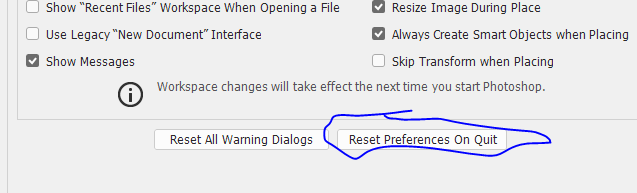
Dave
