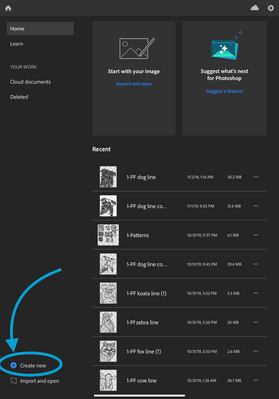- Home
- Photoshop ecosystem
- Discussions
- Relax now by making a doodle sketch
- Relax now by making a doodle sketch
Relax now by making a doodle sketch
Copy link to clipboard
Copied
Unleash your creative side: Use the brush tool in Photoshop on the iPad to create an animal doodle drawing
Do you ever sit in a meeting or talk on the phone with pen and paper nearby and find yourself filling the whole paper with creative doodles? Me too! Now, with Photoshop on the iPad, you can create digital doodle sketches to hone in your brush skills or inspire your next big project!
Follow these simple steps to try your hand at creating fun doodle drawings using the brush tool in Photoshop on the iPad. Unleash your creativity and give it a try!

➊ Create a new file
- Open Photoshop on the iPad and create a new file
- If you prefer tracing rather than drawing freehand, you can start by importing a favorite photo or use one of the animal templates available for download below
➋ Trace or draw the object
- Create a new layer above the photo layer by tapping +
- Long press or double tap on the brush icon see your brush choices
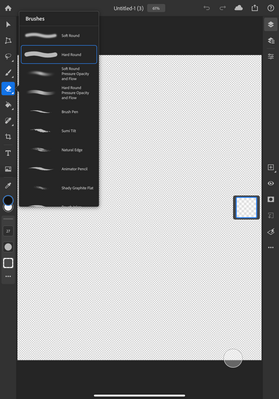
- Tap on a specific brush to select it
- Set your brush preferences in the brush settings
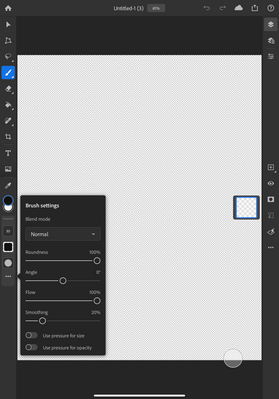
- Set the size of your brush by tapping on the brush size and moving the slider
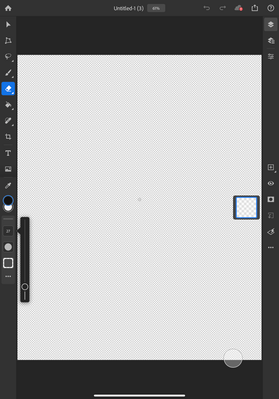
- Start your drawing by tracing the outline of your subject
Quick Tips:
- I prefer to use the hard round brush with 100% opacity, 1000% roundness, 0% angle, 100% flow, 20% smoothing with use pressure for size and use pressure for opacity turned off
- My bold outlines are usually done with a brush setting of 20-30 pixels
- See Draw and paint with brushes for more information on brush options
Here is the completed outline of the dog:

➌ Section off the white space
- Next, tap + to add a new layer for this step
- Adjust the size of your brush as desired
- add lines to divide the white space into sections

Quick Tips:
- I prefer to set my brush size to 10-15 pixels for this part
- If you add a new layer for each step, you are less likely to impact lines from another step when erasing mistakes
- Zoom in where the lines intersect and erase or add strokes where needed to maintain clean edges
➍ Fill the sectioned off areas with patterns
- Create a new layer by tapping + to add a new layer for this step
- Adjust the size of your brush as needed
- Draw patterns in each enclosed area of white space
- Zoom in to inspect the line intersections and clean up the edges as needed
The patterns in the dog bring her to life

Quick Tips:
- I prefer to set my brush size to 5-10 pixels for the patterns, and smaller for little details
- Try painting some areas black and erasing to create a pattern for some sections
- As an alternative to using the eraser tool, you can hold down the touch modifier (the white circle) with one finger to temporarily turn your brush into an eraser
The dog is fully unleashed!

➎ Share your creation with the Adobe Community and on Social!
- Share your Photoshop on the iPad doodle sketch as a reply to this post!
- Tap the share icon and select Publish and export to save your creation to your device or social media
- Socialize it! Share it out on Facebook, Instagram and Twitter with #MakeIt #doodlesketch #photoshopontheipad for a chance to be featured on Adobe's page
Here are a few sectioned off outlines for you to practice with or you can make your own. Happy doodling!

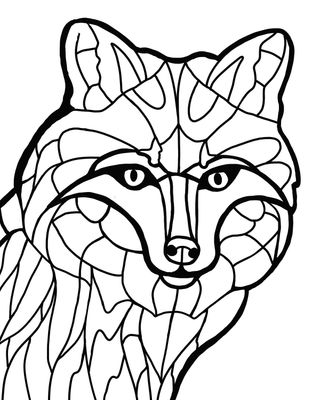
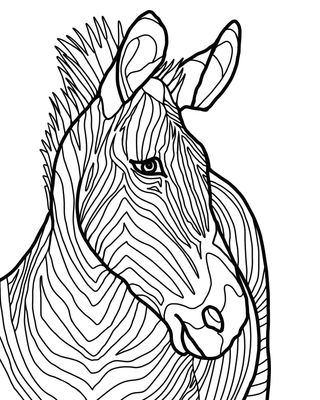

Want to learn more? Check out these helpful links:
- Create, open, and save documents
- Get to know the workspace
- Managing layers
- Draw and paint with brushes
- Touch gesture shortcuts
- Keyboard shortcuts
- Managing cloud documents
Explore related tutorials & articles
Copy link to clipboard
Copied
Posted to move it out of least to most replies sort.
Copy link to clipboard
Copied
Great resource. I doodle A LOT of animals to wind down. These were done in either Photoshop or Fresco
Copy link to clipboard
Copied
Nice sketches, Dave! I doodle in either Photoshop or Fresco on my Ipad. I like taking drawings from fresco into Photoshop to adjust colors and play with things after I'm "done" drawing. Photoshop is also great for trying "what if" scenarios before committing them to paper when doing traditional paintings.
Pattie
Get ready! An upgraded Adobe Community experience is coming in January.
Learn more