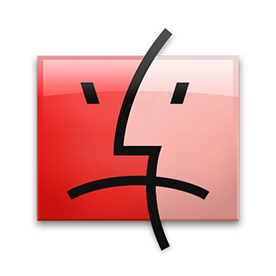- Home
- Photoshop ecosystem
- Discussions
- Betreff: Remove background and preserve shadow
- Betreff: Remove background and preserve shadow
Copy link to clipboard
Copied
Hello! 😊 Hope everyone’s having an amazing day.
I was wondering if anyone could share their Photoshop expertise on the best method or workflow to remove a background while preserving shadows, ensuring that when exported as a PNG, the image remains transparent.
Here’s the process I followed so far:
I isolated the background and selected the object.
I applied a mask to remove the background.
Then I duplicated the masked image, inverted the mask, and added a Levels adjustment to isolate and refine the shadow.
It works visually in Photoshop, and i can add a background and looks the way i intended, but when I export it as a PNG and bring it into Illustrator, the background still appears white. Any tips or better approaches would be super appreciated!
Attached is an example of my steps and layers. Please keep in mind as you probably could have told by my question, i am fairly new to PSD. Thank you
 2 Correct answers
2 Correct answers
I isolated the background and selected the object.
I applied a mask to remove the background.
Then I duplicated the masked image, inverted the mask, and added a Levels adjustment to isolate and refine the shadow.
Your first two steps were correct, you had the luggage on a seperate layer with a clipping mask. But then you reintroduced the background with your third step. So all you really did was heavily lighten your background via your adjustment layer, effectively rendering it white it most spots
...Place a temporary white background at the bottom of the layer stack.
Proceed as you did before - but when reinstating the shadow select it and put it on a new layer by filling the selection with black. Then use a grey mask to give it transparency - judge how much with against the temporary white background. You could just use the density control on teh mask for this.
Turn off the temp white background before exporting.
Dave
Explore related tutorials & articles
Copy link to clipboard
Copied
I isolated the background and selected the object.
I applied a mask to remove the background.
Then I duplicated the masked image, inverted the mask, and added a Levels adjustment to isolate and refine the shadow.
Your first two steps were correct, you had the luggage on a seperate layer with a clipping mask. But then you reintroduced the background with your third step. So all you really did was heavily lighten your background via your adjustment layer, effectively rendering it white it most spots.
What you need is a selection mask for the shadow, instead of the whole background.
Copy link to clipboard
Copied
Thank you, I will give it a try!
Copy link to clipboard
Copied
Place a temporary white background at the bottom of the layer stack.
Proceed as you did before - but when reinstating the shadow select it and put it on a new layer by filling the selection with black. Then use a grey mask to give it transparency - judge how much with against the temporary white background. You could just use the density control on teh mask for this.
Turn off the temp white background before exporting.
Dave
Copy link to clipboard
Copied
Awesome thnx!
Find more inspiration, events, and resources on the new Adobe Community
Explore Now