- Home
- Photoshop ecosystem
- Discussions
- Remove element, leave transparency checkerboard
- Remove element, leave transparency checkerboard
Remove element, leave transparency checkerboard
Copy link to clipboard
Copied
This is for a very stupid joke, but it's very important to me. I have a png of an old pirate hat, and I am trying to replace the hat with the transparency checkerboard in the shape of the pirate hat. I'm just having trouble actually figuring out how to have the checkerboard stay. Can anyone help me with this?
Explore related tutorials & articles
Copy link to clipboard
Copied
If you have a png open in Photoshop it will not have a background layer it will have a layer like Layer 0. Any transparent area will be shown a checkerboard area. Any area you select and clear or delete will be made transparent and be displayed as a checkerboard area.
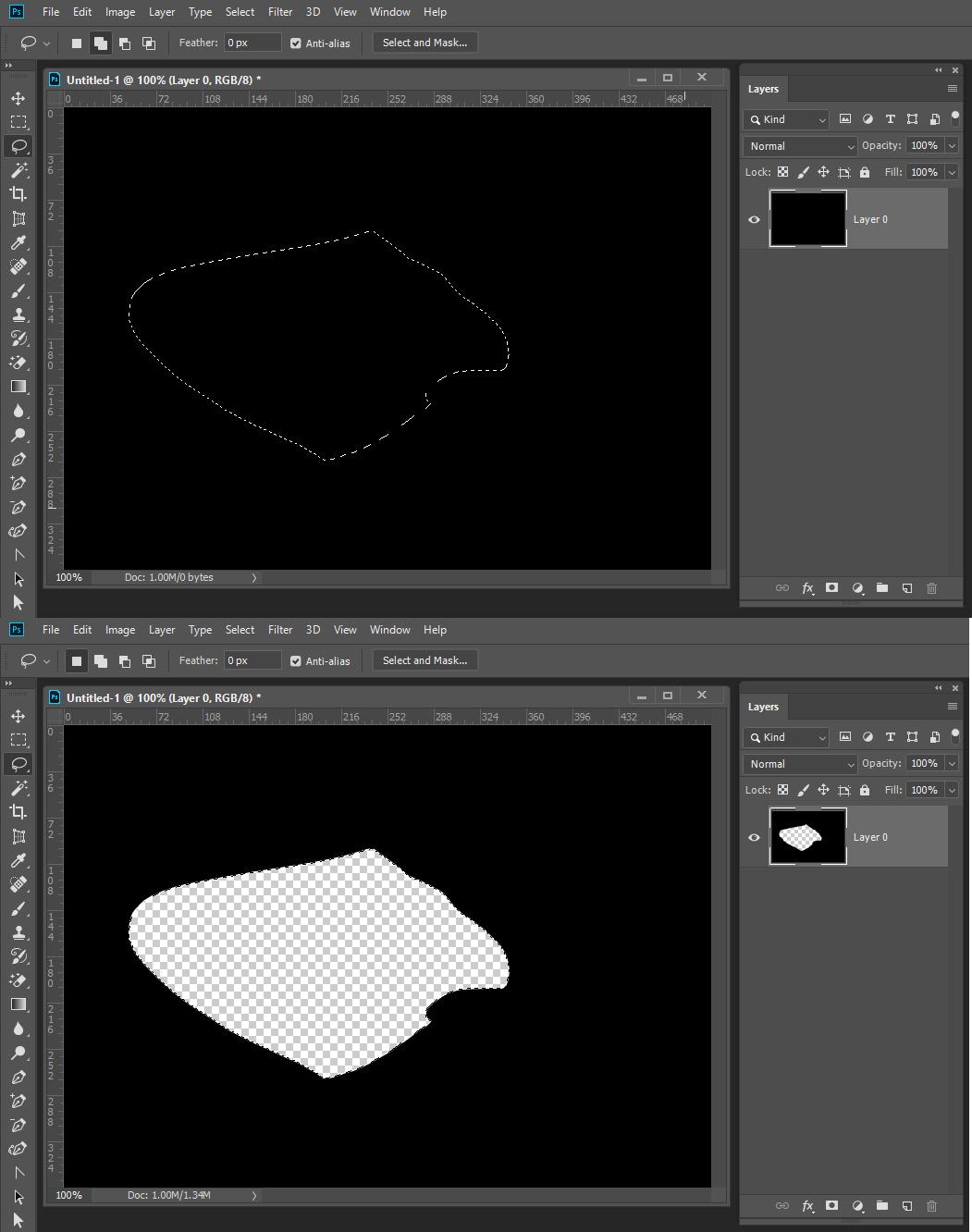
Copy link to clipboard
Copied
I know that, but in the final image it's all just transparent. Bringing the image into Photoshop, I get this...
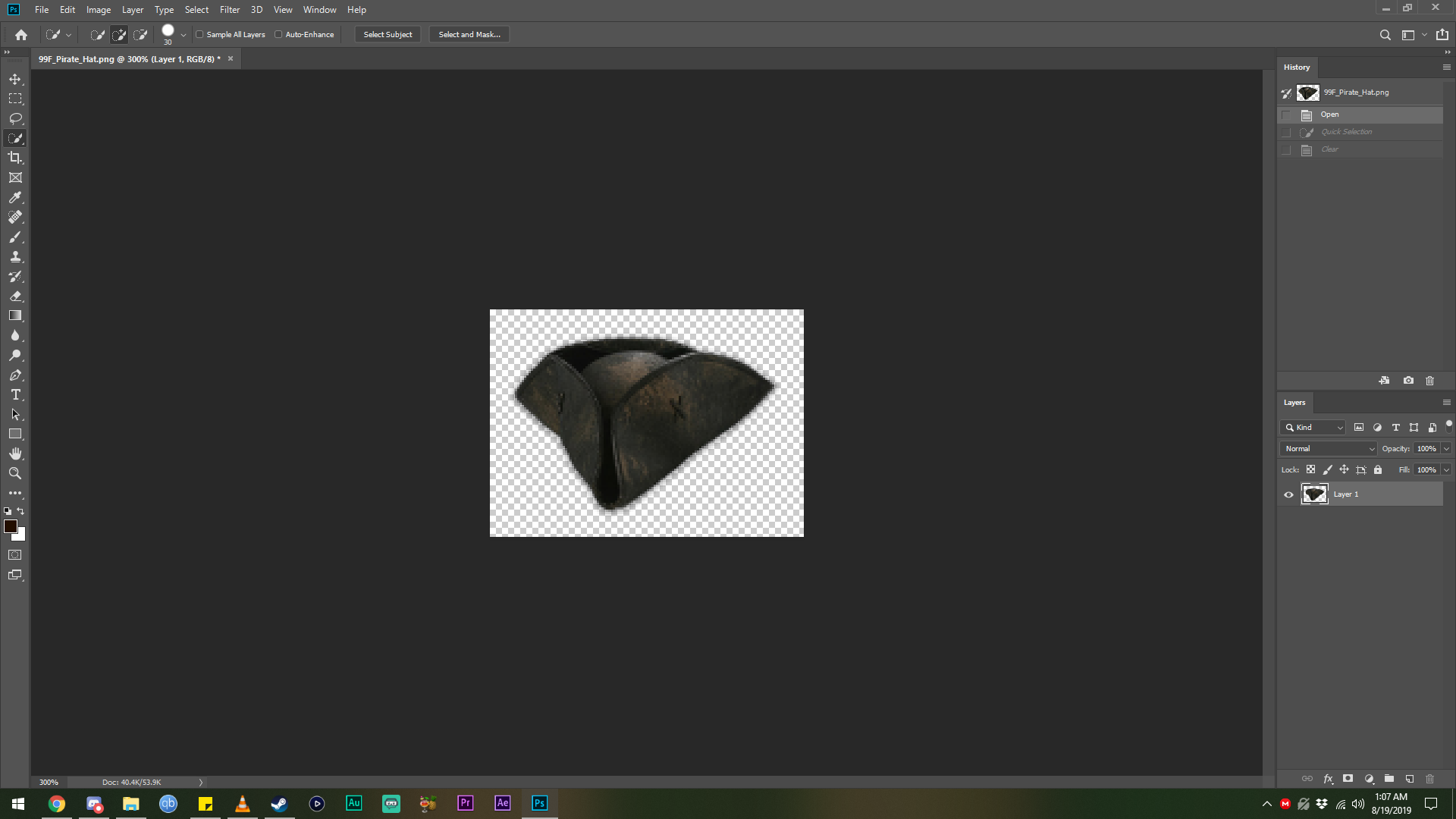
It's a pirate hat with no background, so the checkerboard. What I want from the final image is still no background, but that checkerboard in the shape of the pirate hat. So, quick select the hat, remove it, and I get...
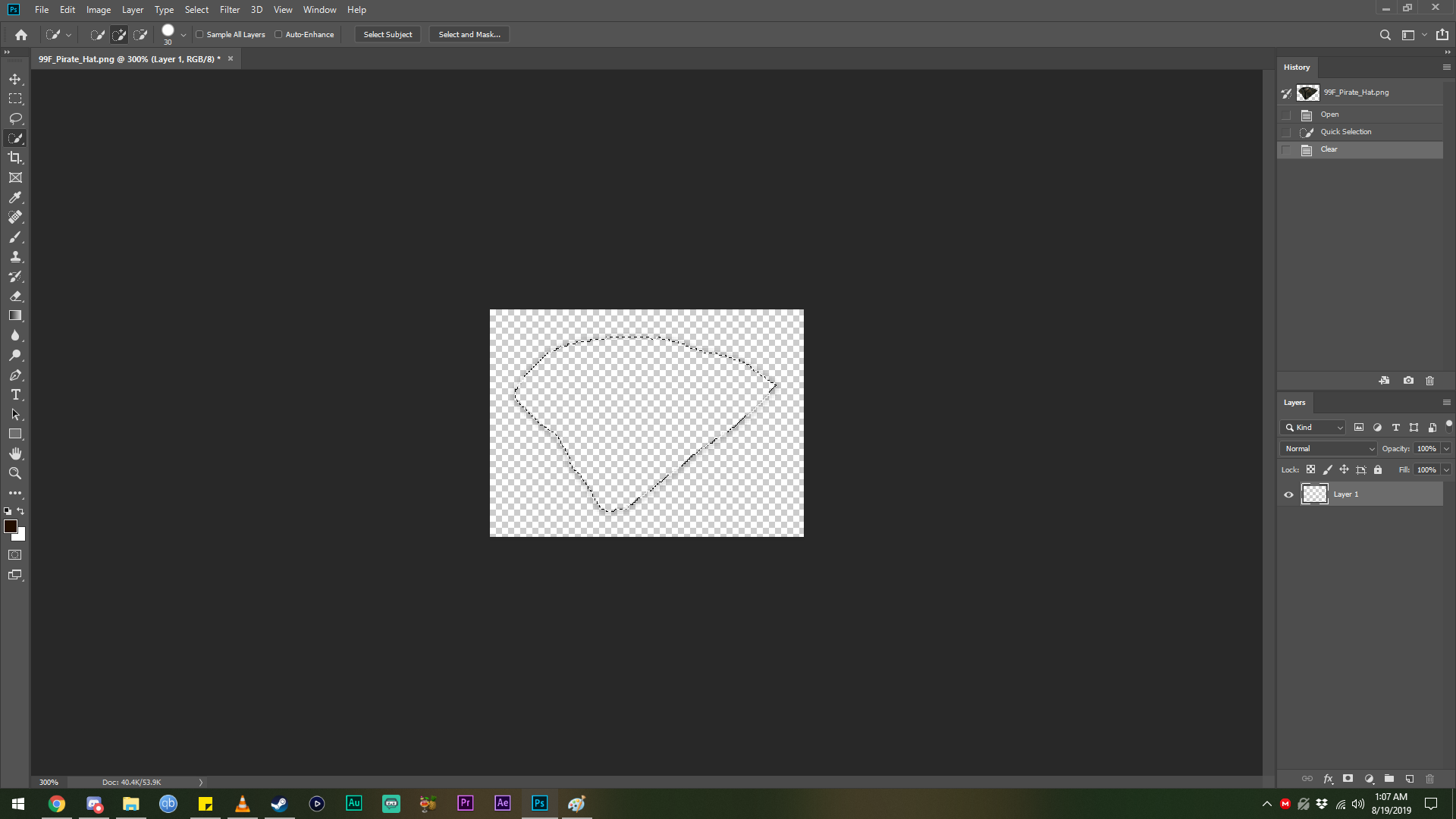
Now if I just Save As .png, the image is just nothing, completely transparent. What I want to do is have everything outside the outline be transparent, but keep the checkerboard pattern that's inside the outline when I save this as a png.
Copy link to clipboard
Copied
Hi
you are missing the purpose of the checkerboard. Photoshop just uses it to indicate transparency - it is not actually part of the image. If you want to fill the shape with a checkerboard pattern which will be visible after saving then you will need to select it then use Edit > Fill > Pattern
Dave
Copy link to clipboard
Copied
This is the pattern davescm is suggesting.
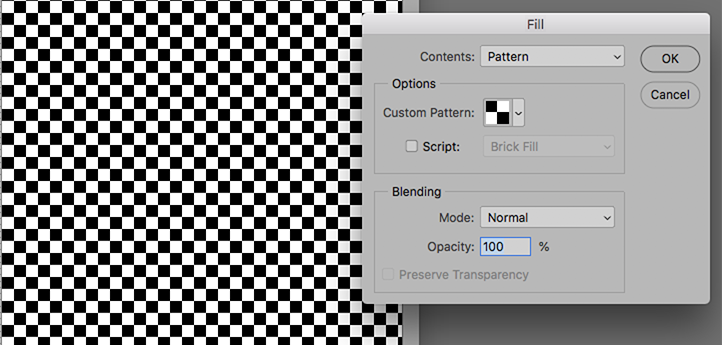
Copy link to clipboard
Copied
You selected the hat and cleared it you deleted it Way did you do that? The Checkerboard does not exist in the image it just represents what area is empty/transtarent. If you save the documeny as a PSD, PNG area will be empty/transparent. If you save it as a Jpeg the empty area will be filled with a color for the jpeg image file format does not support transparency
Copy link to clipboard
Copied
You can also take a screenshot of the checkerboard pattern then use that as a layer.

Find more inspiration, events, and resources on the new Adobe Community
Explore Now
