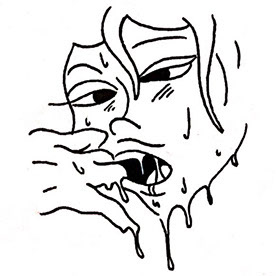- Home
- Photoshop ecosystem
- Discussions
- remove timeline from photoshop file
- remove timeline from photoshop file
remove timeline from photoshop file
Copy link to clipboard
Copied
I have been regularly importing layered Photoshop files into After Effects. But now the Photoshop fella has done something to make the layers into footage, that appears and disappears at certain points in time.
I cannot find a way to completely remove any animation/timeline/footage aspect from these new photoshop files so that they import normally.
Usually layers show up as purple elements in the After Effects timeline, and QT movies as tiel. Now these new Photoshop files have layers showing as tiel in After Effects, just like QT movies. I want them normal again!
How do I convert these 'timeline/animation' PSDs back to just plain ole image PSDs?
Explore related tutorials & articles
Copy link to clipboard
Copied
Just figured it out. Under the Timeline panel/dropdown, "Convert to Frame Animation", then save the file.
Copy link to clipboard
Copied
Thank you for asking this, and answering it! Saved me a lot of time.
Copy link to clipboard
Copied
12 years after still works... haha geez it was driving me mad! Thanks!
Copy link to clipboard
Copied
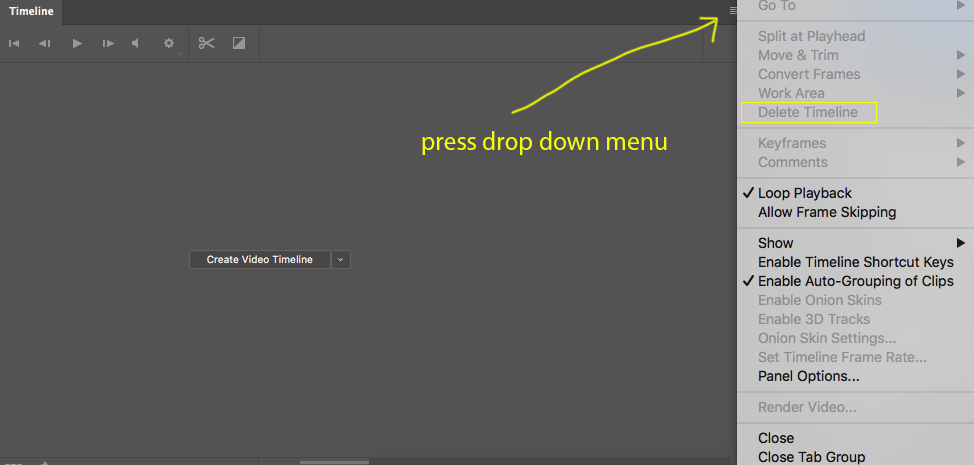
Copy link to clipboard
Copied
Copy link to clipboard
Copied
Roockie here needing urgent help regarding this topic... Weeks ago I had a problem accidentally making a timeline of an huge project of an artwork, now I have a "Video Group 1" with a "Layer 1" containing my long-term artwork project, turned into a weird cut video.
Can someone tell me how to go back to my drawing with normal layers?
I've been stucked here for weeks, I might be an idiot but would be awesome to solve this -
Thank you!!
Copy link to clipboard
Copied
As its name implies, a video group is a kind of layer group. To stop using a video group, just ungroup it, as shown in the demo below:
1. In the Layers panel, select the video group.
2. Choose Layer > Ungroup Layers.
The Layers panel should now show that the video group is gone.
You can now close the Timeline panel.
Copy link to clipboard
Copied
AH, thank you!
Copy link to clipboard
Copied
Actually I later realized there might be an easier way to do this than in my earlier answer. To fully get rid of the timeline in just one step, click the Timeline panel menu and choose Delete Timeline.
Get ready! An upgraded Adobe Community experience is coming in January.
Learn more