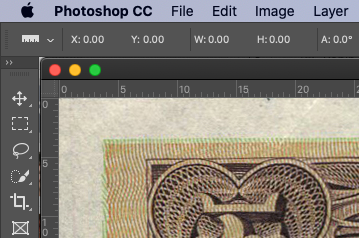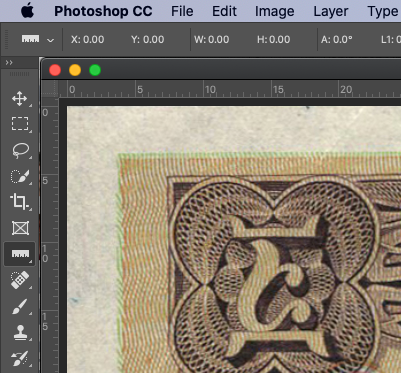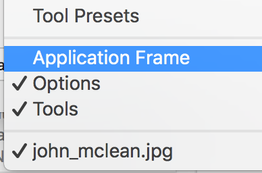Adobe Community
Adobe Community
- Home
- Photoshop ecosystem
- Discussions
- Removing annoying border/artboard/canvas Photoshop...
- Removing annoying border/artboard/canvas Photoshop...
Removing annoying border/artboard/canvas Photoshop CC 20.0.8 - macOS
Copy link to clipboard
Copied
I recently "upgraded" to Photoshop CC 20.0.8 on a MacBook Pro.
Whenever I open a JPEG image file in Photoshop, the Script Event Manager runs a simple action to View > Fit on Screen.
In prior versions of Photoshop, this would cause the image window to fill the screen, and the image itself would fill the window.
See how there is no gap between the edge of the image and the rulers? That's what I want.
However, now that I've "upgraded," opening the same file results in a border around all edges:
This is incredibly annoying because main reason I'm opening the images is to determine if I need to crop out unwanted background from scanning.
I don't know what new "feature" is causing this, so I'm at a loss as how to turn it off. As best I can figure, it's something to do with artboards, which I will NEVER use, so can I please turn them off an revert to the old functionality?
Help please! Thanks in advance!
{Thread renamed by moderator}
Explore related tutorials & articles
Copy link to clipboard
Copied
Hi Owen,
That should not be happening, could you please try updating Photoshop to version 21.0.3 via the Creative Cloud app and let us know if it helps?
Also, you may try resetting the preferences and let su know if it helps.
https://helpx.adobe.com/photoshop/using/preferences.html
Note: Make sure that you back up all your custom presets, brushes & actions before restoring Photoshop's preferences. Migrate presets, actions, and settings
Regards,
Sahil
Copy link to clipboard
Copied
Hi Owen
It looks like you have the Application frame on — it's on by default. To turn it off, go to the bottom of the Window menu and uncheck Application Frame.
~ Jane
Copy link to clipboard
Copied
Jane-e,
Thanks for trying, but no, I do not have Application Frame turned on. It has nothing to do with the application frame. The problem is excess padding in image windows upon initial opening.