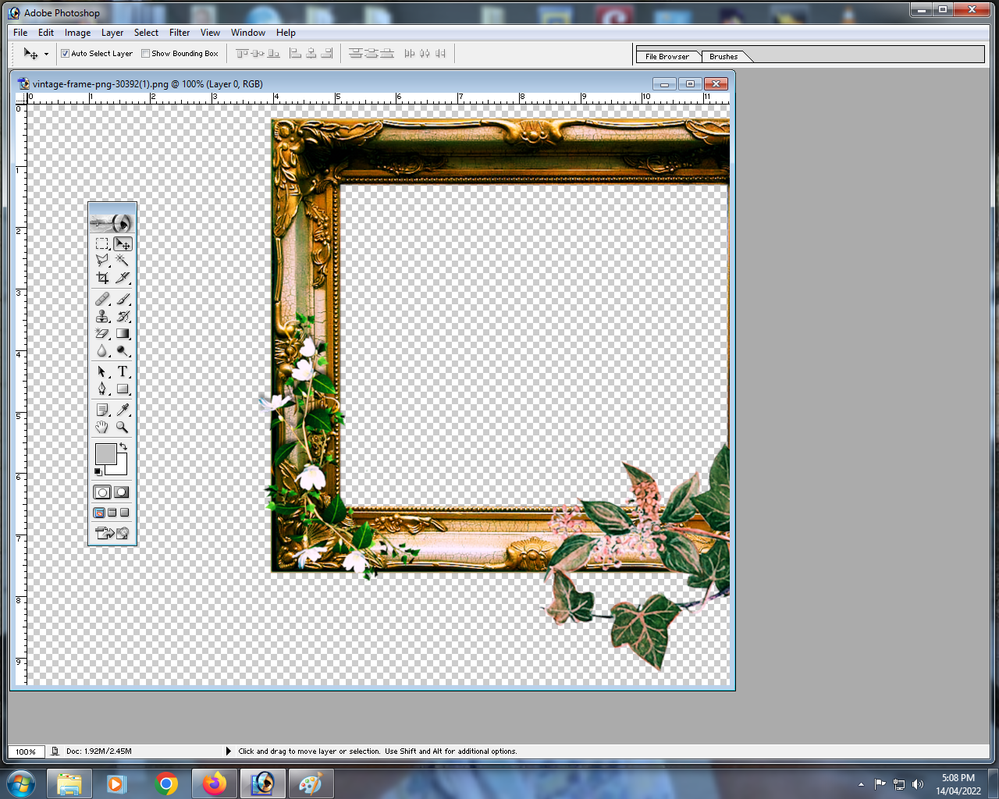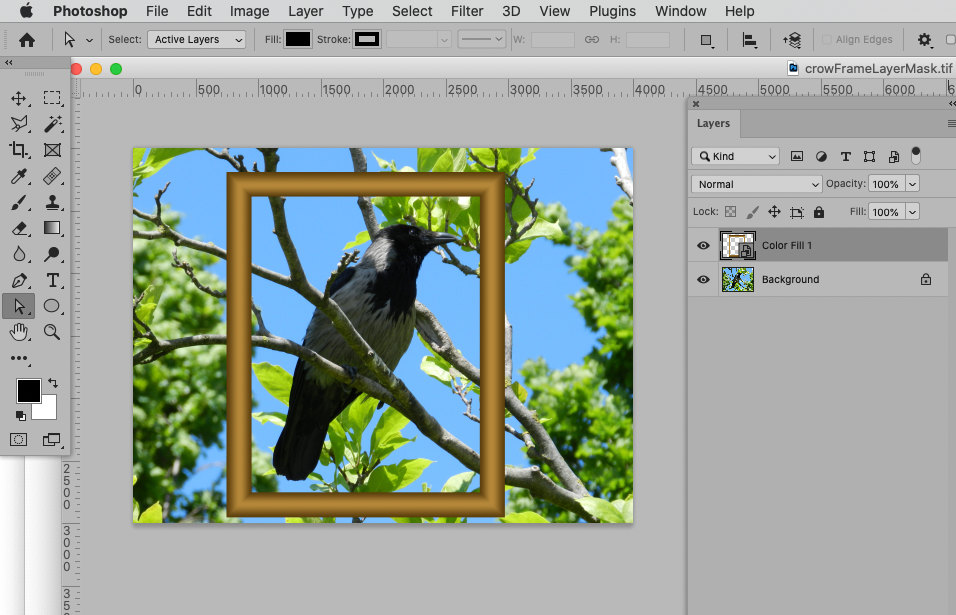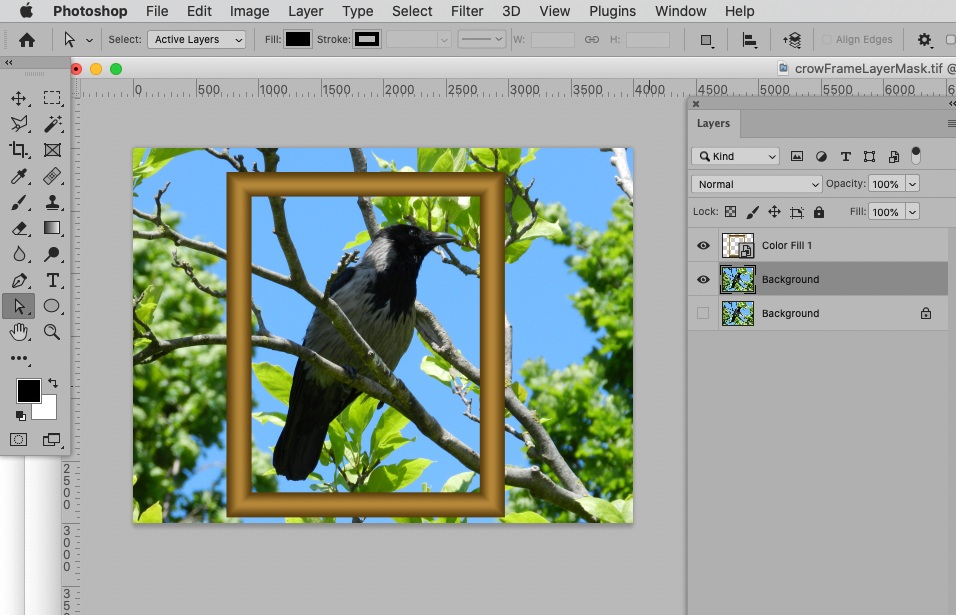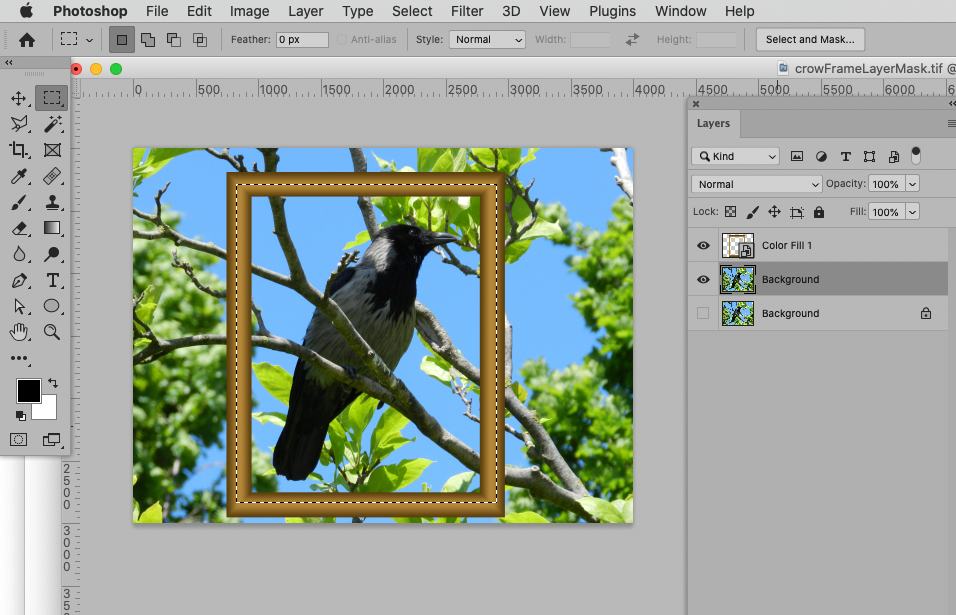- Home
- Photoshop ecosystem
- Discussions
- Re: removing dark area outside frame in photshop 7
- Re: removing dark area outside frame in photshop 7
removing dark area outside frame in photshop 7
Copy link to clipboard
Copied
Hello. I made a nice frame in photoshop with the help of a nice member. The photo is of myself and my partner and I have our heads inside the frame, the thing is there is a lot of dark area outside the frame, There is also some nice flowers on the frame which go outside slightly of the frame which I want to keep. How do I just keep the frame and us inside without the dark area outside of it. Thanks
Explore related tutorials & articles
Copy link to clipboard
Copied
Can you crop the photo to remove the dark area outside?
Copy link to clipboard
Copied
Could you please post screenshots with the pertinent Panels (Toolbar, Layers, Options Bar, …) visible?
Copy link to clipboard
Copied
Hello. Seems I have to go back to the beginning. I'm sending a screenshot of the frame I want to use. As You can see I started to move it off the background. I want to move it onto a nice photo of myself and wife which I can do. After I do that there is a lot of dark area outside the frame. How do I remove this dark area, I want to keep the petals outside the bottom of the frame as well and be left with only the picture frame with us inside. Thanks
Copy link to clipboard
Copied
What are you talking about? What dark area?
Is that Photoshop 7?
Copy link to clipboard
Copied
yes, photoshop 7. The photo was taken inside a large room which includes everything behind us. I can move the frame so it has our faces nicely inside, however it includes all the dark background of the room which is outside the frame. I want to remove all this background outside the frame but don't know how
Copy link to clipboard
Copied
Please post meaningful screenshots!
You can make a rectangular Selection with the Rectangular Marquee Tool and apply the Selection as a Layer Mask to the Layer below the frame-Layer.
Copy link to clipboard
Copied
Hello. here is a screenshot of the frame I was mentioning. I want to get rid of all the black area outside the frame so I'm just left with a nice frame
Copy link to clipboard
Copied
Please post meaningful screenshots!
That means that the pertinent Panels should be visible.
If the image is on a Layer of its own then create a rectangular Selection and apply a Layer Mask to it. (Layer > Layer Mask > Reveal Selection)
Copy link to clipboard
Copied
I do not see see what you mean by dark area. I see the darker edge of the frame. But that is how the light hits the frame. I do not think you really need to mess with that. As it will look awkward if you remove it.
Copy link to clipboard
Copied
If we could see the image then we could offer up better ideas. It is hard to say what to do without seeing the image. Can you share it?
Copy link to clipboard
Copied
I have already sent the image. Please see the previous screenshots. You can clearly see the darker areas outside the picture frame, which I want to remove
Copy link to clipboard
Copied
First off: That is obviously not the screenshot I asked for all those posts ago.
Secondly: Have you tried using a Layer Mask yet?
Copy link to clipboard
Copied
Hello. I think you asked for the original frame I was working with. I think that is long gone and I'm trying to work with the one in the previous screenshots. I can't remove the dark areas outside the frame. To clarify, I get a program error message in photoshop when I try to save them so I make a screenshot in paint then save it then I can bring it back to photoshop but there seems to be not much I can do with it, However I can load the frame by itself to photoshop with the transparent background and I can move it using the move tool onto the photo, which is in the previous screenshots, but I can't remove the background outside the frame, not sure if masking tool works, unless I'm doing something wrong
Copy link to clipboard
Copied
Please post the requested screenshots instead of writing on and on.
If the problem is that the photograph is a background layer, duplicate it and hide the original background layer, then you can apply a Layer Mask to the copy.
Copy link to clipboard
Copied
Copy link to clipboard
Copied
This seems to be getting too complicated. I have already put screenshots of the photo frame. I'm new to photoshop and don't know much about layers. As I've previously mentioned I want to remove the dark areas outside the picture frame and have no idea how to remove it
Copy link to clipboard
Copied
in the case of the nice photo of the bird in the trees. I would want to remove the blue sky and leaves outside the frame
Copy link to clipboard
Copied
@Steve747 wrote:
This seems to be getting too complicated. I have already put screenshots of the photo frame. I'm new to photoshop and don't know much about layers. As I've previously mentioned I want to remove the dark areas outside the picture frame and have no idea how to remove it
In the second answer post on this thread I asked »Could you please post screenshots with the pertinent Panels (Toolbar, Layers, Options Bar, …) visible?«
What is complicated about that?
And it seems clear to me that I was not referring to the frame but to the image where there were dark parts extending beyond the frame.
in the case of the nice photo of the bird in the trees. I would want to remove the blue sky and leaves outside the frame
The screenshots I posted show the steps necessary to hide part of a Layer with a Layer Mask.
Please check them out one after the other and pay attention to the goings-on in the Layers Panel.
Copy link to clipboard
Copied
when I clicked on layer mask as shown in above shot, the reveal selection is greyed out so I can't click on it
Copy link to clipboard
Copied
Did you create a Selection with the Rectangular Marquee Tool first (as mentioned previously)?
Anyway, as you don’t seem ready to provide helpful information in the form of the requested screenshots I will stop following this thread.
Good luck!
Copy link to clipboard
Copied
Thanks for you help anyway. It's becoming too complicated