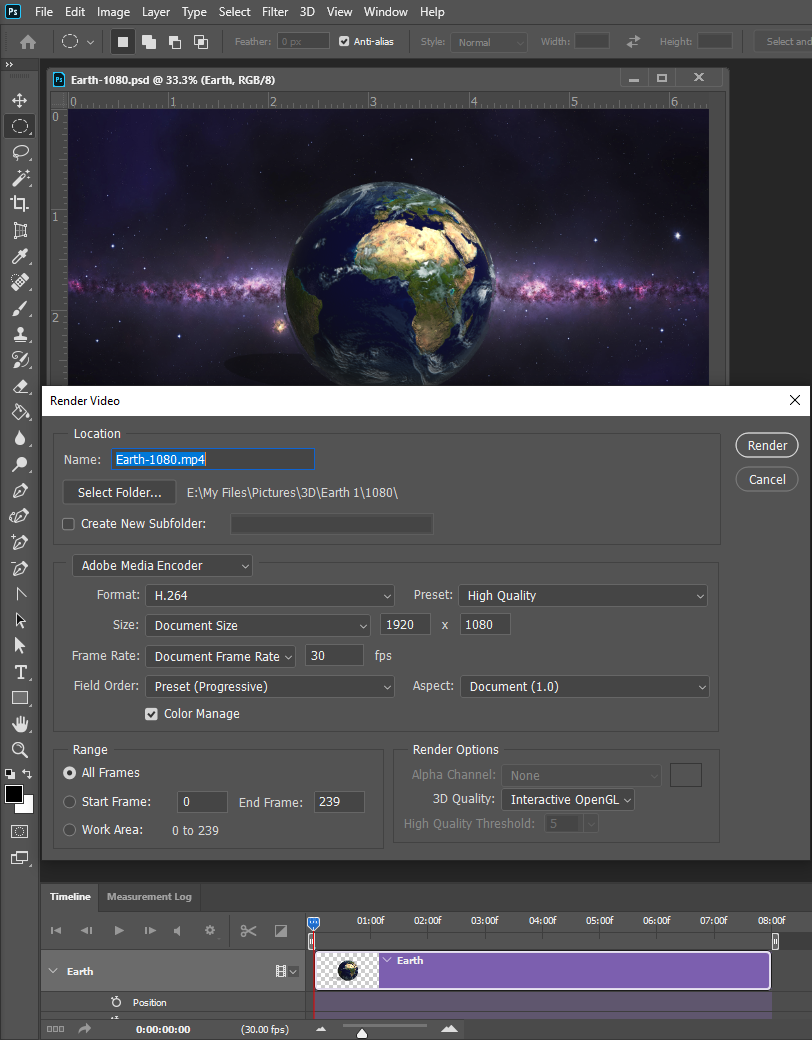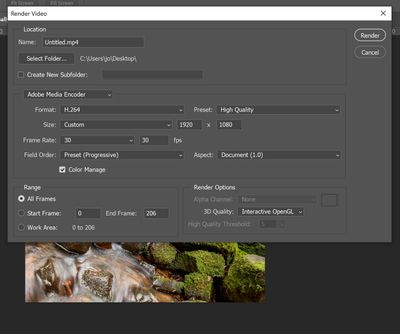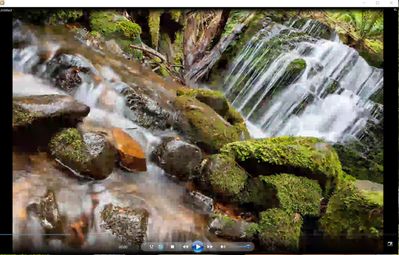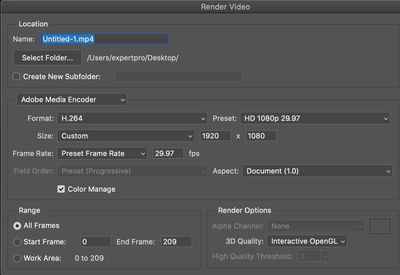- Home
- Photoshop ecosystem
- Discussions
- Rendering Video in Photoshop has bad quality
- Rendering Video in Photoshop has bad quality
Copy link to clipboard
Copied
Ukr / Rus / Eng
I am trying to render a video which consists of a still image and a video. Both of them are high quality and look good on preview. After combining them in photoshop and rendering to video, the video quality is horrible.
How can I keep the initial quality of the image and video and render to .mp4 format.
On another PC with similar performance video has good quality.
My PC
QuadCore Intel Core i7-7700HQ, 3600 MHz
nVIDIA GeForce GTX 1060 with Max-Q Design
16 RAM
In Photoshop CC 16, 17, 18 does not have this problem.
Please do not advise use After Effects or Premiere pro or some other video editor. I need to fix this problem in Photoshop.
Thanks!
 1 Correct answer
1 Correct answer
I found a solution to the problem.
The problem is the menu item "high quality" in CC 2019, CC 2020.
If you select HD1080p 29.97, then the video quality will be really high.
I think in the new versions of Photoshop the menu item "high quality" actually has 720p.
Thank you all for your help.
Explore related tutorials & articles
Copy link to clipboard
Copied
Please include a screen shot of your Render Video settings.
Copy link to clipboard
Copied
I use same setting in both PC and all version.
and same .PSD for this test
Copy link to clipboard
Copied
Your settings look fine.
When you say "On another PC with similar performance video has good quality." what do you mean?
If you mean that the rendered video appears ok on another PC then the issue is not with Photoshop, it is either the viewer you are using or the graphics card.
If you mean that rendering from Photoshop on another PC improves the quality of the video then verify the settings between the two.
Computer specs dont affect quality when rendering, just speed of render time. It does affect quality of playback if you have a subpar video card, outdated player, etc.
Copy link to clipboard
Copied
I play both video in same player. One video bad quality the second one is good.
I attach pic with two screenshot of player with video. Open with full size and you will see difference
Compare
Copy link to clipboard
Copied
I wonder have you found a solution for this problem? I haven't rendered a good video in over two years now on Photoshop. My rendering settings never changed but somewhere my videos went from rendering beautifully to rendering all pixelated. I wonder if this is to do with the computers I am working on (which have changed from Windows 7 to Windows 10, and have also become more powerful) or whether this is to do with amendments to the actual program itself?
- changing size of images in timelapse sequence doesn't fix
- changing/reducing/no post processing of images before creating sequence doesn't fix
- changing frame rates doesn't fix
- changing computers doesn't fix
- changing versions of PS doesn't fix (can only go back to 2019 and problem began about 2018 I think)
- changing any/all/every rendering setting doesn't fix - no combination yields good results.
Would love a solution to this issue!!
Copy link to clipboard
Copied
I just rendered this 1080p MP4 with a Photoshop 2020 version 21.1.1 video Time line for a 3D Animation It seems OK to me.
Copy link to clipboard
Copied
Awesome earth, JJMack!
So, your settings are basically the same as mine.
But my final video has good frames interspersed with a jolly lot of frames that look like this:
And, I should also mention, it doesn't matter what media player I play it on, either. It has been replicated on two different systems - a surface pro and a desktop PC, both windows 10.
All graphics cards are on the list of supported cards.
I can't think of where else to go on this. It's just been this sort of quality now for two years, for no apparent reason (like, I didn't change anything in my workflow other than updating PS) so I just stopped making time lapses in the end. 😞
Copy link to clipboard
Copied
You should look at your Video Time line and see where the bad frames are being rendered and check the quality of the frames source and how they are being manipulate. My MP4 animation was created from three image layers the Background milkeway image layer a the foreground earth image layer and the top cloud image layer, The earth and cloud layers were made sphere 3D layers and merged into a single 3D layer and the spheres were animated by rotating the 3D spheres in the time line. All frames were rendered by Photoshop manipulation of the three image layers. Where two if the images are the materials of two Photoshop rendered 3D spheres. That may have bump maps and opacity maps added. Which are more or less three more gray scale image files Earth bumps and clouds bumps and cloud opacity images. So a Totals of six image files were used all had the quality needed for good quality 1920 x 1080 frame size. You see a little staircasing in the cloud and earth sphere on large displays because of their Low resolution large pixels. On a small 1K display like on a Phone I do not think you will see that staircase.
I have not made any time laps videos. I would think if the time period is long the image quality can vary a lot unless you have complete control over lighting so all exposure will be identical. Using Auto exposure where lighting changes during the time lapse will be produce inconsistent image quality images.
Copy link to clipboard
Copied
Thanks so much for trying to help. You totally lost me at the bump maps, and I figure at this point putting together a time lapse has become out of my depth. I don't have that skill level, and I'm not very good at understanding all the technical stuff. I just enjoy being creative.
The source images are all good, playback in PS is all good. It's just the render that comes up rubbish.
It's odd, though. I've been putting time lapses together for years on PS without any issue in the video quality. Then all of a sudden, the videos start coming out pixelated. No change in my workflow at all. I don't know what the issue is, but whatever it is, it's clearly beyond me!! It is sad to say good bye to a much loved hobby. 😞
Thanks 🙂
Copy link to clipboard
Copied
Jo can you post a link to a PSD file prior to rendering. I would be happy to try rendering it here and see if I get the same issue
Dave
Copy link to clipboard
Copied
Thanks Dave,
There's too many files and I can't get them to upload in any reasonable manner so I have given up trying to create a way of sharing. But thanks for your really kind offer.
Jo 🙂
Copy link to clipboard
Copied
I found a solution to the problem.
The problem is the menu item "high quality" in CC 2019, CC 2020.
If you select HD1080p 29.97, then the video quality will be really high.
I think in the new versions of Photoshop the menu item "high quality" actually has 720p.
Thank you all for your help.
Copy link to clipboard
Copied
Bang On! You're a total legend! I can't thank you enough for solving this issue!
Thank you thank you thank you!
🙂
Copy link to clipboard
Copied
Yes that is it!
Copy link to clipboard
Copied
I was having this issue for a while too
thanks for figuring it out
Copy link to clipboard
Copied
Hey, do you have any other ideas on what the problem could be? I changed the quality but it still looks awful...
these are my settings I don't know what I'm doing wrong...
Copy link to clipboard
Copied
I just realized I only added one image on the other post this is what it looks like when I render the video the other image is what the image sequence files look like before the render
Find more inspiration, events, and resources on the new Adobe Community
Explore Now