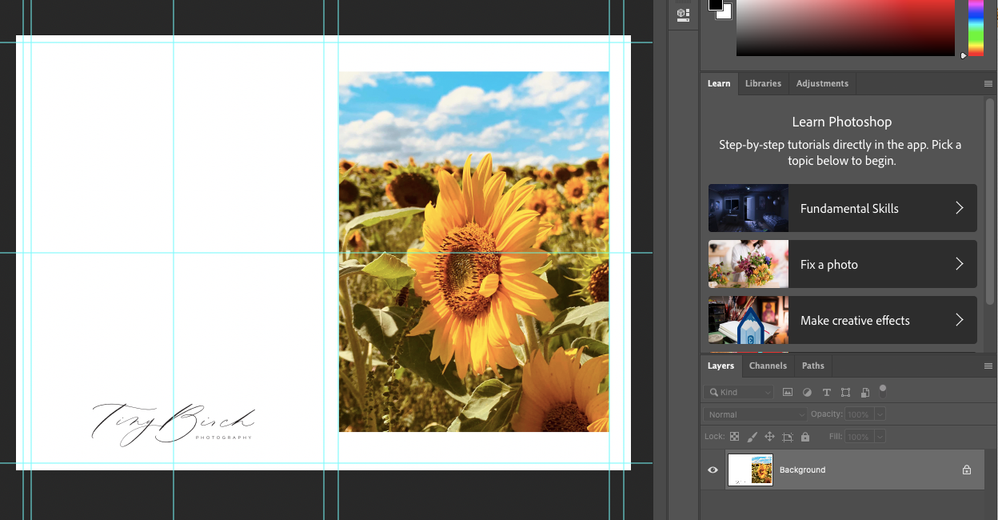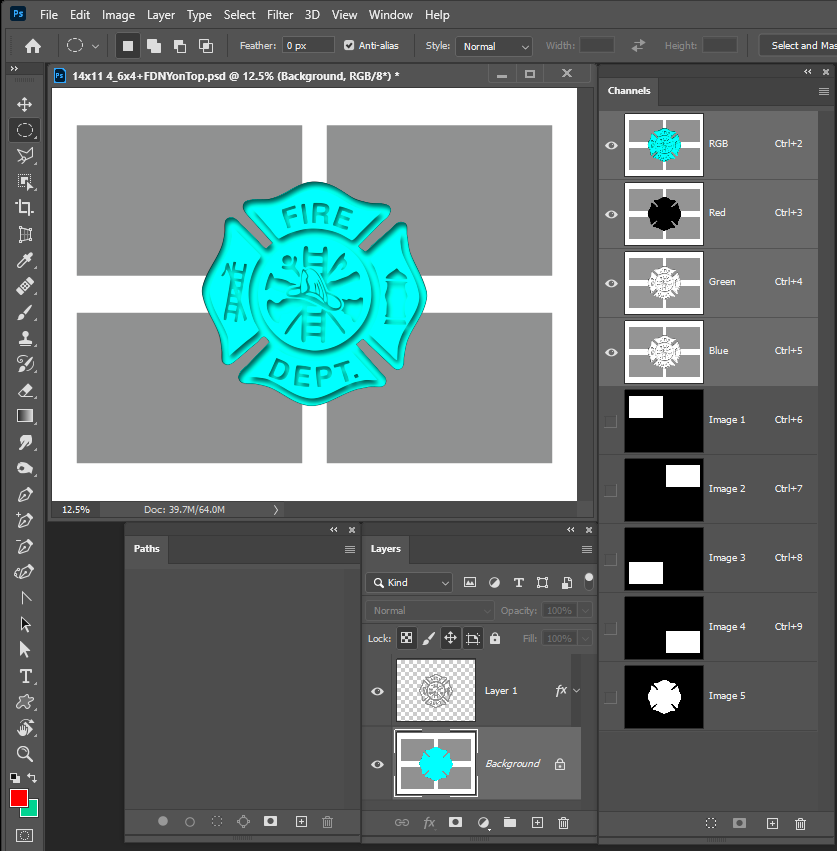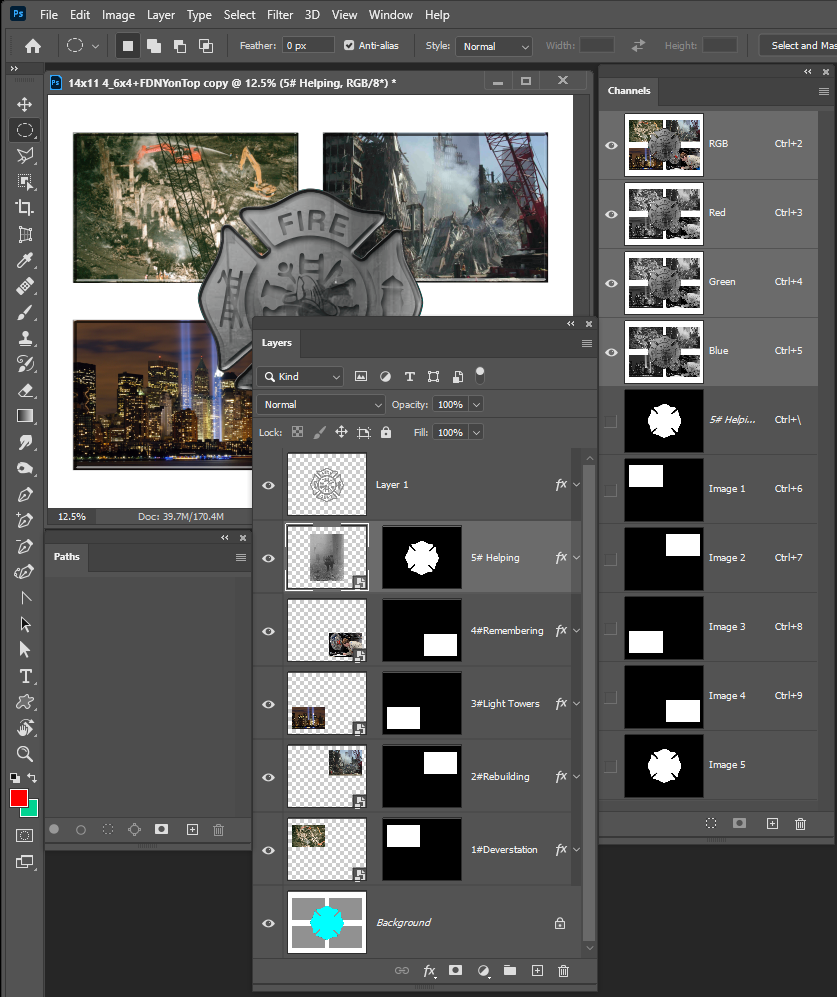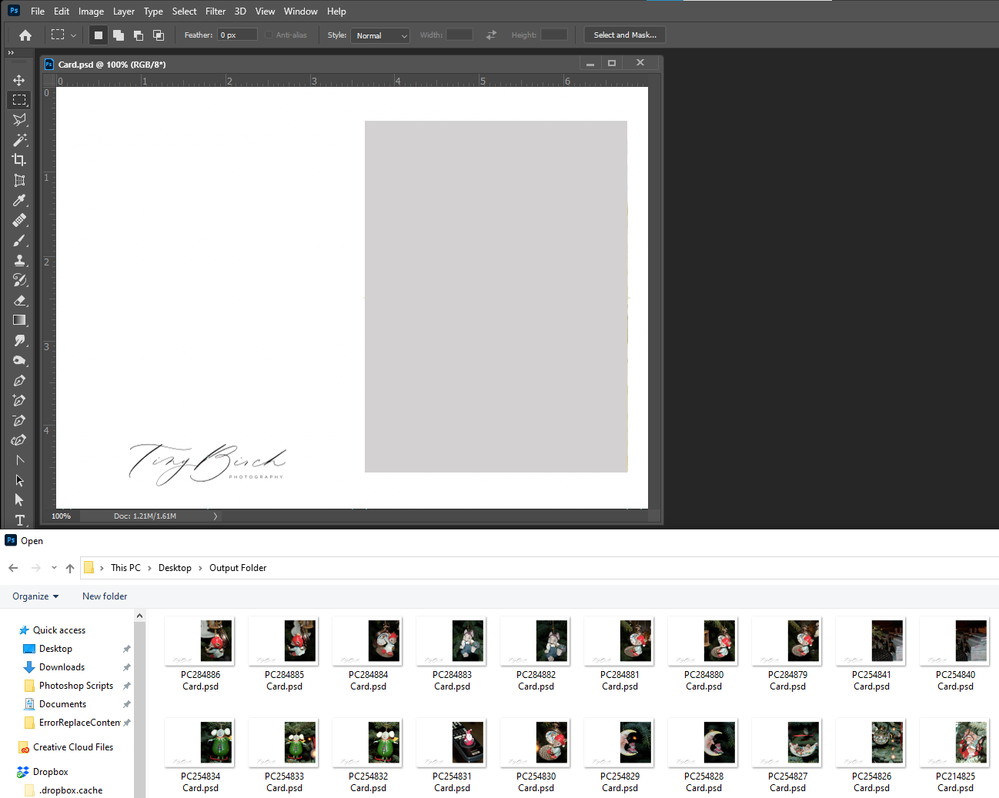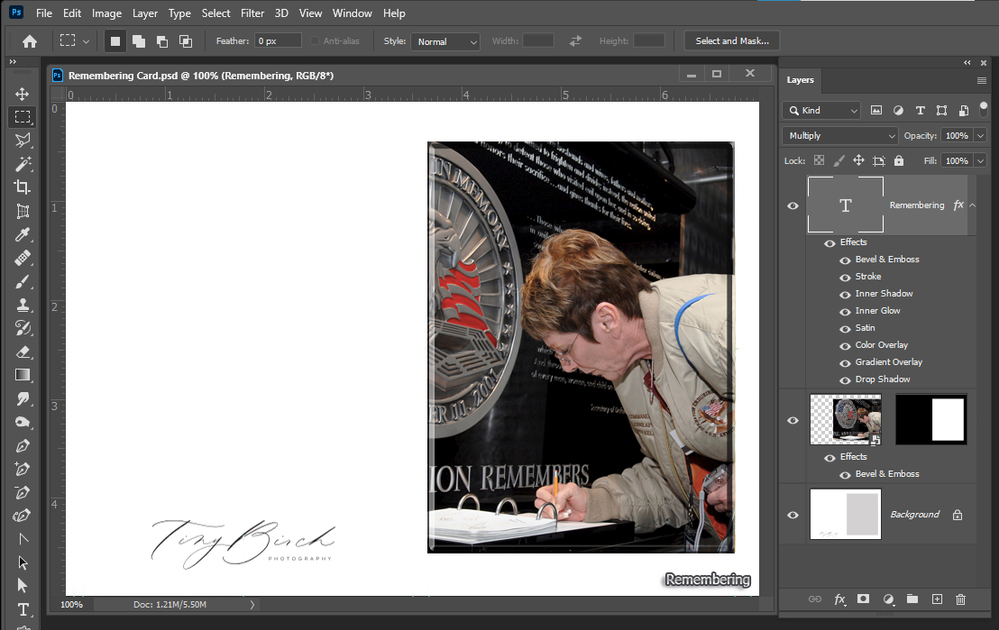- Home
- Photoshop ecosystem
- Discussions
- Replacing image on background layer with another i...
- Replacing image on background layer with another i...
Replacing image on background layer with another image
Copy link to clipboard
Copied
Hi Photoshop forum,
Thanks in advance for any guidance you can give. I have a template for a 5x7 greeting card with gridelines for pasting a picture onto the card for printing. There is already an image on the template. How can I replace the image with my own? It is all in the same layer (background layer). I tried to select and delete the image but it takes away the white background of the template.
I am sure there is an easy way to do this but I can't seem to figure out how.
Explore related tutorials & articles
Copy link to clipboard
Copied
»It is all in the same layer (background layer).«
That is not a meaningful way to set up a template in my opinion, my advice:
• Smart Objects
• Smart Objects
• Smart Objects
Could you please post a screenshot with the pertinent Panels (Toolbar, Layers, Channels, Options Bar, …) visible?
Copy link to clipboard
Copied
Thanks for the response - I did not sent up the template, it was made by the card printing company and they instructed me to replace the image.
Here is the screenshot:
Copy link to clipboard
Copied
Put the image(s) above the backgrond layer in the apporate areas its not hard to do. Here Is a Tenplate for example.
See it being populated
How it looks in Photoshop
Copy link to clipboard
Copied
We need a screen shot including your layers to see what is happening. The grid should be on it's own layer. You should be able to simply add your image as a new layer and put it under or over in your template.
Copy link to clipboard
Copied
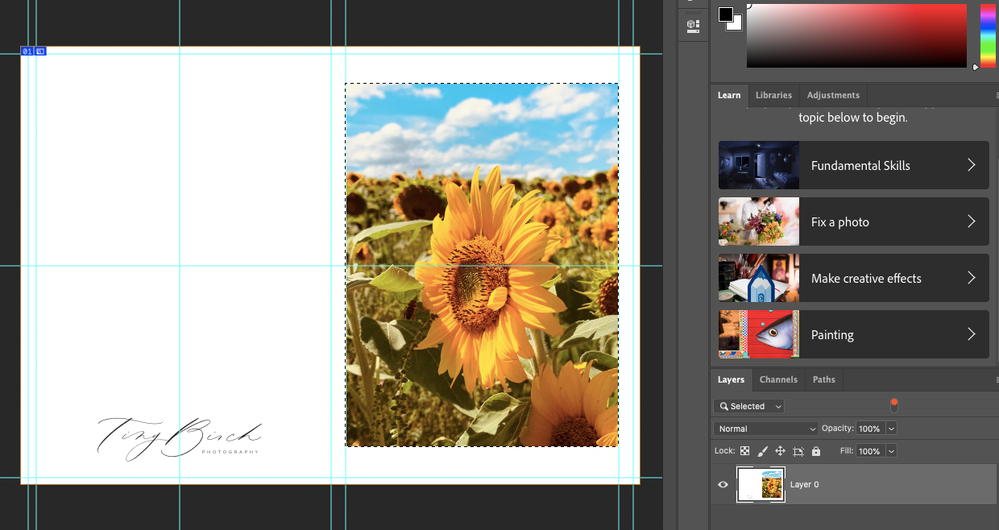
Copy link to clipboard
Copied
With selection active go to File > Place Embedded. Navigate to image you want to use and double click on it. Photoshop will place image and it will be scaled and centered based on selection. Image will be in free transform mode, hold down Alt and drag corner handle to scale down image until it match current image dimensions. Lastly confirm on Enter and your image will be on separate layer, you can flatten image from Layer menu what will discard additional layer with your image.
Copy link to clipboard
Copied
For a template like yours you would need to use Portrait Aspect Ratio Replacement images. Lanfscape image will not composite well the composition will not look good.
Copy link to clipboard
Copied
A Layer Style can be added to image layer to frame it and the image file name added to the card and the text layer styled.
Let Photoshop do the work use a script.... Drink wine while Photoshop grinds out your cards.
Copy link to clipboard
Copied
Your "grid" are just guides. They aren't part of any layers. You can simply add a new layer on top of the image to "replace" it. You don't have to do anything fancy. You can literally drag and drop another image onto this image in Photoshop and it will sit on top. Once you have your new layer, transform so it's the right size.
Copy link to clipboard
Copied
A script can do the place image top resize to fill the ares mask the confine the image to the card image area and save the cards hundreads of times while you drink your wine. Enjoy Life.
Find more inspiration, events, and resources on the new Adobe Community
Explore Now