- Home
- Photoshop ecosystem
- Discussions
- 'Resize During Image Place' not working
- 'Resize During Image Place' not working
'Resize During Image Place' not working
Copy link to clipboard
Copied
Hi,
I am on Windows 10. Photoshop version 2019 20.0.4
I have the option 'resize image during place' checked, as well as make a smart object, but it is not working properly like it used to. I would like the image to reach the canvas edge, which is what used to ha[[en, but it is pulling in my image at original resolution. Please help thanks!
Explore related tutorials & articles
Copy link to clipboard
Copied
Place resizes the image being place into the current document when the image file's print DPI resolution does not match the current document resolution. The resize will be either up or down in size.
During place if the smart object Layer created is larger than the document canvas size (whether or not the image was resized). If resize during place is checked in you preferences. The Smart Object Layer's associated transform should be adjusted to scale the large smart object layer to fit on canvas.
What is the Image file camvas size and and what is its Print DOR resolution. What is the current document resolution setting. If you place a 300DPI image file into a large low resolution document the image being place in size will be greatly reduced in size because of the resolution mismatch.
I do not know why Adobe does this resize. Adobe do not resize if you copy and past layers or duplicate layers between documents. Only Place Does
Copy link to clipboard
Copied
Hey JJ,
Thanks for your response, but my problem is that it isn't working.
Here is an example of how it is placing my images.
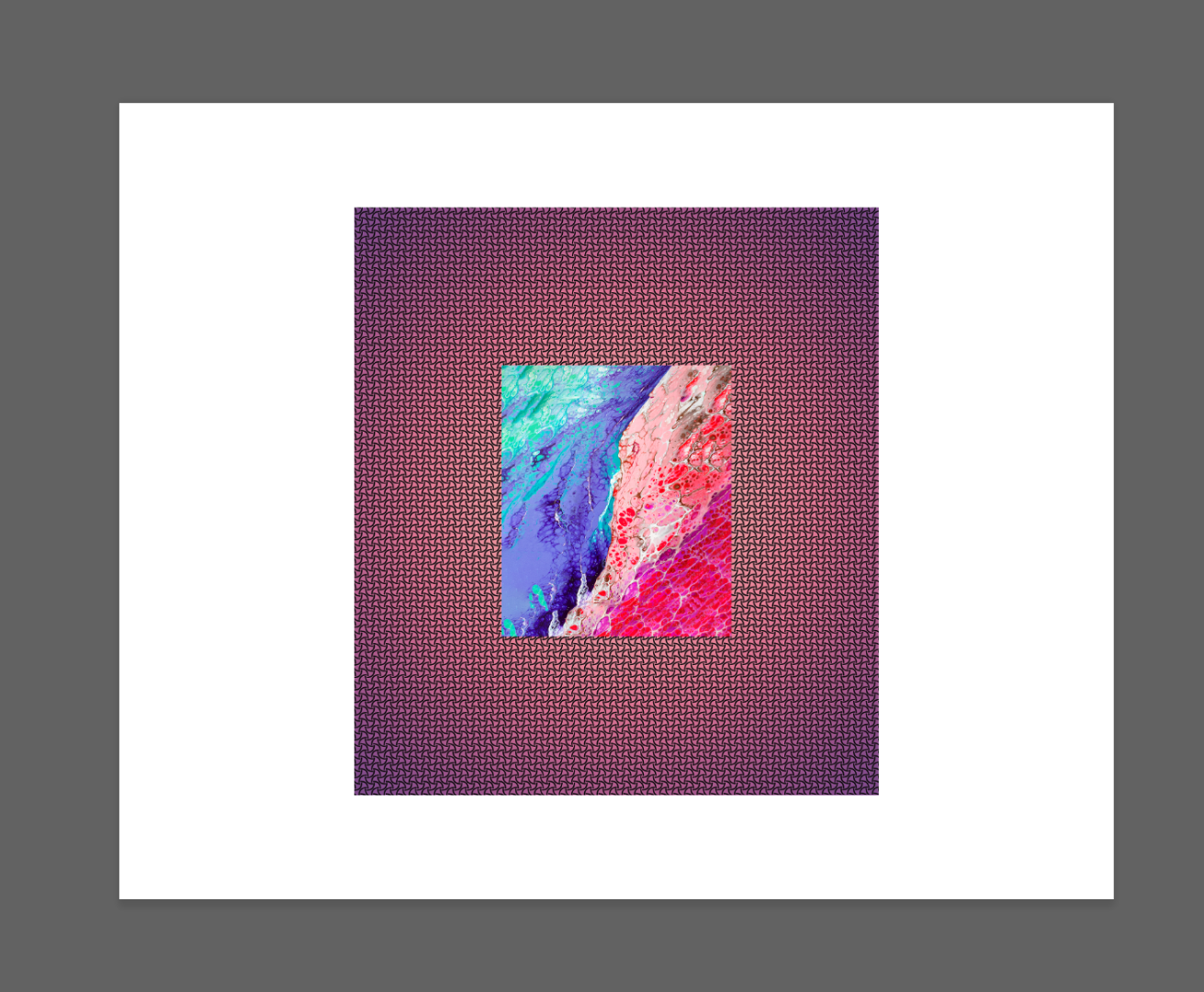
Copy link to clipboard
Copied
Can not tell if it is working or not from what you posted. If you use Place Embedded please save your document as a layered PSD file Upload the file and post a link to it so we can look at your document and the embedded file objects. Most Photoshop users do not know how Place works, The wording Of the Photoshop Preferences does not reflect what the preferences is about. For example Resize during placed does not control if the image will be resize or not. That preference is about Smart object layer scaling not image resizing.
What you posted could well be correct but not what you expected because you do not know exactly what Place does. Place operation is very strange.
Copy link to clipboard
Copied
Even Adobe engineers have problems with it. They used place developing the new frame tool so the tool has problem becaue they did not know how placde works. Re: FRAME TOOL BUG?
I just hide the Frame Tool it is not in my tool bar

Copy link to clipboard
Copied
As far as I can tell, this is working as it should.
The "resize" option only constrains oversized smart objects, so they don't extend beyond document boundaries. If it's smaller, it stays consistent with relative print sizes.
Smart objects are always treated according to relative physical (print) sizes, not pixel dimensions. This for consistency with other applications like Ai, where the concept of pixels doesn't apply.
If you want pixel alignment, don't place - use copy/paste.
Copy link to clipboard
Copied
https://forums.adobe.com/people/D+Fosse wrote
Smart objects are always treated according to relative physical (print) sizes, not pixel dimensions. This for consistency with other applications like Ai, where the concept of pixels doesn't apply.
However it is not consistent with Photoshop Copy Paste and duplicate layers and drag and drop layers between documents. There is also a second problem that is consistent with Place and Copy and Paste They both trim transparent borders. They trim images to subject matter thus change images aspect ratio and subject relative position.
Why should problem other application problems have be duplicated into Photoshop. Why did Adobe change transform operation that was consistent to be inconsistent. Why does Adobe need to do things wrong. Why does Adobe deem some reported bugs acceptable and keep them consistent in release after release of Photoshop.
Why should Photoshop or any Application degrade images quality because or other images print resolution. That does not change images subject matter to the same scale. It just degrades image quality The scale of the image depends on the focal length of the lens used and the distances to the subjects in the various images. Print resolution controls the size of the print. Not the scale of the subject matter. To scale image to match would require some Content aware Artificial Intelligent software. Resizing Image size because of print resolutions does not address subject scale it doe not help image composition.
Copy link to clipboard
Copied
Resize during place preference worked for Windows 10 CC 2019 version 20.0.4 and also in the current version 20.0.6. However it is a very strange and misunderstood preference.
Resize during place only scales smart object layers that are create larger than canvas size to fit on canvas it has nothing to do with resizeng the image. The preference resize during place also does not distort the object to fill the canvas if the aspect ratio on the object is different than the canvas's aspect ratio its a constrained scaling. The smart object associated layer transform will scale both width and height the same percentage, You can see this to the transform option bar for the object layer they will be scaled to some percentage less the 100%. The preference does not control Place feature image resize function. Place will interpolate and degrade an image file's image if the files has a print resolution setting that is different then the Photoshop document the images is being placed into
Copy link to clipboard
Copied
Same here. For me taking an image and dragging it into a smart object does NOT Resize nor create a smart object. This feature is not working correctly on Photoshop.
Copy link to clipboard
Copied
See my post above: "Resize during place" only scales oversized images. If it already fits, the size remains.
Dragging inside Photoshop just gives you a new layer. Dragging from outside Photoshop produces a smart object - unless you have unchecked "create smart object when placing".
I see nothing in your post that indicates anything isn't working as intended.
Copy link to clipboard
Copied
Thank you for your reply:
Yes I drag from 2 open images in photoshop. One image inside another smarobject image. And I get a new layer. I would expect as by the Genarla preferences that a new layer was created but this layer would be automatically a smart object. So this is not the case. I find it weird that if you do it outside Photoshop you get a smart object resized image and if you do it inside Photoshop you get a total different behavior.
Not very intuitive nor logical, but at least with your help I understand now this limitation. Before, I was thinking it was some kind of bug or incompatibility between my Windows or PS.
After 20 years of using this software I always think that Adobe Photoshop or Lightroom have still a long way to make the software much more intuitive. There are many things that still are not as this one and I hope they can be improved in the next versions.
Thank you again for your help. This forum and experts like you are invaluable.
Kind regards
Cristian
