- Home
- Photoshop ecosystem
- Discussions
- Resizing handles disappeared [2018]
- Resizing handles disappeared [2018]
Resizing handles disappeared [2018]
Copy link to clipboard
Copied
Sorry if this has been asked before, I have tried searching for the answer, but it's alluding me!
Since the update I cannot find how to switch on the handle guides when resizing. I have to try and guess where the edge of the image is until the cursor changes shape.
Can any help tell me how to switch the guides back on?
Thanks
Mike
Explore related tutorials & articles
Copy link to clipboard
Copied
Which tool are you using? Show a screen capture...
Copy link to clipboard
Copied
Say you have an object you want to resize, you go:
Edit > Transform > Scale
Normally you would have a box appear around it with points in each corner and middle sides/bottom/top.
These are not appearing.
Copy link to clipboard
Copied
They appear when using the warp tool.
Copy link to clipboard
Copied
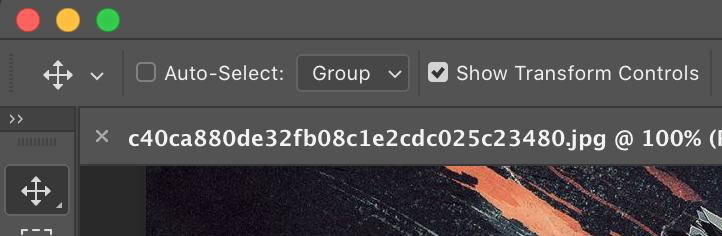
See top right of pic. Have you enabled Show Transform Controls?
Copy link to clipboard
Copied
Yes, I have that checked. Seems something is wrong, maybe since updating the computer to Mojave.
Copy link to clipboard
Copied
Thank you for saving my butt!

Copy link to clipboard
Copied
Go to Photoshop Preferences, General, "Reset Preferences on Quit". After quitting Photoshop and relaunching, transform controls appear as they should. You'll lose all of your Photoshop preference settings, so you'll need to go through all your preferences settings and put them back the way you like them. I suggest making screen shots of all the different preference settings before you reset them to make it easier to set it back up the way you want.
Copy link to clipboard
Copied
I will try that!
Copy link to clipboard
Copied
Of resetting the preferences doesn't work trash the preferences file and restart Photoshop. You should be good
Copy link to clipboard
Copied
Forgive me, but where would I find that?
Failing all this I will just go back to PS 2018!
Copy link to clipboard
Copied
To reset : In Photoshop CC, Adobe has added a new option for resetting the preferences. The option is found in the Preferences dialog box. To open the dialog box, on a Windows PC, go up to the Edit menu at the top of the screen, choose Preferences, and then choose General.
Copy link to clipboard
Copied
There seems to be some "conflicting" possible settings that are not worked out behind the scenes. It seems resetting to Adobe defaults as a starting point seems not just a "nice feature' but a necessary one for Photoshop.
I spent a significant amount of time trying to figure out how to sort this. I am very greatful for this thread.
Copy link to clipboard
Copied
Thanks a lot, it saved my life. There's a nasty bug in Photoshop version v22: when I use an huge external display and resize my window, and then disconnect the external display and use Photoshop with my 15 inch Macbook Pro only, Photoshop keep the XXL main window so I cannot access to the resize handle at the bottom right (it's outside of the viewing area). The only solution seems to be resetting the preferences. Much better than nothing, but this bug is still very anoying. Photoshop is the only software I know with that bug.
Find more inspiration, events, and resources on the new Adobe Community
Explore Now