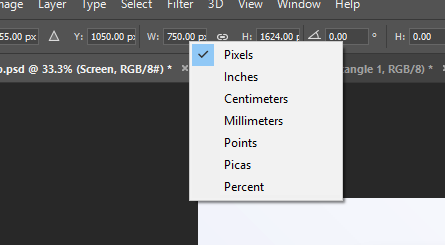- Home
- Photoshop ecosystem
- Discussions
- Resizing layers using pixels instead of percentage...
- Resizing layers using pixels instead of percentage...

Copy link to clipboard
Copied
Using Photoshop CS5 for the PC.
When I select a layer and look at the info panel, I see that the layer height and width is shown apparently by default in percentages. Specifically 100% Height and 100% Width.
I would prefer that the Info panel show height and width in Pixels instead of Percentages.
Finally, after seeing the height and width in Pixels I want to change the height by entering the height in pixels.
How can I do that?
I don't want to use a "ruler" to do this, I just want to be able to enter the pixels (height and width) that I want the layer to b resized. For example when selecting a rectangle that is currently 100 pixels tall and 50 pixels wide, I want to be able to just change 50 pixels wide by entering (in a field) 25 to make it 25 pixels wide.
In Fireworks I resize by pixels all the time. But can't find a similar method in Photoshop.
THanks
Rowby
 1 Correct answer
1 Correct answer
Info palette: just click on the dropdown menu beside the readout and change the units for the readout.
Transform: just specify the units when you enter the number, "25 px" or "25 pixels".
Explore related tutorials & articles
Copy link to clipboard
Copied
Transform mode lets you resize by entering dimensions in its options bar. Target the layer. If its transform handles are showing you can click one to enter Transform mode, otherwise press Cmd/Ctrl+T to enter Transform mode.


Copy link to clipboard
Copied
Sounds good. So I can put in pixels instead of percentage in the options box on top?
My other issue is how can I see what the current height and width is, in pixels. Right now the info panel shows only percentages. I would like to know the current pixel size, height and width, so I know what I need to put in the options box.
BTW here is how I do it in FIreworks. Initially the dialogue box shows me the current pixel width and height. Then I just change the pixel size to whatever I want it to be.
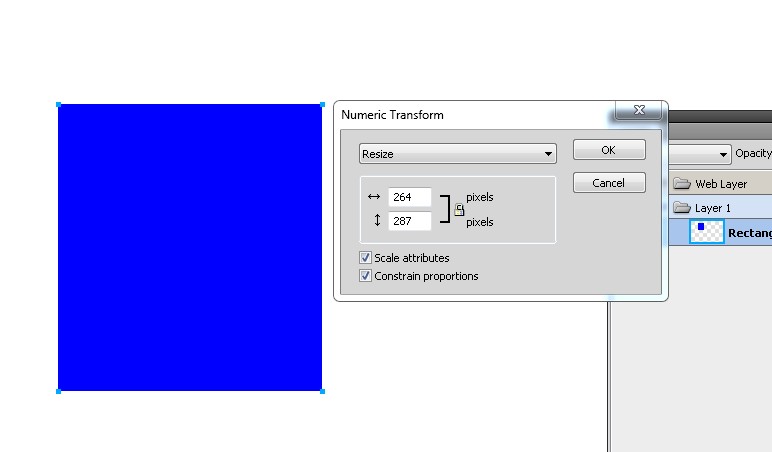
Copy link to clipboard
Copied
Info palette: just click on the dropdown menu beside the readout and change the units for the readout.
Transform: just specify the units when you enter the number, "25 px" or "25 pixels".
Copy link to clipboard
Copied
I FOUND IT! Right click inside of the percentage box (assuming you are in transform mode CTRL + T) and you can select different units of measurement.