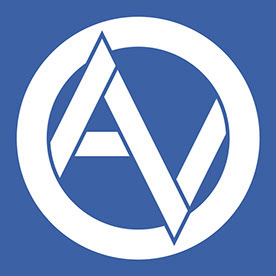- Home
- Photoshop ecosystem
- Discussions
- Resizing (reducing) in Photoshop cuts into shapes
- Resizing (reducing) in Photoshop cuts into shapes
Copy link to clipboard
Copied
Hi,
I'm not sure how well the title is worded, but I'll explain better here. So I've got a .psd with some shapes (rasterized) and it's 12000x8400 (300dpi). I want to resize it too 800x560 but when I do, part of (or all, depending on the size) the shapes simply get bits cut out of them. Here's what I mean:
You'll notice the two hearts on the right are missing some chunks. Depending on the size I pick, the missing chunks can vary by size, can affect only one or all of the hearts, and can even change location (they could also be missing from the right or from the top). At 800x560 (which is what I want) just the two hearts on the right are affected.
All the hearts and light grey background are different layers and the same thing happens even when selecting all of them and choosing Free Transform to reduce their size. I know I could just merge them, but I can't because I've actually animated them (they go up and back down like in those bubbles you see on Messenger when someone's typing a message). I've tried every resampling method without any luck.
This has happened to me before, but simply zooming to 100% before resizing seemed to do the trick, but not this time, it would seem. Does anyone please have any idea how I can resize the whole thing without merging layers or losing parts of the hearts?
Thank you!
 1 Correct answer
1 Correct answer
We could see things better if you included all of Photoshop UI elements. We may actually need to look at your PSD to see what is going on. Shape would not resize the way you you show and a rasterized shape would no longer be a shape, Even a pixels layer would not resize with with a cropped off area if the layer is just resized. Something else is going on. Like upper an upper layer is covering part of what was part of you shape layer. Also if you leave them shape your harts will not be resa
...Explore related tutorials & articles
Copy link to clipboard
Copied
We could see things better if you included all of Photoshop UI elements. We may actually need to look at your PSD to see what is going on. Shape would not resize the way you you show and a rasterized shape would no longer be a shape, Even a pixels layer would not resize with with a cropped off area if the layer is just resized. Something else is going on. Like upper an upper layer is covering part of what was part of you shape layer. Also if you leave them shape your harts will not be resampled. Shapes are transformed using vector graphics.. That is why you create then in the first place. It may be a Phtoshop composting issue.
Have you tried the legacy option. Use legacy stuff use something that has been working for years perhaps.
Copy link to clipboard
Copied
I'm sorry, I didn't mean shape as in a Photoshop shape, just that they are literally shapes, in this case hearts. I've tried this on a different computer and the exact same thing happens in the exact same way (they are always clipped in the same spots at the same size I pick). I'm attaching a screenshot of the whole UI. Thank you!
Copy link to clipboard
Copied
This site resizes screen captures to a point that full screen captures are just about completely useless. It looks like you have may frame and I can not tell how many layers you have. If the layer that are seen in the layer palette are all the layers in the document you most likely used tween to generate many of the frames. Frame one displayed in the image window looks fine. If offers do not it may be because of how the frames were generated with tween. How layer were move and composite with other layers to generate the animation frames. The best way to get help would be save a psd upload your PSD and post a link to it so we can download the psd and investigate what is going on
Copy link to clipboard
Copied
No, there isn't a problem with the frames or anything, only the resizing. I can delete all the frames and the exact same thing happens, it's got nothing to do with that, this just happens to be a file with frames. Same thing happened before doing anything with frames. What you see in the screenshot is the original size, it's only zoomed out to 12.5%, that's why there's nothing wrong with the hearts, they haven't been resized yet.
But it doesn't matter anymore, that legacy thing did it, thanks again!
Also, FYI, I'm sure you'll find this useful in the future: after clicking on a screenshot here and it opens in the lightbox (background goes dark and the screenshot is at the center of the screen) you can right click it and open the image in a new tab. That way you can see the full-size screenshot. You can try it with my screenshot above. All the best!
Copy link to clipboard
Copied
I just saw your edit now, the Legacy Compositioning did it! Thank you so much for your help!