Copy link to clipboard
Copied
Hello,
Does anyone know how the retro effect was made on this image?
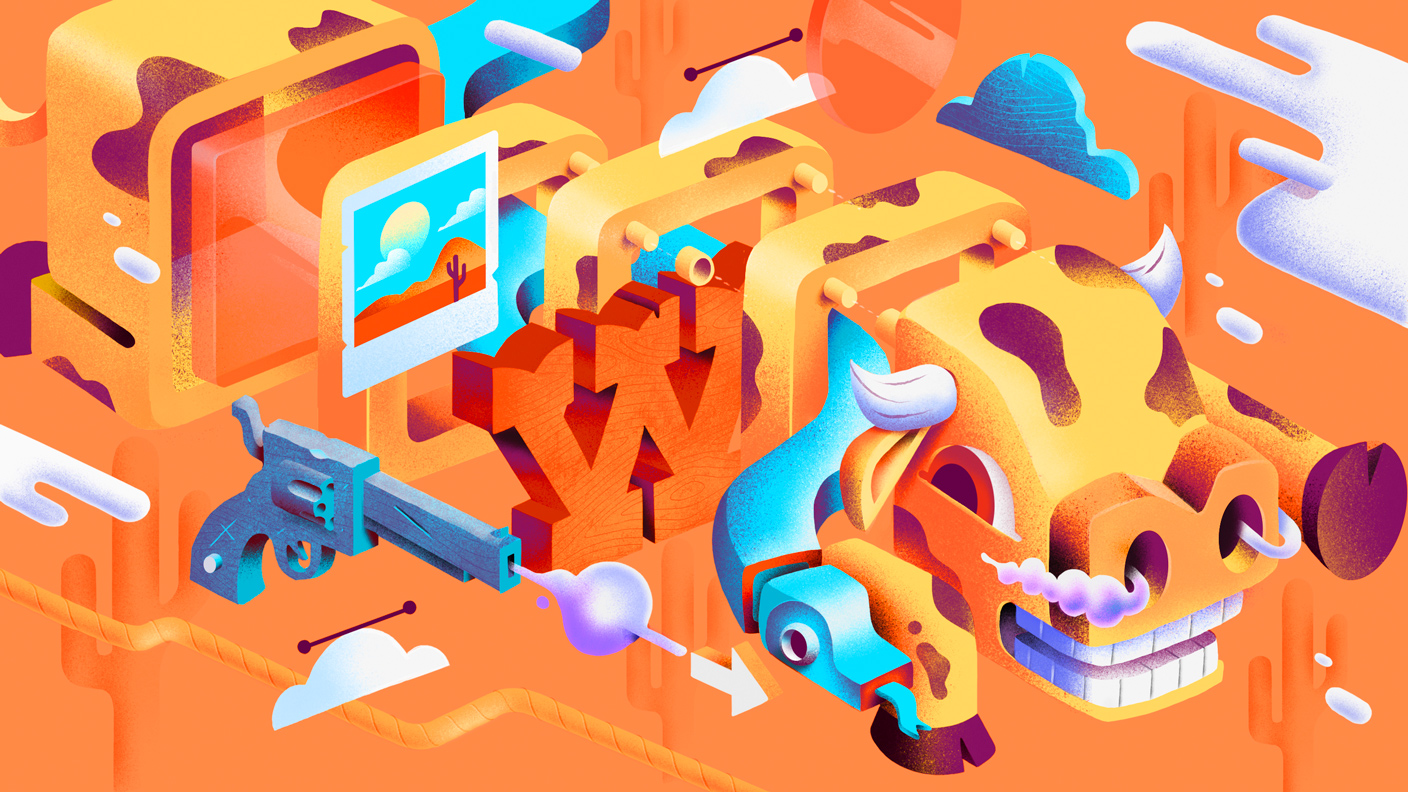
 1 Correct answer
1 Correct answer
This tutorial is actually aimed at Illustrator, but it is a similar effect, and might give you some ideas.
Add depth and texture in Illustrator | Creative Bloq
--OB
Explore related tutorials & articles
Copy link to clipboard
Copied
It's not an effect I think it's an original construction maybe in Adobe Illustrator by a very skilled artist.
Copy link to clipboard
Copied
I was referring to the pixel color effect - see the hoof or the edge of the cloud.
Copy link to clipboard
Copied
This tutorial is actually aimed at Illustrator, but it is a similar effect, and might give you some ideas.
Add depth and texture in Illustrator | Creative Bloq
--OB
Copy link to clipboard
Copied
Thanks, I'll try that.
Copy link to clipboard
Copied
The FILTER that was probably was applied to this was under
NOISE> ADD NOISE
This will give you that pixelated feel.
Now if you are talking about the graphic itself, well then yes you need to learn how to create graphics of this caliber.
But to age a graphic and give it a retro or old look there are various tutorials online. But test out the ADD NOISE filter! As I think that is what you are looking for.
Copy link to clipboard
Copied
Also note that I think the artist may have used a brush or some other method to color the image. In fact, the total image could have been done in Adobe Illustrator and not Photoshop.
Again play with the ADD NOISE. You can select specific parts of a graphic and test it out. So say you have a CUBE... select one side of the cube and then use the ADD NOISE filter.
Copy link to clipboard
Copied
The way to do this similarly in Photoshop would be (as mentioned before, by @Kshinabery212) to use noise - but also to use layer masks. Here's an example of what I think you're talking (although - this is a quick and dirty, so don't expect great artistry in this demo
I used color to get the idea across here. Create a Solid Color adjustment layer. Then create a Clipping Mask so that the shape defines where the upper layer is seen (you can also alt/option click in between the layers in the layers panel). Then, on your MASK add a solid grey or a black to white gradient to give the Noise Filter something to work with that's not very harsh. Then, add the Noise filter to taste. After doing that, on the MASK, paint away the effect using either an opaque or translucent soft edged paintbrush to specify what you want to see and how. Hopefully, this'll help.
Adobe Community Expert / Adobe Certified Instructor

