- Home
- Photoshop ecosystem
- Discussions
- Re: Returning to a prior layer to do additional re...
- Re: Returning to a prior layer to do additional re...
Copy link to clipboard
Copied
Made a duplicate layer on which I applied the Spot Healing Brush on a face to remove blemishes. Then, made a duplicate layer of the Blemish Layer, on which I removed hot spots. So far, so good.
Later realized I missed a blemish or two. So, made Blemish Layer active again, but Healing Brush & Spot Healing Brush do not seem to function now.
Can anyone tell me what I’m overlooking? Shouldn’t I be able to simply return to a prior layer and continue where I left off? – without resorting to a stamped visible layer or without creating a brand new duplicate layer on top of the stack?
 1 Correct answer
1 Correct answer
Hi
A quick way to deselect is Ctrl+D (Cmd+D) on a Mac) or go to Select > Deselect.
When you make a new selection, it replaces the old one. If you modify a selection by adding to it or subtracting from it, it is considered to be one selection.
When you have an active selection, you can only work inside that selection (as you figured out). You are doing well!
~ Jane
Explore related tutorials & articles
Copy link to clipboard
Copied
Can you post screenshot with Layers panel and Options bar visible? I think that problem is because you have duplicated layer above layer on which you want to retouch and content is covering what you are doing on layer below but this is only my guess and possibility.
Copy link to clipboard
Copied


I also tried moving the Blemish Layer to the top of the stack in the Layers Panel. But I still could not get the Healing Tool to operate.
To summarize what I did: Blemish Layer is a duplicate of the Background Layer; - and the Hot Spot Layer is a duplicate of the Blemish Layer after I did blemish retouching on it.
Copy link to clipboard
Copied
With all 3 layers visible and the Hot Spot Layer upper most and active, tried using the Spot Healing Tool on the Hot Spot Layer. Surprised to find that the Healing Tool doesn't work there either. Yikes! What's happening?
Copy link to clipboard
Copied
When working on a layer below ( ex. Blemishes Layer)
make sure to hide the upper layer ( make it invisible) by clicking on the eye icon .
Copy link to clipboard
Copied
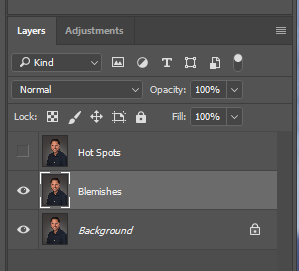
Yes, tried making upper layer invisible, but Healing Tools just don't seem to work any longer on the Blemish Layer. Even tried moving the Blemish Layer to the top of he stack, with & without Hot Spot Layer (now below) visible, but no luck.
Copy link to clipboard
Copied
Hi
Your workflow has gotten you into trouble.
You are making different edits on different layers and whichever layer is on top will hide the layer with its edits that is underneath.
It appears that your Background layer is staying untouched, which is fine.
~ Jane
Copy link to clipboard
Copied
Actually, the upper most Hot Spot Layer, even after removing hot spots on subject's face, is not hiding the blemish retouching on the layer underneath, - regardless of whether top most Hot Spot Layer is visible or not; i.e., hot spot and blemish retouching are both visible and noticeable - when all layers are made visible (with the eye icon).
If I want to retain my option of going back to tweak a prior layer, what protocol should I follow? I'm a newbie with all this, but as I understand it, I am using separate layers, so that I have more control over the retouching on any one layer. For example, I would use a separate layer to subdue wrinkles by, maybe, eliminating them all together, and then adjusting the opacity of the layer to bring them back to the point at which they look natural.
What is the simplest protocol to follow, so that I always retain my option of going back to a prior layer to tweak my retouch?
Regarding your comment above, shouldn't I still be able to affect a blemish retouch on the upper most Hot Spot Layer, if I wanted to take care of one or two blemishes that were missed the first time around? Unfortunately, Healing Tools are suddenly not working on the upper most Hot Spot Layer ether.
In order to get at the heart of my problem and the one you alluded to above, if I complete the blemish retouching on the Blemish Layer and then create a new duplicate of the Blemish Layer, would I be able to continue retouching blemishes on the new duplicate layer? It seems that if I am able to remove hot spots (with the patch tool) on the new duplicate layer, I should also be able to resume retouching blemishes on this new duplicate layer.
Copy link to clipboard
Copied
If you can use tool on layer and suddenly later it stop working on the same layer after creating additional layer then it is not tool because there is nothing to prevent tool to work on the same layer after some time or after performing certain operation unless you have changed some tool configuration like blend mode, opacity... You may have experienced something similar on a web page or somewhere else but not in Photoshop. As far as I know Photoshop is not coded in that way nor I had similar experience.
I do not understand why you are duplicating entire layer/image when you can create blank layer and retouch on blank layer? Is there any special reason for that? I can not remember when I was working on duplicated layer to retouch something.
Copy link to clipboard
Copied
Although I didn’t intentionally change any parameters (e.g., blend mode, opacity, etc.) since working on the Blemish Layer, I will definitely check today to see if anything of that sort was changed unwittingly.
The retouching protocol I was following was from a You Tube video on retouching & workflow. When I first listen to any PS video, I take, organize, outline, and type up extensive notes on the content in a step-by-step fashion, which I later try to follow for various aspects of the retouching process.
Late last night, I consulted Scott Kelby’s book on retouching. I realized that there is a small but significant(?) discrepancy between my step-by-step outline for retouching blemishes and Kelby’s instructions. As you questioned in your most recent post, Kelby directs the reader to create a new blank layer on which to do the retouching, - not a duplicate of the background layer as I had mistakenly believed from my notes.
I will definitely revise my procedure and do the blemish retouching on a new blank layer. However, Kelby does say to remove hot spots on a duplicate of the background layer. Is duplicating the background layer the preferred protocol for removing hot spots??
Removing hot spots would be the next step & the next layer that I would work on. As a PS newbie, I am trying to establish a routine workflow protocol.
I would be grateful for any other suggestions you could offer.
Copy link to clipboard
Copied
Hi
Yes, that’s very significant! Follow Kelby’s directions exactly and you’ll be okay.
He is keeping the original layer pristine and making some destructive changes on a duplicate. Then he has a blank layer with transparency so you can see the changes on the duplicate layer.
Your first post with two duplicate layers made no sense whatsoever, so I’m glad you went back to look. You should be okay now. Kelby is a pro.
~ Jane
Copy link to clipboard
Copied
Thank you, Jane. Your comment helps restore my confidence in ever mastering even the basics of Photoshop. Very frustrating, - as I keep running into roadblocks in the learning process.
Although doing blemish retouching on a new blank layer is the preferred protocol, do you see any problem with doing the hot spot removal with the Patch Tool on a duplicate of the background layer, as Kelby advocates? i.e., not on a blank layer.
Bruce
Copy link to clipboard
Copied
Taking a suggestion mentioned in a few comments above, I went thru the entire procedure again with a different (reject) image (i.e., blemish removal & hot spot removal, each on separate layers). This time, however, I kept the retouching on each layer simple; i.e., retouched one single blemish on the Blemish (blank) Layer; removed one single hot spot on the Hot Spot Layer, AND was careful to deselect the patch selection. Happily surprised to see that problem disappeared!!
Followed the same procedure again, but this time, I purposely did not deselect. Problem reoccurred. No matter what layer I activated, Healing Tool simply did not function. Seems to confirm that "failure to deselect" was the cause of the problem. Since I hid each patch selection (Cntrl + H) when I adjusted "the fade", I didn't have a visual selection to remind me to deselect.
It seems, therefore, that I must have one or more active selections still on the Hot Spot Layer that have disabled the Healing Brush Tool (at least, outside the active selection area).
Last question on this tread: Would like to preserve the work I already invested on the Hot Spot Layer. Since the active selection(s) have been hidden in various areas within the Hot Spot Layer (i.e., Cntrl + H), is there a quick way to deselect one or more of these (invisible) selections that may still be active on the Hot Spot Layer? - in one fell swoop.
Copy link to clipboard
Copied
Hi
A quick way to deselect is Ctrl+D (Cmd+D) on a Mac) or go to Select > Deselect.
When you make a new selection, it replaces the old one. If you modify a selection by adding to it or subtracting from it, it is considered to be one selection.
When you have an active selection, you can only work inside that selection (as you figured out). You are doing well!
~ Jane
Copy link to clipboard
Copied
Thanks again, Jane. All helpful information.
Copy link to clipboard
Copied
Check the tool options (sample current layer, all layers, current & below), perhaps reset the tool. Check the targeted layer, visibility and or image or mask channel. Check for active selections. These are probably the most common issues when things are not working as you expect. Working on a transparent layer for the corrections may be preferable than on a full duplicate of the original.
Copy link to clipboard
Copied
Will definitely check for any “active selections”, as I had been making selections with the Patch Tool to remove hot spots on the subsequent layer after the Blemish Layer. In retrospect, I had been hiding the selections (Cntrl+H) before fading the patch selection. Since the selections were now hidden, I may have forgotten to "deselect" one or more of the selections. Might that have prevented the Healing Tool from functioning on the prior Blemish Layer??
Could you briefly explain what you mean by “reset the tool”? Are you referring to changes in the Option Bar?
Many thanks.
Copy link to clipboard
Copied
With the non-functioning Healing Brush problem solved, another issue has become apparent, which hopefully someone can help resolve.
As mentioned in my original post, a duplicate of the Background Layer was created to remove facial hot spots (i.e., the Hot Spots Layer). This layer appears “clean” – because it is below the Blemish (blank) Layer (in the layer stack) where blemishes were removed; i.e., Blemish (blank) Layer on top of layer stack & Hot Spot (a duplicate of Background) immediately underneath in 2nd position.
However, when I create a selection with the Patch Tool (in the Hot Spot Layer) and move it to, what appears to be, a clean source area, the source area – once chosen & transferred to the selected area - turns out to contain blemishes previously retouched out, as well as blotchy artifacts of prior retouching on the Blemish Layer.
Even though the Hot Spot Layer appears to be free from blemishes, the blemishes, along with artifacts, reappear within the patch selection after choosing a source area.
Although I may not know how to specifically accomplish it, I suspect that I should have created the Hot Spot Layer by duplicating both the Blemish Layer (originally blank) and the Background Layer together, - rather than duplicating just the Background Layer alone. This is just a guess, of course, but this recent problem may stem from the fact that, although the Hot Spot Layer appears clean (because of the Blemish Layer above it), I am really sampling a source area from layers beneath the Hot Spot Layer.
In any event, can someone point me in the right direction?
Get ready! An upgraded Adobe Community experience is coming in January.
Learn more