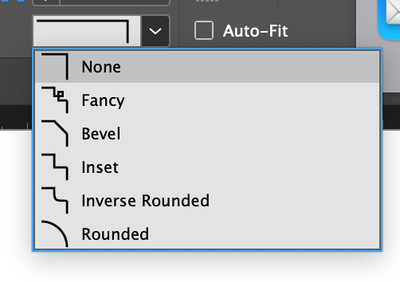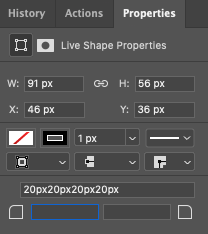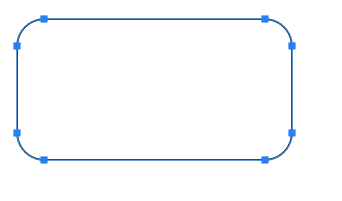Copy link to clipboard
Copied
When I create a square with rounded corners and I go to Properties I see these buttons at the bottom:
Whether I click and drag the one on the left
or the one on the right
I get the exact same results and it just changes the rounded corners of all 4 corners. Is there a different situation where those behave different?
Also, what are those rectangles in between the buttons? If I click them their border turns blue, but that doesn't seem to do anything. Also, I can't double click and type anything, which seemed to be intuitive when seeing those boxes.
 1 Correct answer
1 Correct answer
EDIT: the window was not tall enough so I couldn't see the link button along with the 2 bottom corners buttons. This is what I see now:
Now it all makes sense. My bad...
Explore related tutorials & articles
Copy link to clipboard
Copied
Shift plus drag (to change one corner) not sure the key for Windows.
The blue square is to anchor an image to text.
You can use the drop-down menu to get other kinds of corners as well.
Copy link to clipboard
Copied
Using SHIFT doesn't make any difference. I'm on a Mac as well. Once I do that, it just starts a new shape.
The blue border I was refering to is this (at the bottom):
I don't see that menu you have for the type of corners.
Copy link to clipboard
Copied
Hi, these help in making corners round by entering value or shape change.regards
Copy link to clipboard
Copied
Not sure I understand what you mean...
This is what I see:
And yes, I understand that this is to make the corners round, but my question is: if those 2 buttons at the bottom do the exact same thing (they both change the radius for all 4 corners), what's the purpose of having 2? As you can see, the link button at the top is not even ticked (which shouldn't make any difference anyway, because that's related to the Width and Height).
Copy link to clipboard
Copied
Click on the link symbol to the left of the buttons and it will unlink them so you can change individual corners, or just hold Alt(Opt on Mac) when dragging the on-canvas controls
Dave
Copy link to clipboard
Copied
I don't see any link symbol next to these buttons:
Also, when I press ALT, I'm not able to change individual corners. The cursor changes to the cross with a minus next to it and when I click and drag (while still holding ALT) it just creates a new shape.
Copy link to clipboard
Copied
The yellow box on the actual box click on the yellow diamond and pull toward tone like until desires shape. If you would like to change each corner differently hold down shift option and click on the diamond until desired shape.
Copy link to clipboard
Copied
There's no such thing as a diamond... it it anything I need to activate?
Copy link to clipboard
Copied
TiagoRocha wrote:
There's no such thing as a diamond... it it anything I need to activate?
The diamonds as described by @Jumpenjax are in InDesign Illustrator. Photoshop does not have them.
Jane
Copy link to clipboard
Copied
That's what I thought... I also saw an article showing them in InDesign (almost at the end of the page)
Thank you for clarifying.
Copy link to clipboard
Copied
That's what I thought... ...Thank you for clarifying.
By TiagoRocha
I accidentally wrote "Illustrator" instead of "InDesign" and have edited it. Illustrator has a corner widget that can be used on one or more selected anchor points
Jane
Copy link to clipboard
Copied
No problem. I don't use Illustrator or InDesign, but now everything is clear (my panel was not tall enough, so I couldn't see the extra options to link corners and all that)
Copy link to clipboard
Copied
Sorry everyone, as I was reading the conversation, some reason I was thinking it was InDesign.
Copy link to clipboard
Copied
No worries 😉
Copy link to clipboard
Copied
Zoom in on the shot and you will see it. Diamond like in a deck of cards.
Copy link to clipboard
Copied
My bad, Dave. The window was too small in height so all I could see was the 2 top corners. Found the link button along with the 2 bottom corners.
Copy link to clipboard
Copied
EDIT: the window was not tall enough so I couldn't see the link button along with the 2 bottom corners buttons. This is what I see now:
Now it all makes sense. My bad...