- Home
- Photoshop ecosystem
- Discussions
- Re: Save As action without closing the file
- Re: Save As action without closing the file
Save As action without closing the file
Copy link to clipboard
Copied
After long searching on the internet, I found some threads of similar problems, but no right answer to my issue.
1. I open many DNG photos from Lightroom Classic to Photoshop CC
2. I edit the photos in Photoshop. I am working on all pictures from the first one to the last one, then I go again with some other kind of edit from the first photo to the last photo, and again and again.
3. Editing takes long time, so I want to save all open photos during my work as a prevention of some software/hardware/electricity crash. But I need to keep the files open, because I am not finished with them yet.
4. As a result should be saved TIFF files and these TIFF files should be automatically linked to the DNG files in my Lightroom catalog.
So the question is: can I use batch saving DNG->TIFF without closing the files (and with creating new linked items in my Lightroom catalog)?
I can do this in batch action, with source "open files" and option "Save and close", but the only problem is that it CLOSES all the files. So nowadays I am using this process - saving my files in batch action only at the end, after long time of work with no continuous saving. Or saving them (Ctrl+S) manually without batch action.
Btw I think Image processor is not my solution, because it does not create files in my Lightroom catalog (and it creates file's copy after each saving, I don't need any copies, I need only one TIFF for each DNG).
Explore related tutorials & articles
Copy link to clipboard
Copied
Hi - instead of "Save and Close" choose "None", and record a Save step in your action. That way the file will be saved but not closed.
I always suggest doing a test with Batching. First record Save at the end of your action (or record Save as an action if that is your only desired step to Batch). Open one test file - then in Batch, for your Source choose Opened Files; and for Destination choose None.
Hope that helps.
Steve
Copy link to clipboard
Copied
It works for one project in the same directory, but the problem are paths to the files.
When I record "Save" action for test DNG photo, it records also the absolute path of directory of TEST photo (the location of the file on hard disk), it behaves as "Save As TIFF", because there is conversion of formats DNG->TIFF.
When I run batch of Save actions with option "None" as you suggested, it saves all the files to the directory of TEST photo. It is good when I work with photos in the same directory, but when I start other project from other directory, then it is incorrect. What is more, when I delete the directory of TEST photo later, then the Save action does not work any more (it popups window with an error about unexisting directory path).
When I record "Save" action for already converted TIFF file, then it does not record the path of directory, so it seems better. But when I run batch, then it asks for the format, compression method, name and directory for each opened file (because I opened DNG files!), which is completely undesirable.
Of course workaround could be to record Save action for each new directory with I work with, but it is inconvient.
Copy link to clipboard
Copied
This is why the batch interface contains an “override” feature, the file format save options and filename/path are recorded – however the filename and path are ignored while retaining the file format options. I have tested with DNG > TIFF and there were no surprises when saving to a different directory than the recorded path.
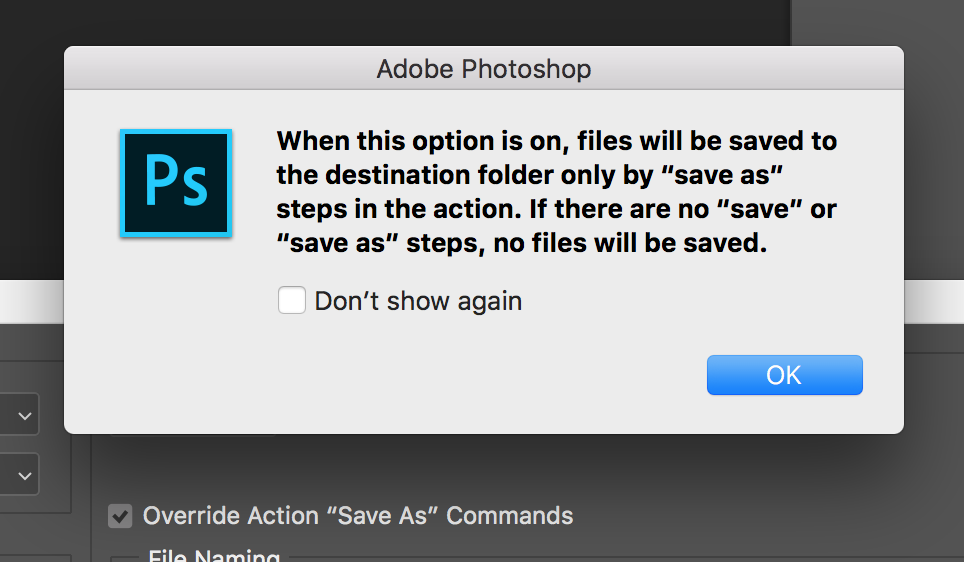
Copy link to clipboard
Copied
Override feature is only for Target option "Save and close". It closes the file, so that is the reason why I created this issue - I don't want to close the files.
Steve suggested to switch the Target option in batch interface to "None". There is no override feature.
Copy link to clipboard
Copied
Apologies, I missed that bit about keeping the files open… batch is generally intended to work one file at a time to save on memory, however in this case batch is a means to an end.
OK, I would then recommend the Image Processor Pro script, you can record it into an action, then playback the action to automatically process open DNG or other images. I have tested. A shortcut key can be applied to run the action.

ps-scripts - Browse /Image Processor Pro/v3_2 betas at SourceForge.net
Copy link to clipboard
Copied
I installed Image Processor Pro (automatic installation failed for CC2018, I used manual installation). But it is not right solution, it behaves as original Image Processor for my case and I described reasons why I don't use Image Processor earlier.
Once again: "...Image processor is not my solution, because it does not create files in my Lightroom catalog (and it creates file's copy after each saving, I don't need any copies, I need only one TIFF for each DNG)."
Copy link to clipboard
Copied
I don’t use Lightroom, so I don’t know about automatically creating new files in your catalog that have not been previously imported into Lightroom? Does any manual Photoshop method do this? Don’t you need to actually import files into your Lightroom Catalog, it is a database driven program and not a file browser.
The IPP script that I tested does do the following:
* Processes all open files
* Does not close open files
* Saves to TIFF using the same base filename as the DNG
Yes, if run more than once, then you will have multiple copies. So you wish to overwrite the TIFF version with each save, which IP and IPP don’t do. It is possible to delete all but the latest TIFF version, then use a Bridge batch rename to clean up the basename, but that is all manual and still does not address your Lightroom Catalog wish.
This is probably quite easy for those with scripting knowledge (loop through all open files saving copy as TIFF, overwriting on subsequent runs if the TIFF exists)… however again I am not sure on the Lightroom Catalog automatically picking up the TIFF save from Photoshop and including it.
Copy link to clipboard
Copied
Yes, Lightroom imports files automatically when files in PS are saved manually or by batch "Save As and close" operation (because I opened DNG files directly from Lightroom, PS&Lightroom communicate together). IPP does not do that.
Everything I need is batch "Save As and close", it works perfect, but it closes the files and I need keep the files open.
Now I believe there is no solution for that and I am surprised that Adobe did not think about it, it can be usual workflow for many photographers which work with Lightroom & Photoshop.
Copy link to clipboard
Copied
But thank you for your recommendation, IPP is the best workaround. I can save the files into the temporary subfolder and I can delete all of these temporary files at the end, after I use batch "Save As and close" action.
Copy link to clipboard
Copied
Thanks for the thanks, I wish that I could help 100%!
My only other thought is to use a script as found here:
How to incrementally save images using a hotkey
Which would then be run from either IP or IPP to process all open files… Which pretty much does the same thing anyway, so it may not be that much help.
So again, I think a custom script would be the best (if not only) answer.
Copy link to clipboard
Copied
Have you found a solution for this other than Image Processor Pro?
