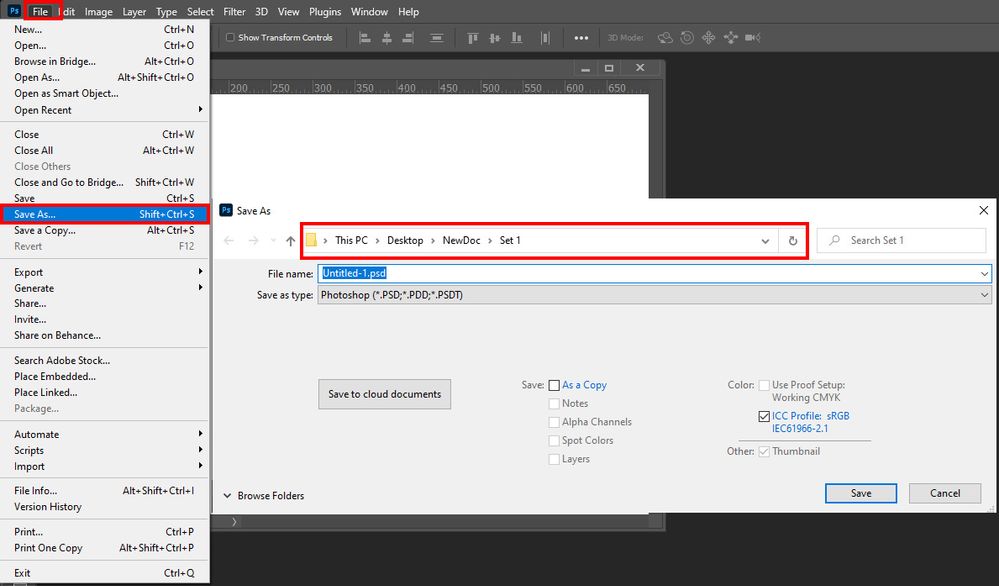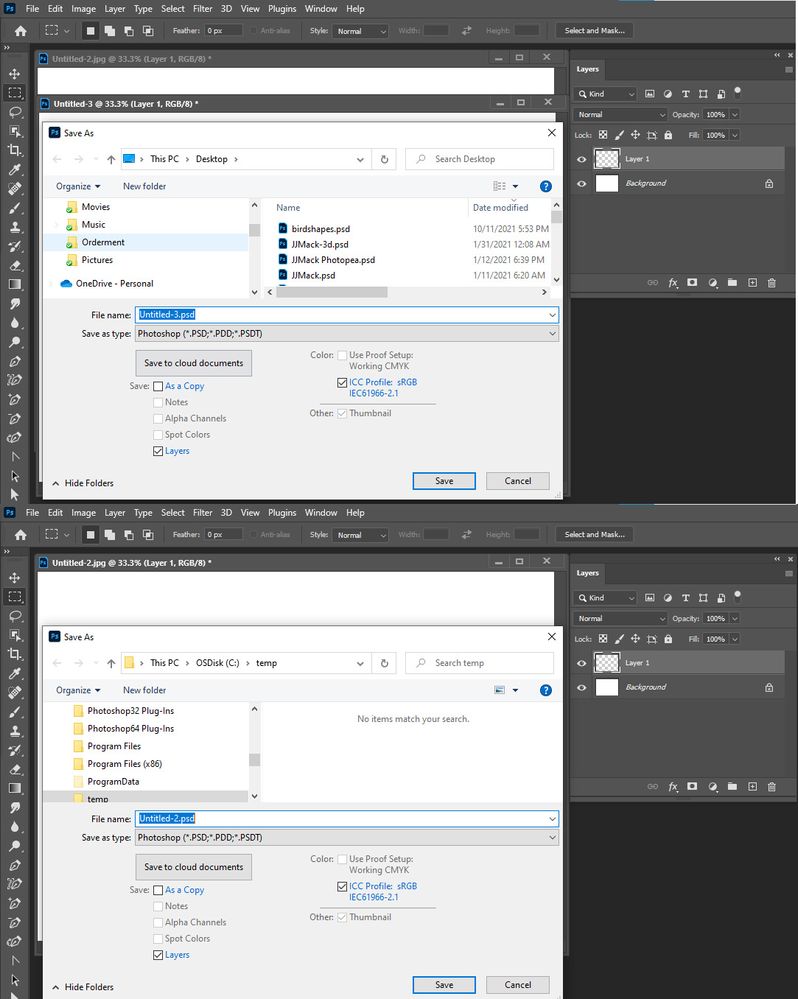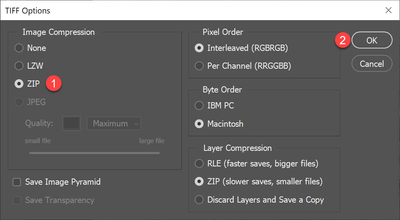- Home
- Photoshop ecosystem
- Discussions
- Re: Save As does not save in original folder
- Re: Save As does not save in original folder
Copy link to clipboard
Copied
This is one of those "has this ALWAYS been this way" questions.
Photoshop 22.5 on a PC.
In the Preferences I have the following file handling settings:
I open an image from Lightroom, fiddle with it, hit Save As, and it wants to save the output in some place that has NOTHING to do with where the image was when it got to Photoshop...
Yes, I've played with the prefs. Didn't seem to matter. Yes, I've updated Photoshop. Didn't matter. Yes, I've rebooted the system. Didn't matter.
Is there a preference I need to change?
Am I crazy or before this NEW, screwy "Save As" and "legacy Save As" change something?
 1 Correct answer
1 Correct answer
It is a 'Golden Rule' in Lightroom-Classic that if you send a file to Ps by [Edit-In] then a [Save] in Ps is the only reliable way that the new file is saved with the source file (and included in the LrC catalog).
With any other choice (eg. [Save As] ) then the Filename and destination folder are 'in your hands'. LrC is no longer 'in control'.
Explore related tutorials & articles
Copy link to clipboard
Copied
Save as should save the file into the folder set in the save as dialog it is at the top of the dialog. If the current document being saves is not a new document I think that should default and be set to the current documents backing file Path. If it is a new document I believe Photoshop will default the Path to be the folder you save into the last time you used Save As.
Copy link to clipboard
Copied
I'm going to have to try to reproduce what I'm doing.
I have an image in folder "A". I open it in Lightroom. I do an Edit In and send it to Photoshop. Make changes in PS and if I do a Save As it goes back to the original folder "A" fine. But recently, I've had a number of times when I did a Save As, didn't look at where PS was going to put the file 'cause it's always put it in the folder it came from, and Photoshop didn't. I'd get back to Lightroom and realize the new file hadn't shown up, and have to go back into Photoshop, where the file was still sitting, to see where it put the file and move it in Lightroom.
I'll have to try to reproduce it, but it happened this afternoon so hopefully it'll be fairly simple.
Copy link to clipboard
Copied
This issue is happening to me also. PS seems to be ignoring the "save to original" setting. The path indicated is always the last path used in previous save. Happening in current v23.01 and also previous version, however the issue did not start imediately after an update so I tend to believe it is a "setting" I've accidentaly changed somewhere. It worked properly in many previous versions.
Copy link to clipboard
Copied
so where then is it saving?
Copy link to clipboard
Copied
the file is saved to where ever that last save was done. The save to location is not being updated to the current files original location. For example, if saving file 1 and I specify to save to folder A. I then edit file 2, which originated in folder B, when I save or save as it is saved to folder A instead of folder B. In "save as" PS displays the save to location, at this point it will be folder A and will remain folder A for all further files (no matter their original location) untill I manually change the save to location. The save to original box is checked in PS, files, preferences, filehandling.
Copy link to clipboard
Copied
On mine I'm never sure WHERE it's going to save. It may be the "last saved folder" but I don't think so. I've had images get put in the Pictures folder, I've had them get dumped on the temp drive, I've had them get put in other folders. None of which I've been in recently as far as I know.
And because until recent versions - I THINK it was when Photoshop started trying to save to cloud - it always worked fine, I absolutely CANNOT get used to having to CHECK where Photoshop is going to dump the image so I can repoint it to where I NEED it...
Copy link to clipboard
Copied
It's just a Photoshop 2022's bug and it concerns Lightroom/PS combination. If you open a file in Photoshop 2022 from LR, it is not possible to "Save as" the image to the same folder. In my case PS want to save it to "Creative Cloud files" folder. But if you open a file from your disk directly in PS (it opens it first in Camera RAW), then you can save it to the original folder using "Save as" command.
Copy link to clipboard
Copied
Hi, that's frustrating and seems to perhaps need fixing - as a workaround, "Default Folder" may help you control this default save location - along with a whole lot of other "save" locations. I couldn’t manage without it, been using it for many many years right back to OS9 I think - it’s a great time saver
I hope this helps
neil barstow, colourmanagement net :: adobe forum volunteer
google me "neil barstow colourmanagement" for lots of free articles on colour management
[please only use the blue reply button at the top of the page, this maintains the original thread title and chronological order of posts]
Copy link to clipboard
Copied
Can you elaborate on "Default Folder"? I'm not sure what that is.
Copy link to clipboard
Copied
@DavePinMinn wrote:
Can you elaborate on "Default Folder"? I'm not sure what that is.
The product is called Default Folder X.
See: https://www.stclairsoft.com/DefaultFolderX/
Awesome utility for all kinds of time savings and it should 'fix' the issue. Download a demo, play around but you might get hooked.
Copy link to clipboard
Copied
I just chatted with Adobe Support, they are going to research further my stated issue. I did learn 2 things though, While save as doesn't save to original location, "save" does. Additionally if I open a file directly from P.S. rather than an edit in from lightroom, the save as does save to original location.
Copy link to clipboard
Copied
Yes, Save does, but it usually doesn't give me the opportunity to rename the image. It just saves in whatever format is specified in the External Editor.
And Save As DOESN'T do it every time - I haven't figured out when it loses it's mind, and when it works correctly. Yesterday, I opened an image from Lightroom, did some work and when I did a Save As it tried to save it in a folder in a completely different folder tree of Lightroom. This time I remembered to look and pointed it to the right place, but it's bizarre.
I'll have to pay more attention and see if I can determine WHY it thinks the image should go where it thinks...
Copy link to clipboard
Copied
If you have not enabled Legacy Save As you need to use Save a Copy to save some file formats. Save As will only save layer file types if you open a flat file type and add layers. If you flatten the document you added layers to Save As will save the file type you want to save. If you do not enable Legacy Save As if you have Actions that have recorded Save As step if the action also added layer the Save As step is likely broken by Photoshop changed Save As operation..
Copy link to clipboard
Copied
As far as I can tell I have the preferences set right...
I'm not sure I'm following everything you said above, but Save As appears to SAVE everything (all the layers), it just appears to save them somewhere OTHER than where they came from sometimes. I just had it happen a couple minutes ago, and I had Photoshop close afterward. I STILL having found the Save As file. It's somewhere on the box...
Copy link to clipboard
Copied
Save As should save into the folder recorded into the Action step or if you are user Photoshop UI the Folder in the Save As dialog. If you do not set the folder in the Save As Photoshop will most like have set it to the last folder you used when you last used Save As. Photoshop has a habit of remembering what folder you used last. "Save" has no dialog it saves the document over the file opened. "Save As" has a Dialog you need the set the folder where you want to "Save As" to you set the path the file name and the file type in the dialog.
Copy link to clipboard
Copied
So does that mean the checkbox that specifically says to "Save as to Original Folder" DOESN'T use the original folder? It uses whatever folder "you used last"? What's the point of having the checkbox then? I was under the impression the whole point of checking "Save As to Original Folder" meant if I DON'T force it to save elsewhere by changing the destination, the Photoshop SHOULD put the new file back where what was opened came from...
Copy link to clipboard
Copied
I am un-aware of any checking of save as to the original folder. In fact layer may have be added to a document opened from a jpeg file and Save As will default to saving a PSD not a jpeg and a document could also be a new document that has been saved it has no original folder. I use Windows and there is no check box "to original folder" in the SaveAs dialog. Here I have several document open. If I open save as on document untitled-3 which a hew document Save As defaults the folder to my desktop. If I open "Save As" on document document Untitled-2.jpg opened from C:\temp Save as defaults to C:\temp however, to File Type PSD the is no check box "To original Folder " in either of the Save As dialog. If you use a mac Apple may have such a check box. Windows does not as far as I know. Can you post a screen capture of the check box. Here what I see on Windows 10 System in Save As Photoshop 2022.
Copy link to clipboard
Copied
I have the same thing happening with Photoshop and inDesign. These little things add up because they are so frustrating when you're trying to work on a job and you have to find the files you just saved as.
Copy link to clipboard
Copied
Yeah, just another of the mountain of small, niggling annoyances in Photoshop and Lightroom that crop up, get complained about, ignored, and usually told by somebody, "Oh, it NEVER did that" or "Oh, it's ALWAYS done that". For the most part, unless it's something catastrophic, it's easiest to ask in case there's an error on my part or a fix, then ignore it and move on.
Copy link to clipboard
Copied
It is a 'Golden Rule' in Lightroom-Classic that if you send a file to Ps by [Edit-In] then a [Save] in Ps is the only reliable way that the new file is saved with the source file (and included in the LrC catalog).
With any other choice (eg. [Save As] ) then the Filename and destination folder are 'in your hands'. LrC is no longer 'in control'.
Copy link to clipboard
Copied
I just encountered this issue for the first time today. Same flow as the OP:
- LR: Edit in Photoshop...
- PS: Make any number of edits
- PS: Save As...
Before, Save As... always defaulted to the same folder where the original file was. All of a sudden, it's defaulting to the "last folder used" which in my case was the My Documents folder. Since this just started happening, fortunately I was able retrace my steps and figured out what is causing the problem, at least in my case.
I had just found out about another bug in LR>PS where using Save in PS does not honor the Edit>Preferences>External Editing setting in LR for Compression when editing in PS. You can set this to ZIP, but there is actually no compression.
A workaround for this issue is to use Save As... instead of Save, then select ZIP for compression.
The next step is the root of the problem. When you click OK above the first time you use Save As... with ZIP compression selected, you'll get a warning dialog asking if you're sure you want to use ZIP:
The first dozen or so times, I left "Don't show again" unchecked and every time I did a Save As... it would pop up again. Of course this gets annoying pretty quickly, so I checked the option, and all of a sudden my save image was missing in LR. I found it in My Documents instead of the original file folder.
So for some odd reason, this dialog box changes control of the save location from LR to PS.
To get back to where I was before, I went to PS Edit>Preferences>General and reset all warning dialogs.
Sure enough, the next time I did Save As... and selected ZIP, I had to click Yes on the dialog box but without the Don't Show Again checked, it went back to saving the image in the original file folder.
It's a bit annoying to have to select ZIP compression and click yes on this dialouge, but it's a heck of a lot faster and easier than having to go and hunt for the folder the original image is saved in (and then still have to select ZIP compression)!
One other detail to mention: in my case it doesn't matter if Use Legacy Save As is checked or not. Save As... behavor changes with this warning dialog box, not with Legacy setting.
So... try resetting your dialogs and see if this works for you. Fingers crossed!!
Copy link to clipboard
Copied
You're now going to be told all the reasons you're wrong, how this is the designed behavior, and a chorus of "mine doesn't do that"... Good luck.
Copy link to clipboard
Copied
You're now going to be told all the reasons you're wrong, how this is the designed behavior, and a chorus of "mine doesn't do that"... Good luck.
By @DavePinMinn
Exactly and outlined by Adobe:
https://helpx.adobe.com/no/lightroom-cc/how-to/lightroom-photoshop-edit-photos.html
“Save” and not “Save as” and this way from day one.
Copy link to clipboard
Copied
why in the world are you using Save As instead of just Save? And the Ps pref for Save As location is found in File Handling.
-
- 1
- 2
Find more inspiration, events, and resources on the new Adobe Community
Explore Now