- Home
- Photoshop ecosystem
- Discussions
- Re: Save for Web Holding Frames
- Re: Save for Web Holding Frames
Save for Web Holding Frames

Copy link to clipboard
Copied
Hello all, I recently started getting fairly involved with the GIF editing feature of Photoshop CC (v14.2) and I cannot help but notice that when I import a GIF into the editor, make the background transparent, then save it. It becomes a completely different GIF than when it was being edited.
This is an example of a before/after and this bug in action. As you can see, the frames are lagging and stacking. Again, the GIF looks perfectly fine in PS before the saving is finished or I preview it in the browser. Issue
I have been able to edit GIFs with large amounts of frames and save them with no issue. So I am wondering if I am saving this wrong somehow, or there is something wrong with the program.
Regards,
CoolCat![]()
Message was edited by: Moderator (Removed Links)
Explore related tutorials & articles
Copy link to clipboard
Copied
The save for web screen capture shows at least one frame has a white background not a transparent background.
The two animated on shows a good animation with a white background where most likely only one layers is visible in each frame even if multiple layer are marked visibility in the frame. The upper layers white background covers the lower layers that are marked visible in the same frame,
The second animation it look like you removed the white background but did not do a good job because there is a white fringe. It is not a good animation for frames have layers marked visible that should not be visible in the frame and the white background which might have hid the layers in the past has been removed so they are no longer hidden.
If it plays good in Photoshop you versions of Photoshop save foe web is not working correctly.
I tried editing your animated gif and had problems saving it. It played on Photoshop correctly bit the save animated gif played incorrectly like yours. I have to delete all the frame in the frame animation and then create the frames again. I delete the frame again starting from the other end of the frames animation and create the frames again and saved an animated gif that works correctly in browsers. With a transparent background


Copy link to clipboard
Copied
It seems you are having the same issue as me. However, I cannot find any documentation about this, none at all.
The third screenshot in the link is not transparent due to me not opening the correct GIF; therefore, it is not transparent when I opened it back up. I was just showing the settings I used to save for web in-case I was doing something incorrectly.
I appreciate you fixing it for me; however, I still would like to know if there is a solution to this instead of having to go back in and edit every frame individually that should just be handled by the Save for Web feature in the first place.
Thanks again,
Coolcat
Copy link to clipboard
Copied
The Problem seemed to be in your original GIF file and the was Photoshop opened into a document. The Frame animation player correctly in Photoshop but save for web saved a animated gif that did not play right. I had never seen that happen. All I coulf thins of was to delele the frame. Since selectinf all the frams and dragging them to the trash did not delete the first frams I crested the frams again an deleted the first frams the the rest. Created the rest on the frames and then saved animated gif worked correctle in browsers. Since I had the same Problem you had the Problem was in your orignal animated gif the way frame were recorded. The look correct in Photoshop and plater correctle in Photoshop but some was not rifgt in the frames internal data structures. I have no idea what cause the problem.
I only removed the layers white background and delete all frame and use make frame from layers menu item. I edited no frames Photoshop flyout ment make frame from layers create all frames.

Copy link to clipboard
Copied
Hey JJMack, I recently tried what I believed to be how you fixed this issue... I started by deleting all of the frames, editing each layer independently, then recreating all 50 frames. Still I was unable to have it correctly save.
This is exactly what I did, sped up until the end where I show the results: Streamable
Copy link to clipboard
Copied
Pleas post the animated gif you saved and upload your PSD you used to create the animation with. post a link to you uploaded psd.

Copy link to clipboard
Copied
I don't see an option to attach a psd, so I will use filedropper.
http://www.filedropper.com/duckque
This is the PSD.
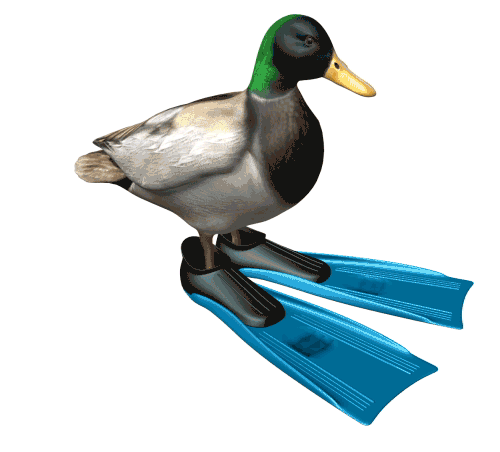
This is the original GIF.
Copy link to clipboard
Copied
I was able to reproduce your problem on my second attempt editing the original gif with the white background. I first removed all the layer white backgrounds except for the white between the ducks legs.When I turned layer 1 visibility on for frame 1 It appeared in all fifty frame as if it was a new layer that should be visible in all frame. So I deleted all frames and used make frames for layers. The Save for web browser preview showed the gif would be good. So I closed the Doc and reopened the gif I Removed the 50 white backgrounds. This time when I turned on layers 1 visibility on for frame 1 and showed in all frames I manually edit frame 2 turn on layer 2 and layer 1 off next 3 on 1off an so on. Played in Photoshop and save for web but the browser preview show once a layer turned on it is visible in the rest of the animation. Surly a bug that is in all version of Photoshop I have installed CS6, CC204 and CC 2018. The kind of bug Adobe does not fix because it does not bite often and it is easy to redo.
Copy link to clipboard
Copied
So the problem is somewhere in yoy PSD Frame annimation Timeline. I do no know where. I have the problem in you PSD, I Duped the PSD and had the problen in the dupe I delete the first few fate the delet all frams and uset Make Frame ftom layers and the problem use not there.. I look some more at your PSD file.
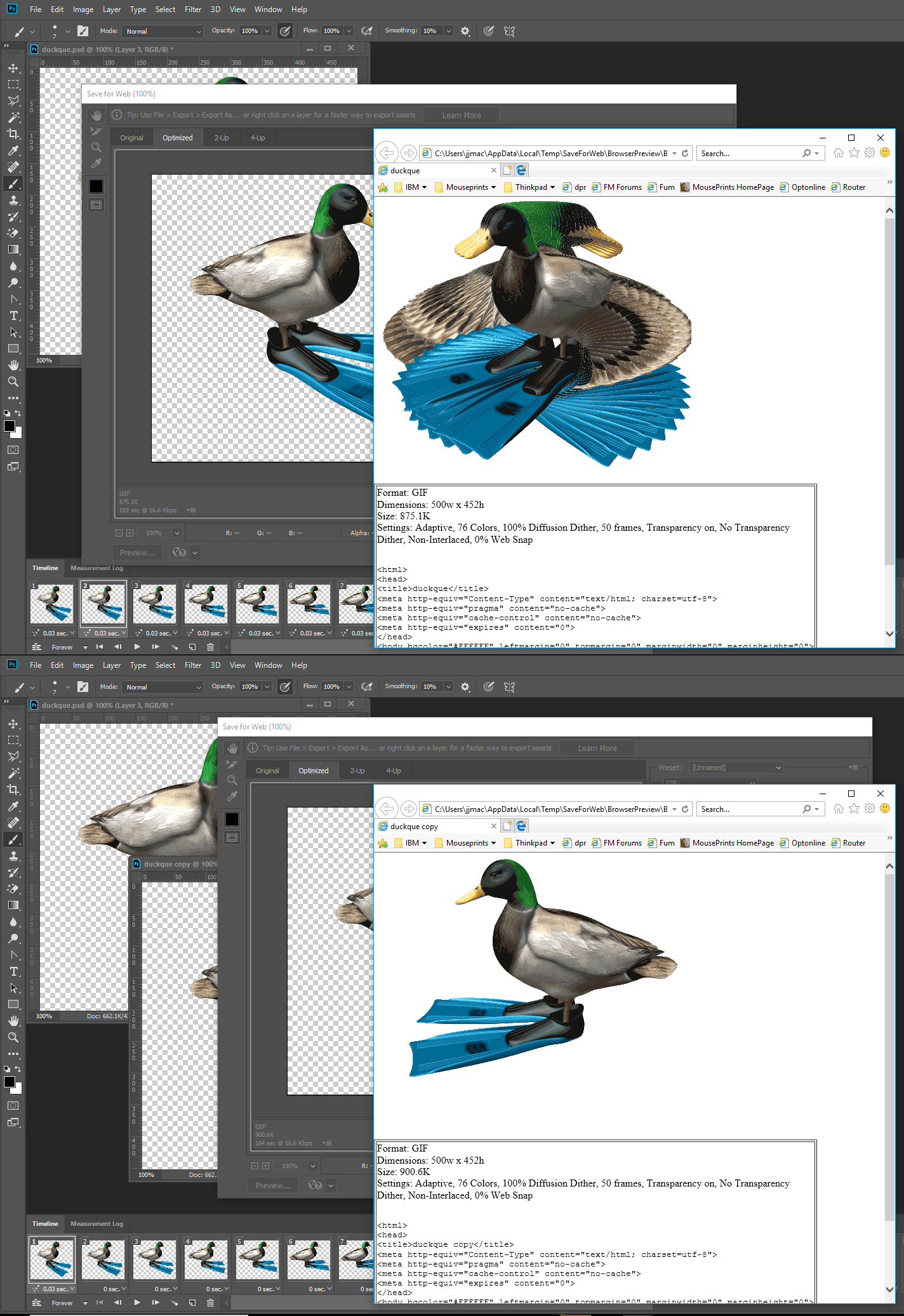

Copy link to clipboard
Copied
Now I see. There is a function in the very small menu bar that allows me to recreate the frames... For some reason this does not trigger the save for web glitch when saving and provides a smooth animation...
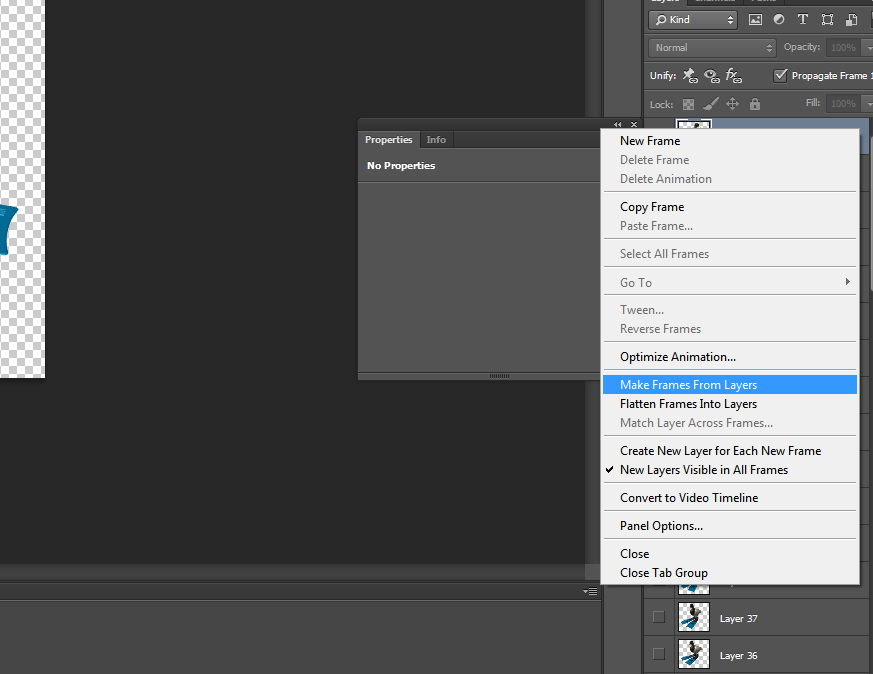
I used this, and then changed all of the frame timings to their original. The finished product is what was intended before this bug occurred.

As for the bug... I guess I will just have to use this function to avoid the error when saving. I do not know if this has been fixed in more recent versions but I am satisfied currently with being able to work around this issue.
Thanks for all your help jjmack! ![]()
