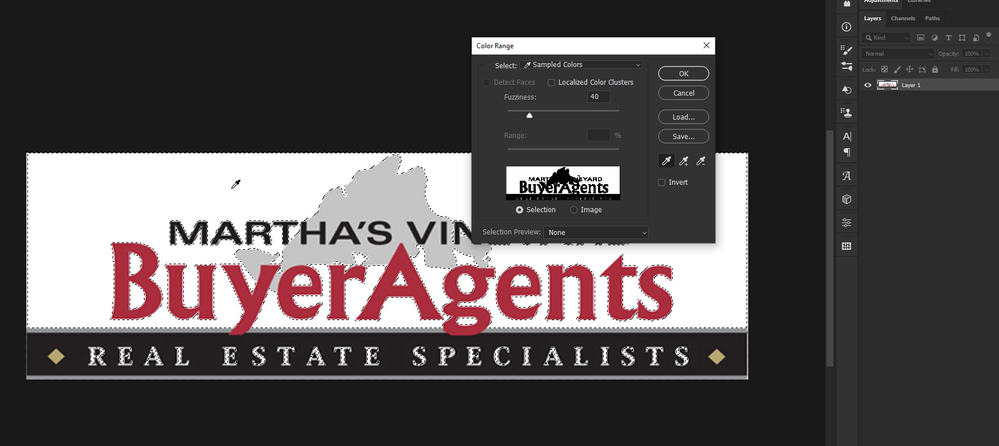Save logo with transparent background
Copy link to clipboard
Copied
I hope there is hope (help) for me.
I have a good quality PNG for print logo. I want to make background transparent. I have looked at videos, discussions here and just not getting it.
Sometimes it may have to do with versions (22.4.1 on Windows 10). Almost every video and discussion shows windows I am not finding, steps I am missing,or an instruction I don't understand based on the window(s) I have open. Is there a way I can ge step by step guides to save for web? Even when I think I have the background layer saved correctly, save as PNG and no luck.
I can get around photoshop OK but mostly use for editing and improving photos.
I do not have Illustrator
Thanks for any suggestions.
Explore related tutorials & articles
Copy link to clipboard
Copied
Hi
Can you post a screenshot of the Photoshop interface with the layers panel opened
Copy link to clipboard
Copied
screenshot
Copy link to clipboard
Copied
The issue is you don't have any transparent layers, you only have one layer the background layer, what parts do you want to be transparent, is it something like this.
Copy link to clipboard
Copied
yes.
Copy link to clipboard
Copied
You can use the Color Range tool to select the white part, once you have the selection made click OK, hold down the ALT key and draw a rectangle around the real estate specialists to deselect that portion, then just hit the delete key
Copy link to clipboard
Copied
Make your layer unlocked by double clicking on it. Than select area that you want to be tranparent and hit delete. Than save as PNG.