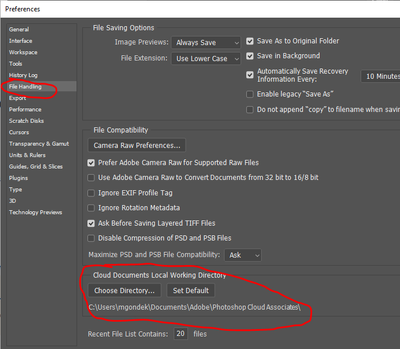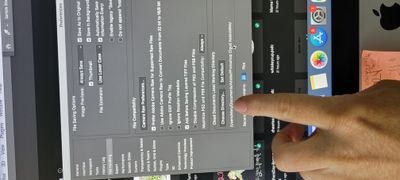Copy link to clipboard
Copied
My save to cloud documents is greyed out and won't let me save to it (only to my computer). I have lots of storage left. Why won't it let me save to CD?
 1 Correct answer
1 Correct answer
To save a document/image from photoshop to Cloud Documents one needs to select PSD/Photoshop from the Format menu in the Save As dialog.
Explore related tutorials & articles
Copy link to clipboard
Copied
Is the Adobe Cloud App up & running? Have you tried restarting?
Check the local directory cloud that you have write access
Copy link to clipboard
Copied
Yes, I have tried these things...
:cloud:there's lots of storage left
:cloud:internet is on
:cloud:it's working fine on my laptop, just not my desktop (which I go back and
forth using-that's why I love the cloud)
:cloud:I've logged out of Adobe and logged back in and restarted the computer
:cloud:All apps are updated (yesterday)
Copy link to clipboard
Copied
Copy link to clipboard
Copied
I just bumped into the same problem. The solution for the JPG image that I had opened from my PC was to save it as PSD. This activated the grayed "Save to cloud documents" button.
Copy link to clipboard
Copied
Same here. I cannot find out what to do.
Copy link to clipboard
Copied
To save a document/image from photoshop to Cloud Documents one needs to select PSD/Photoshop from the Format menu in the Save As dialog.
Copy link to clipboard
Copied
Perhaps try resetting Photoshop preferences?
(read this entire post before acting please)
Resetting restores Photoshop's internal preferences, which are saved when Photoshop closes.
If they become corrupt then various issues can occur.
Here’s some info on how to do that:
https://helpx.adobe.com/photoshop/using/preferences.html
Manually removing preferences files is the most complete method for restoring Photoshop to its default state:
https://helpx.adobe.com/photoshop/using/preferences.html#Manually
The user Library folder is hidden by default on macOS.
To access files in the hidden user Library folder, see here for how to access hidden user library files.
https://helpx.adobe.com/x-productkb/global/access-hidden-user-library-files.html
Unexpected behavior may indicate damaged preferences. Restoring preferences to their default settings is a good idea when trying to troubleshoot unexpected behaviors in Photoshop. check out the video
https://helpx.adobe.com/photoshop/using/preferences.html#reset_preferences
Learn how to access and modify Photoshop preferences and customize per your frequent workflows
https://helpx.adobe.com/photoshop/using/preferences.html
And here’s an earlier forum discussion as an aid to understanding
You may want to backup your settings and custom presets, brushes & actions before restoring Photoshop's preferences.
Here is general info about that: https://helpx.adobe.com/photoshop/using/preferences.html#BackupPhotoshoppreferences
Before you reset your preferences
in case of future issues, I suggest you make a copy as Adobe may need one to check problematic references.
Quit Photoshop.
Go to Photoshop's Preferences folder
Preferences file locations: https://helpx.adobe.com/photoshop/kb/preference-file-names-locations-photoshop.html\
[in MacOS see: Users/[user name]/Library/Preferences/Adobe Photoshop [version] Settings
be aware that the user Library folder is hidden by default on macOS.
https://helpx.adobe.com/x-productkb/global/access-hidden-user-library-files.html
In the Finder, open the “Go” menu whilst holding down the Option (Alt) key.
Library will now appear in the list - below the current user's “home” directory. ]
Now you can drag the entire Adobe Photoshop [Version] Settings folder to the desktop or somewhere safe as a back-up of your settings.
Note for those on macOS:
Preference preservation is affected by macOS permissions,
you’ll need to allow Photoshop ‘Full Disk Access’ in your Mac OS Preferences/Security and Privacy
It may even be time to reinstall Photoshop.
It’s recommended that you use the Adobe CC cleaner tool to remove all traces first.
(See above about preserving preferences though! Its worth preserving them unless they are corrupted.)
https://helpx.adobe.com/creative-cloud/kb/cc-cleaner-tool-installation-problems.html
Uninstall Photoshop BUT make sure to choose the option “Yes, remove app preference”.
Once that process finishes, start the installation process and look into the “Advanced Options”. Uncheck “Import previous settings and preferences” and choose to “Remove old versions”.
I hope this helps
neil barstow, colourmanagement net :: adobe forum volunteer
google me "neil barstow colourmanagement" for lots of free articles on colour management
Copy link to clipboard
Copied
Thanks! Simple solution.
Copy link to clipboard
Copied
Annoyingly restarting is the only thing the only thing that works - occasionally changing the format works but not always - clearly it is a system fault that photoshop should fix
Find more inspiration, events, and resources on the new Adobe Community
Explore Now