- Home
- Photoshop ecosystem
- Discussions
- Saving file as a jpeg in photoshop cs6
- Saving file as a jpeg in photoshop cs6
Saving file as a jpeg in photoshop cs6
Copy link to clipboard
Copied
For some reason I am unable to save my photos as jpegs. I recently purchased a new macbook and had to reinstall the adobe master suite CS6 collection. I have downloaded it twice and still am unable to save as jpegs. On my previous macbook I was able to. This is what shows up when I hit "save as". Instead of changing the format to jpg it saves it as copy psd. Then it lets me continue to the next screen where it looks like its saving as jpg but doesnt. If I type in jpg as the format it will say jpg but won't open. I can't find anything on the web to tell me how to fix this. Any suggestions would be helpful.
Explore related tutorials & articles
Copy link to clipboard
Copied
Try another saving option like Save For Web, Cmd + Option + Shift + S see if that helps?
Copy link to clipboard
Copied
Your file has layers. Jpeg does not support layers.
However, Photoshop should then save out a jpeg copy, in addition to the PSD original. If it doesn't, resetting the preference file might be in order. That should return Photoshop to factory out-of-the-box state.
Copy link to clipboard
Copied
Just a quick tip from another Mac user. No need to take pictures when you can take screenshots.
Press Shift-Cmd-4 and your cursor will change to a target. You then hold down your mouse key or trackpad and drag the target around the area of interest like a dialog box. Release the key and your screenshot should be saved as a file that you can upload here.
Example:
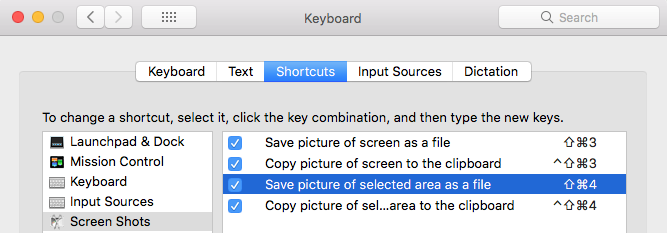
Copy link to clipboard
Copied
Also, make sure you install all the cs6 updates by going to Help>Updates in photoshop cs6.
The initial release of photoshop cs6 13.0 was very buggy.
What version of MacOS is your new mac running?
Apple>About this Mac
Find more inspiration, events, and resources on the new Adobe Community
Explore Now
