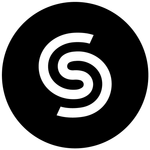- Home
- Photoshop ecosystem
- Discussions
- Saving multiple pages (artboards) as Photoshop PDF
- Saving multiple pages (artboards) as Photoshop PDF
Saving multiple pages (artboards) as Photoshop PDF
Copy link to clipboard
Copied
I created a template in Photoshop for the client to be able to edit it. The output is meant to be a 9-page A4 PDF. I tried saving the sourcefile as Photoshop PDF (after flattening each artboard) but I encounter two issues that I'd need help with:
ISSUE 1 - all artboards are exported together rather than individual pages (it should be one PDF page per one PSD artboard);
ISSUE 2 - even if I have one artboard only PSD document, it still exports in a strange format (not what the canvas nor the artboard are set to) - see the screenshot below for reference, and the source file attached.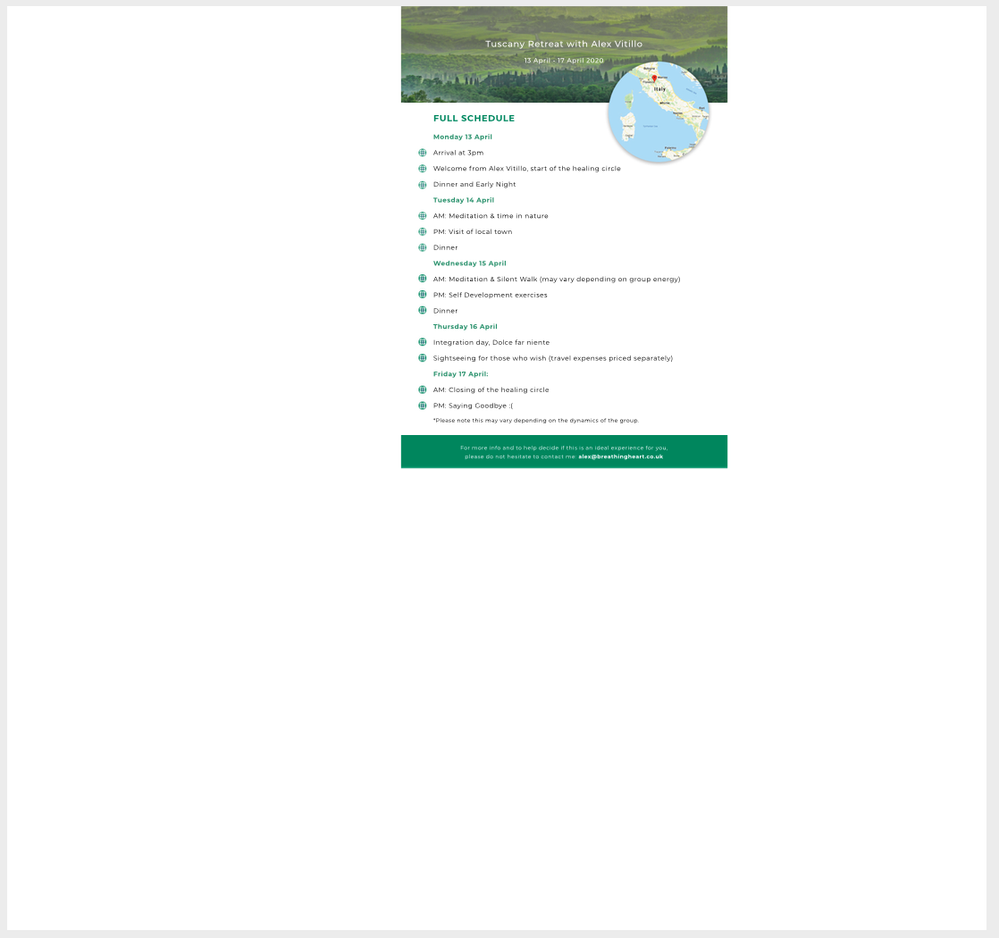
Explore related tutorials & articles
Copy link to clipboard
Copied
I have encountered the same problem, yet I worked out that you can create a multiple page PDF by following this sequence:
FILE > EXPORT > SAVE > ARTBOARDS TO PDF
From there you can choose your preferences before exporting.
I think the artboards need to be arranged from top to bottom in the Layers panel, in order to structure the page numbers in the PDF — which is a bit odd considering you think they would be generated based on the artboard number.
Perhaps this is customisable in the presets when exporting the sequence.
Copy link to clipboard
Copied
I was having the same issue. But yes, arranging artboards from from to ottom was the solution here.
A big big thanks to you!
Copy link to clipboard
Copied
Switching the order of the artboards worked for me too! But I agree, doesn't seem productive to have to do that. The dialog box to save ARTBOARDS TO PDF doesn't even show up if you don't do that first.
Copy link to clipboard
Copied
... and one more thing to make it even more confusing... asside from having to arrange the artboards from top to bottom, you ALSO have to select "Reverse Page Order" in the Artboards To PDF dialog box. WTF.
Copy link to clipboard
Copied
I have to face issue 1
Copy link to clipboard
Copied
You can use my script to create a multi-page Photoshop PDF from a layered file:
Find more inspiration, events, and resources on the new Adobe Community
Explore Now