- Home
- Photoshop ecosystem
- Discussions
- Re: Saving selection feathering when recording & r...
- Re: Saving selection feathering when recording & r...
Copy link to clipboard
Copied
I've recorded action where I use the pen tool to select an area, make a selection, enter '0' for feather radius, click 'OK', then create a layer mask.
When I run that action on a photo, the action always uses the last value entered into the feather radius box, not the '0' value I entered when creating the action.
Does anyone know how to force this value to always be zero?
 1 Correct answer
1 Correct answer
That seems to be a glitch in photoshop cs6 and above.
Anyhow, it seems one can get the action to record the Make Selection settings by holding down
the Alt/Option key while pressing the Load path as selection button in the Paths panel.
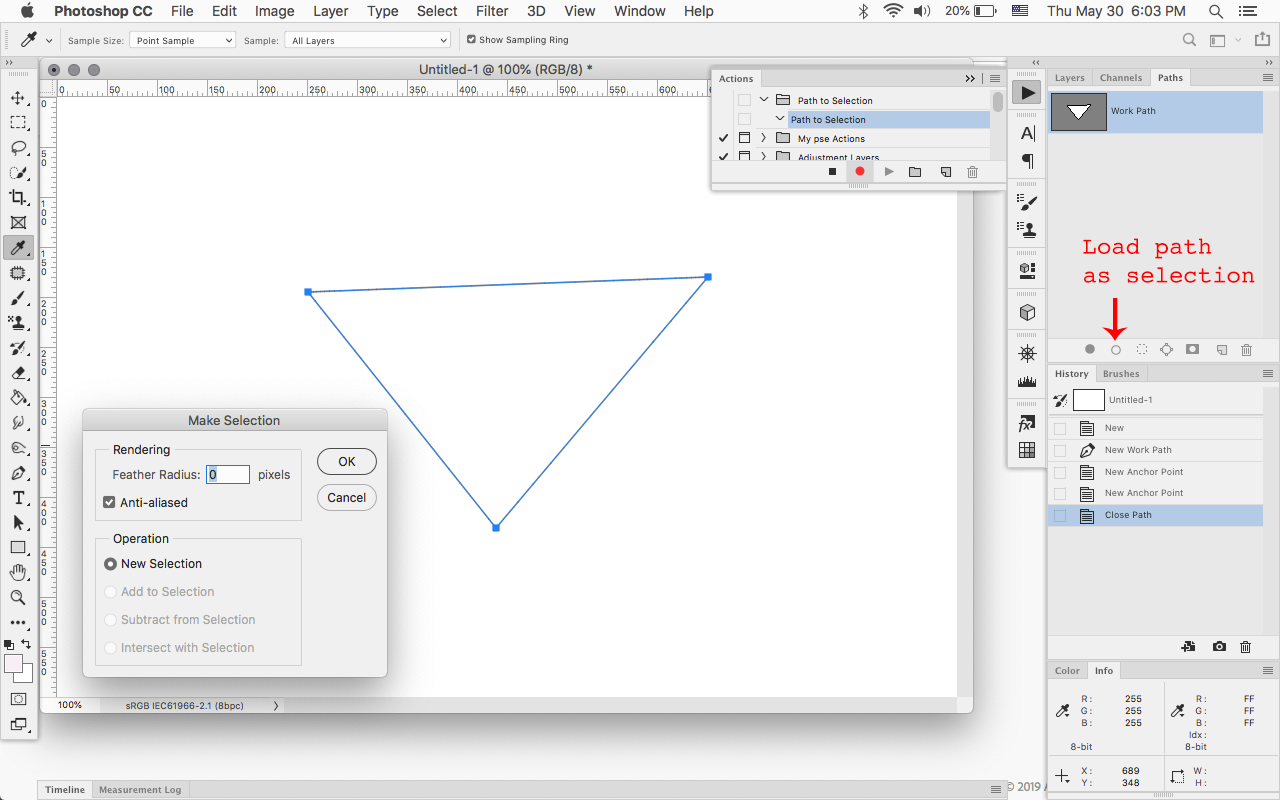
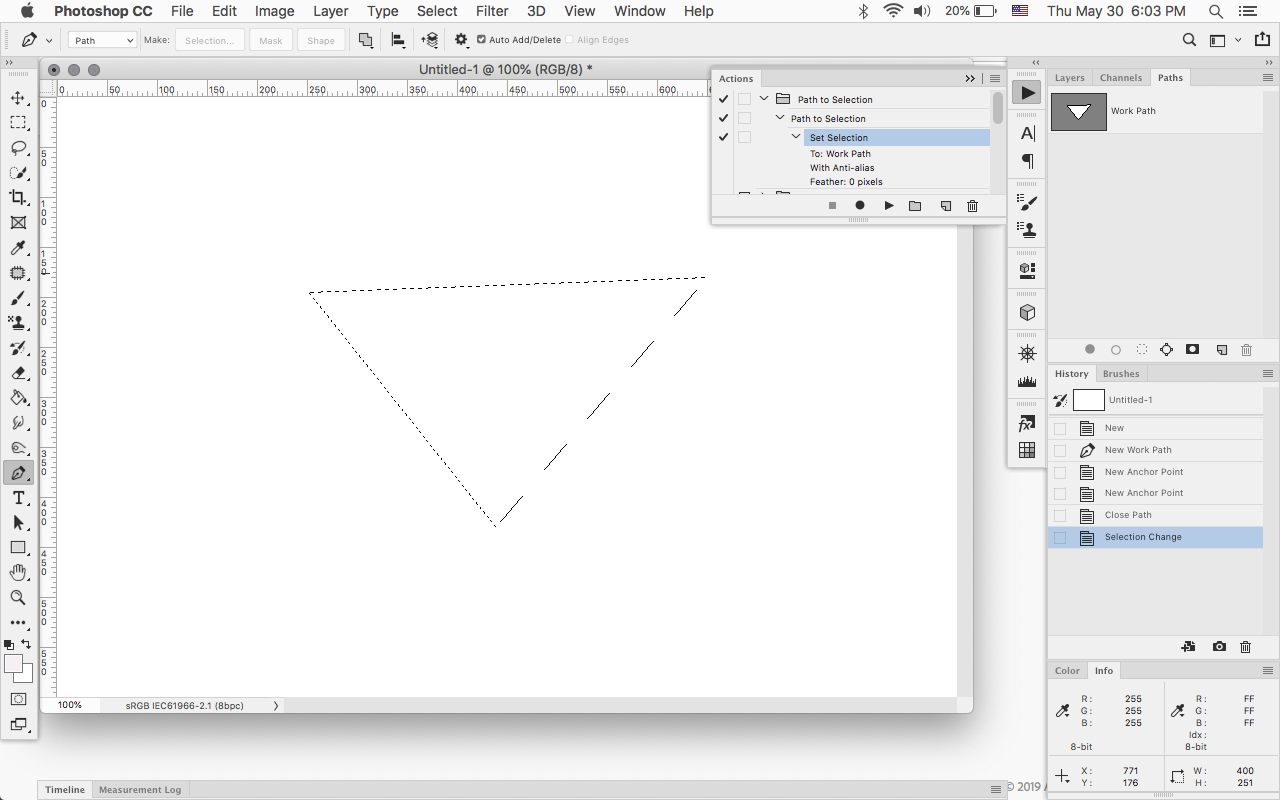
Explore related tutorials & articles
Copy link to clipboard
Copied
Hi Josh,
There are two ways to put feathering on a selection:
- Set the feathering amount in the options bar to affect the selection you are about to make
- Make the selection and adjust the feathering as a second step while the selection is still active
Which did you do? Spin open your action and spin open the part with the feathering so we can see it and take a screen shot. Be sure to resize to panel wider and taller first.
~ Jane
Copy link to clipboard
Copied
The action step if you expand it so you can read the full step settings. Will be something like:
Set selection
To: Work Path
with vector mask parameters.
The problem is the actual setting ot the pen points to create the work path were not recorded. So if there is no work path in the path palette when the action is played the step will fail. If there is work path it may not be the path selection you want because there was no path creation recorded in the action, If the work path is correct there may be some farthing because the was nothing recorded about feathering into the action step all that was recorded is with vector parameters. So the last fethering settings set when converting a path to as selection is likely to be used. The fathering may not be 0.
My advice to you would be to use one of the marquee or lasso tools to create the selection. not use the pen tool and click the selection button. I have only tested this in CC 2019 older version of Photoshop may do things better.,
I just tested CS6 it works the same way. Do not use the pen tool to create selection when recording an action. Its asking for problems....
Copy link to clipboard
Copied
You can convert selectiion to Alpha channel. Just load selection from Path and use Select > Save Selection Command. Then load it form saved Alpha channel - use Select > Load Selection and choose your saved channel. I hope it should helps you
Copy link to clipboard
Copied
Save all the paths as the same name and use that path in your action. Select the path and make it a selection, then choose Select / Modify/ Feather and choose your ammount. This will be recorded into the action that can be run on every image with a path of the same name.
Copy link to clipboard
Copied
That seems to be a glitch in photoshop cs6 and above.
Anyhow, it seems one can get the action to record the Make Selection settings by holding down
the Alt/Option key while pressing the Load path as selection button in the Paths panel.
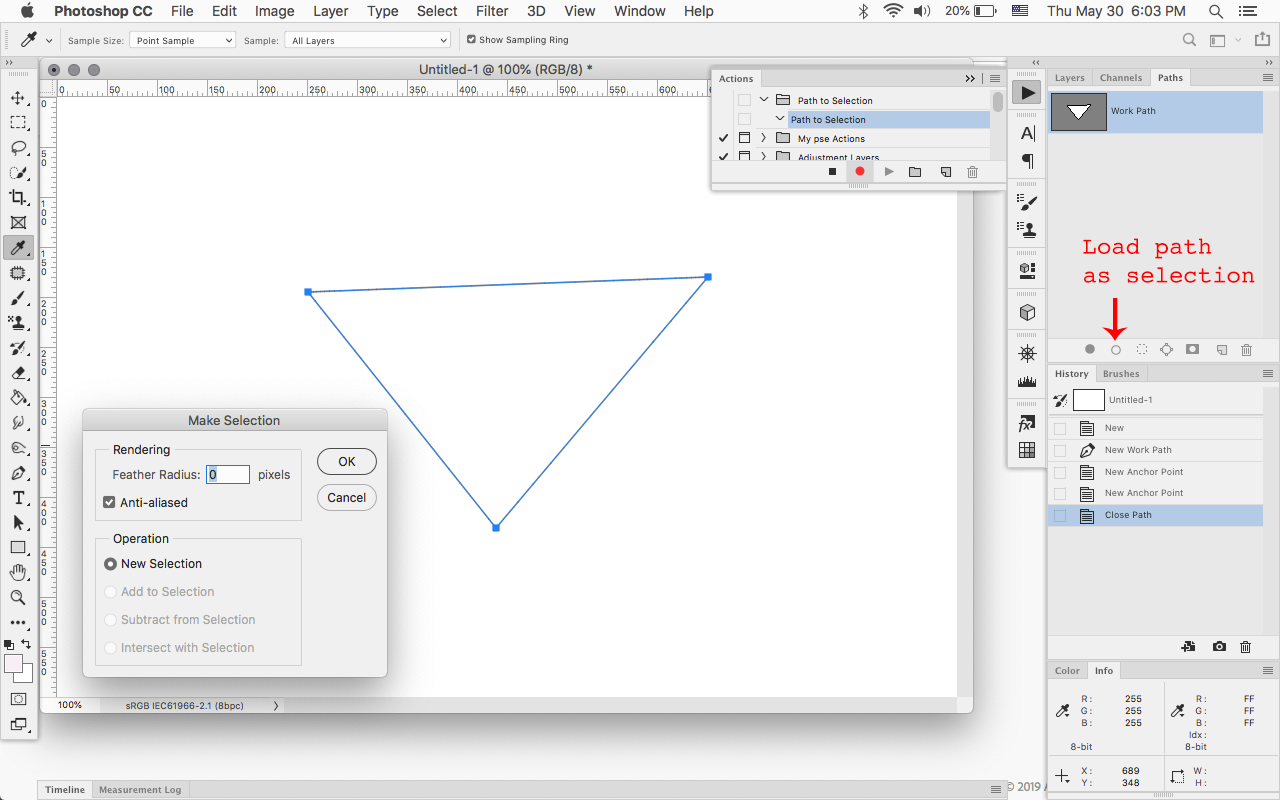
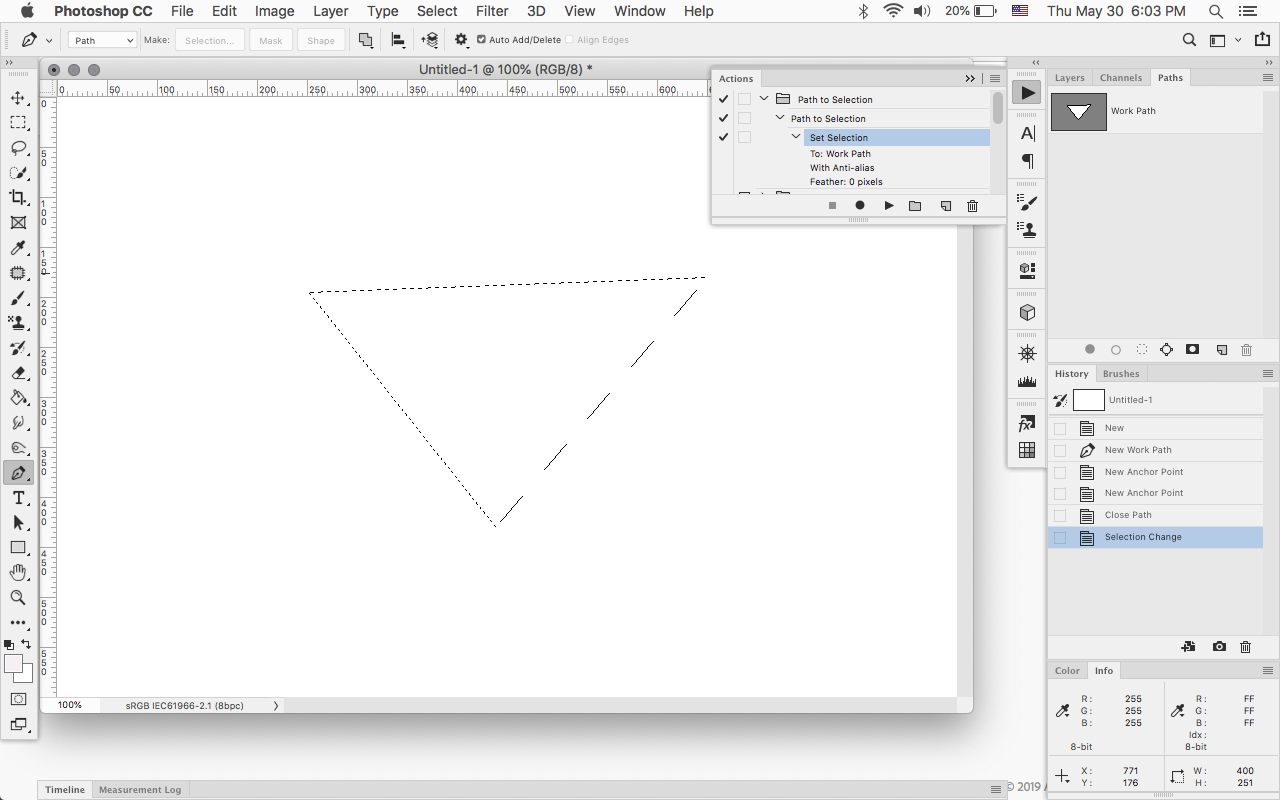
Copy link to clipboard
Copied
The problem is there is nothing recorded into the action to create the path they create with the pen tool. Therefore if you record into the action load path as a selection like they did by clicking the pen tool option bar selection button. The action will fail when the acting is played for there will be no path or work path in the paths palette or there will be a wrong work path. A tool other then the pen tool should be used to record the creation of the selection in the action. The path creation is not recorded by Photoshop into an action when you use pen tool and the click the selection button. I do not know why the pen tool creating a path is not recorded by Photoshop into an action I just observed the it is not recorded in CC 2019 and it also not recorder in CS6 and it is not a delayed recording problem for if I start recording an action create a path with the peen tool an target a different layer I see the select layer by name recorded and there is no path information recorded in the action being recorded.
Copy link to clipboard
Copied
So this begs the question: What exactly are you selecting with the pen tool and what does it need to be recorded?
Answering those questions will help us provide a work around.
Copy link to clipboard
Copied
I should have been more clear. I start to record my action after I have completed my selection with the pen tool:

I click on the area around the mirror with the pen tool and complete my work path. I then start to record my action, right-click with the pen tool and choose 'Make Selection', and then the dialog box appears:
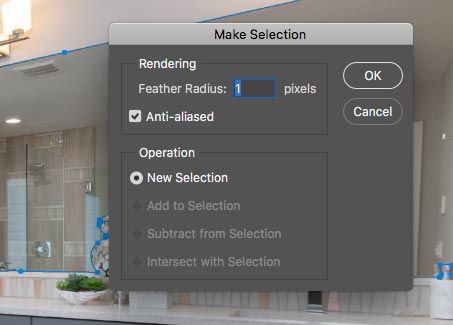
It's at that point where I can enter "0" (or whatever feather radius I need). After I enter the value, I make a layer mask and then delete the work path. The action looks like this in the "Actions" panel:
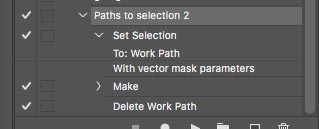
@JJMack - I don't need to record the dropping of the points, just the part after where I convert the path to selection. (I know that's not what you implied that I did, I just wanted to be clear.) Unfortunately the pen tool is the only tool that gives me the option to make clear curves along with straight lines.
@Jeff Arola - it looks like your solution works! When I use the method of holding down the 'Alt' key and clicking 'Load path as selection', it records the feathering:
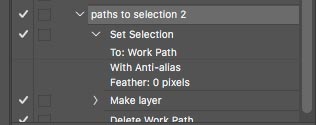
Thank you to all who replied!
Copy link to clipboard
Copied
IMO the reply marked correct is not completely correct. While Alt+Click Make Selection will record:
Set Selection
To: Work Path
With Anti-alias
Feather: 0 pixels
While that is what you want. That action step requires there be a Path in the path Palette named "Work Path". The action will fail if that path does not exists. To create an action that will when you are working on a document that may or may not a "Work Path". Before you record the step "Alt+click make selection" you need to click stop recording, use the action palette fly-out menu and click on "insert Path" that will insert a step "Set Work Path" the step will contain a full description of the current active path. Once inserted click record in the action palette and Alt+Click Make Selection. That action will create the "Work Path" or replace the current "Work Path' With the inserted path in the in the action. An action can have may different "Set Work Path" steps inserted in it. They will all replace an existing "work Path" when the step is played.
Copy link to clipboard
Copied
In this case the workflow I outlined works in the action.
Copy link to clipboard
Copied
@Bob_Hallam & @JJMack - you are both correct as well. I appreciate the time you took to respond.




