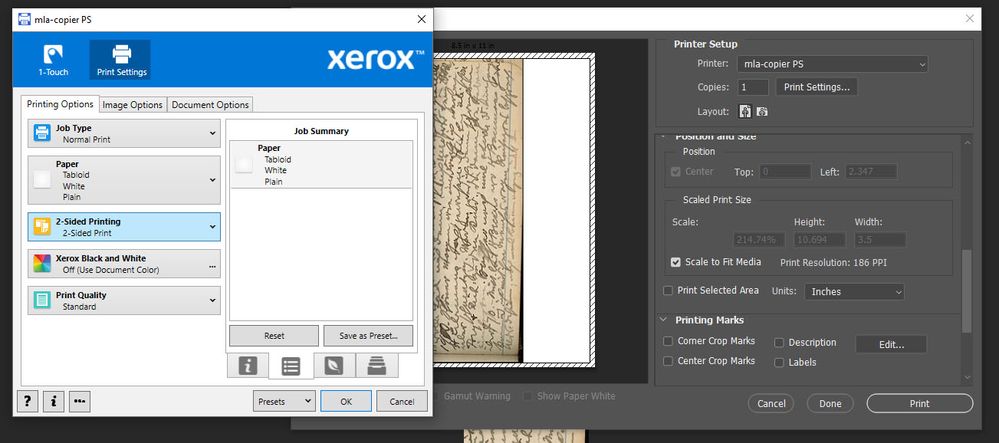- Home
- Photoshop ecosystem
- Discussions
- Scale to fit media in print doesn't work
- Scale to fit media in print doesn't work
Scale to fit media in print doesn't work
Copy link to clipboard
Copied
I'm trying to print an image on tabloid-size paper (11x17). I check scale to fit media in the print dialog boxes and the preview image looks correct, but when I print it comes out with 2 inch margins on the top and bottom. The jpg image itself doesn't have any white space in it. I'm using the 22.1.0 release of Photoshop.
If I print to 8.5x11 paper it get nice narrow margins at the top and the bottom.
How do I get rid of the wide margins on larger paper?
Explore related tutorials & articles
Copy link to clipboard
Copied
Here are some options for troubleshooting printing with Photoshop that might help:
Copy link to clipboard
Copied
11 x 17 and 8.5 x 11 have different aspect ratios i.e. the ratio of width to height. 11 x 17 is 1:1.545 whilst 8.5 x 11 is 1:1.29
Assuming you are using both in portrait (upright) format then unless you crop, the bigger size is going to leave margins at the top and bottom even if the image fitted the smaller paper perfectly.
What aspect ratio is your image ? For mimimal margins you will need to crop the image to the same aspect ratio as the paper.
Dave
Copy link to clipboard
Copied
What is your image canvas size? How many pixels do you have in your image? X pixels wide Y pixels high? What is your image's Aspect Ratio X:Y? 11:17 is not a typical Image Aspect Ratio. Also 85:110 your 8.5" by 11" Aspect ratio is not a normal image Aspect ratio either. Camera normally have a 2:3 Aspect ratio.
Copy link to clipboard
Copied
Hi,
if your image has a different proportion to the selected media, then, to maintain the image proportions/format, a border will be created.
You'd not want the image stretched out on one dimension to fill the media? That’s not what 'scale to fit' does anyhow.
Imaging watching an old TV show (normally 4x3 format) on your widescreen TV, if you set it to fill the screen everyone looks very wide and cars super stretched out.
It's distorted to fit, basically.
If you crop your photo image to match the proportions of the selected media, then it should fill the media adequately, when you select "scale to fit".
Mind, I'd always want to make a copy [save the master image] and resize any image to fit the media at a suitable resolution - because I like to add sharpening at final size.
I hope this helps
neil barstow, colourmanagement net :: adobe forum volunteer
google me "neil barstow colourmanagement" for lots of free articles on colour management
[please only use the blue reply button at the top of the page, this maintains the original thread title and chronological order of posts]
Copy link to clipboard
Copied
The original image is 1:2.75, tall and narrow. It can easily fit on 11x17 without having to add any white space around it. It works fine when I print it from Photoshop Elements 12. So why can't I get it to work in an up-to-date Photoshop?
Copy link to clipboard
Copied
1.2.75 is not the same aspect as 11 x 17 which is 1:1.545.
So your choice is to
a. Have borders around it
or
b. Crop your image to the same aspect ratio as the paper.
or
c. Distort (i.e. stretch) the image to fit the paper.
If you cannot live with the border then, I would go for b.
I don't use elements 12 but if your image at a ratio 1:2.75 is printing without borders then one of the above must be applied.
Dave
Copy link to clipboard
Copied
I should have been clearer about where I was seeing excess white space. When I print it in PS Elements 12, with no cropping or distortion, the short edges of the image come out to about 1/4 inch from the short edge of the 11x17 page. On the long sides there is a lot of white space which is expected. When I try to print from the latest version of Photoshop, I can't get the printing to go closer than about 1.9 inches from each of the short edges of the paper. So it's not about cropping or distortion, it's that the behavior of the "scale to fit media" isn't working as documented.
Copy link to clipboard
Copied
Can you show your Photoshop print dialogue settings - in particular scaling, along with your actual printer settings (accessed via Print Settings in the Photoshop printer dialogue)
Dave
Copy link to clipboard
Copied
Here it is.