- Home
- Photoshop ecosystem
- Discussions
- Re: Screen image white background prints with beig...
- Re: Screen image white background prints with beig...
Copy link to clipboard
Copied
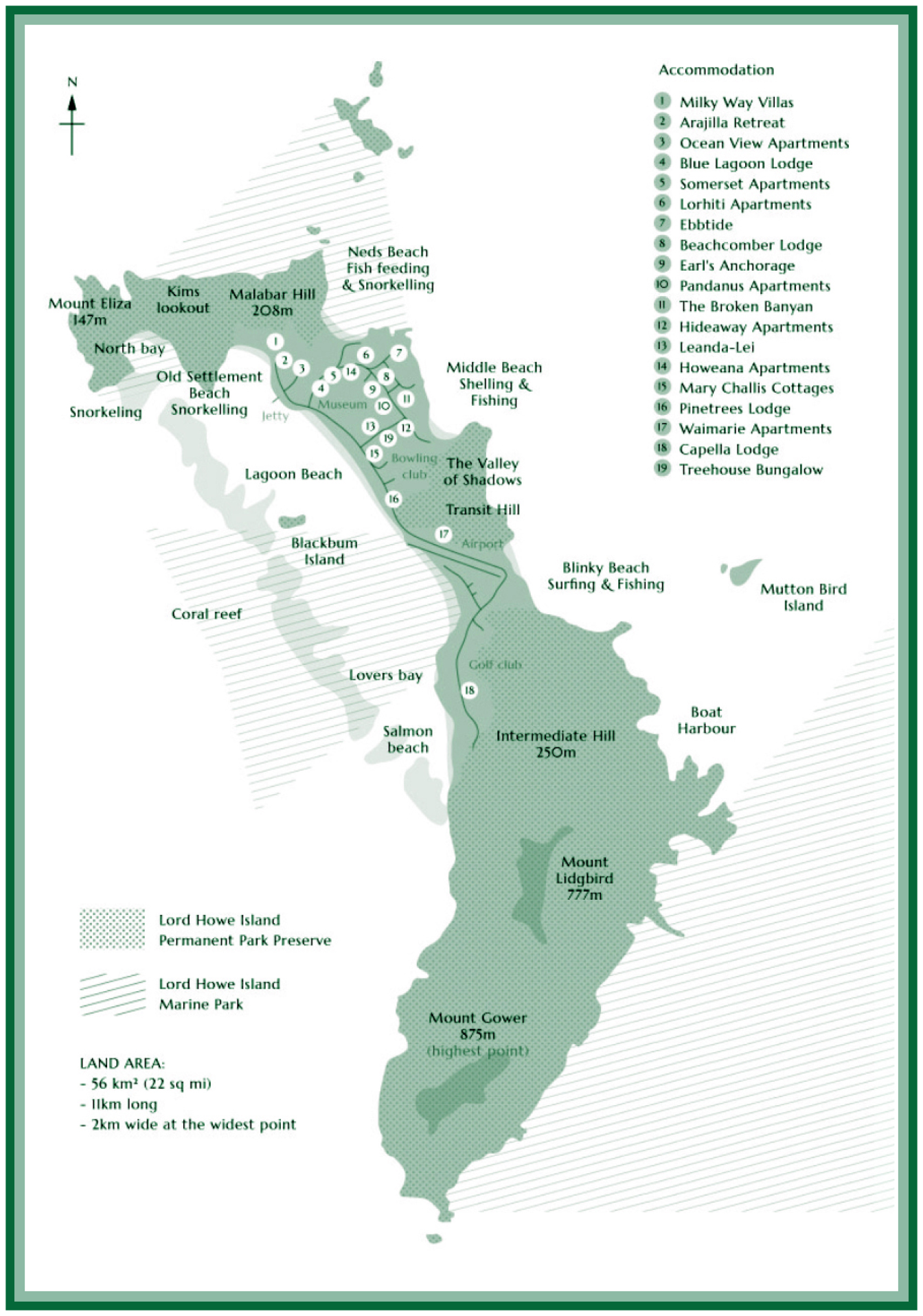
Appears like this on screen, prints with beige coloured background.
Assistance please?
 1 Correct answer
1 Correct answer
Set it to relative colormetric or perceptual.
The difference between the two is the way any colours in the image that cannot be printed by the inks are handled. In simple terms relative colormetric moves those out of gamut colours to become printable whereas perceptual moves the out of gamut colours and other nearby colours also in order to try and maintain a perceptual relationship between those colours. The second options sounds as if it should be better but it can have a wider impact on the g
Explore related tutorials & articles
Copy link to clipboard
Copied
Please read this (in particular the section titled "Supply pertinent information for quicker answers"):
https://forums.adobe.com/docs/DOC-7044
Is the image RGB or CMYK?
What are the print-settings, in particular Colour Management related ones?
Copy link to clipboard
Copied
Adobe Photoshop CC 2018 v 19.1.1
iMac iMac (Retina 4K, 21.5-inch, Late 2015) Processor 3.1 GHz Intel core i5
Memory 16 GB Intel Iris Pro Graphics 6200 1536 MB Mac OS 10.13.3
HP Color Laserwriter Model 451DN v402
Color handling Photoshop Manages Color
Document profile sRGB IEC61966-2.1
Image RGB. I have converted to CMYK but no change to image when printed in CMYK.
Message in Print dialog box Remember to disable the printer’s color management in the print settings dialog box.
I am unable to find the option to do this in Print Settings for this printer.
Copy link to clipboard
Copied
When choosing Photoshop Manages Color you also have to set two other things.
1. Photoshop Print dialogue set the printer profile to the specific profile for your printer and paper combination.

2. Set the Print settings to the specific settings for the paper being used including turning off any color management in the printer - otherwise you are trying to color manage twice. Below are the print settings for Epson but you should look for something similar
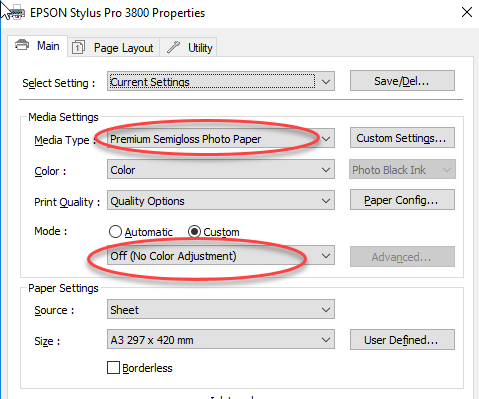
Dave
Copy link to clipboard
Copied
And just to make sure: Is the background definitely 255/255/255?
Copy link to clipboard
Copied
Thanks for your assistance and advice. This has helped me to understand more about the actual printing process.
I have dabbled with the settings in the print dialog box and unchecked "Simulate paper colour". Hey presto the diagram has now printed correctly. I did not expect to have to do this.
.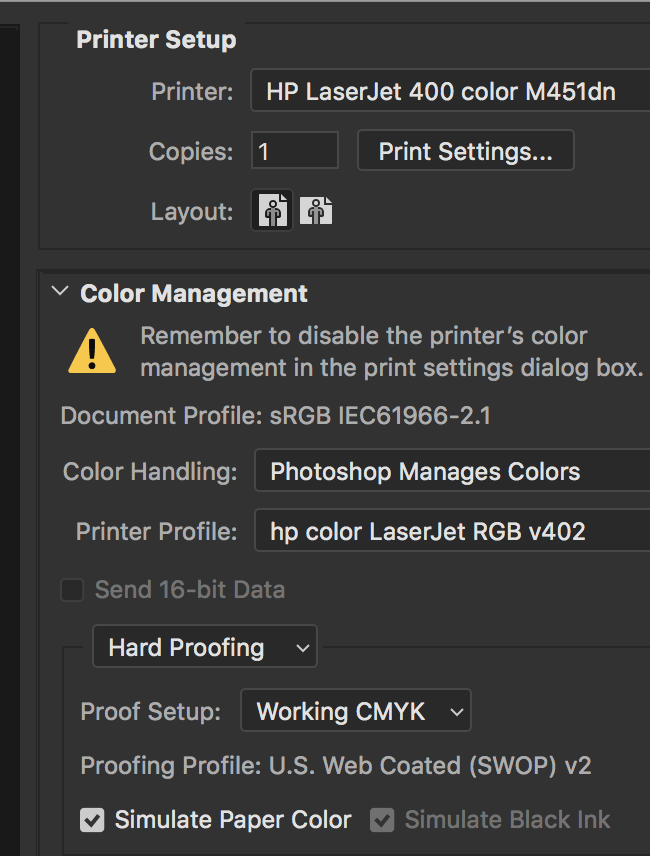
Copy link to clipboard
Copied
Hi
Turn off hard proofing and set it to normal printing.
Dave
Copy link to clipboard
Copied
Thank you. Do I leave the Rendering Latent setting at "selective colorimetric”? Given the explanation provided, that would seem to be the correct setting.
As I am a novice designer, is there a reference site where I can develop a better understanding of these terms?
Copy link to clipboard
Copied
Set it to relative colormetric or perceptual.
The difference between the two is the way any colours in the image that cannot be printed by the inks are handled. In simple terms relative colormetric moves those out of gamut colours to become printable whereas perceptual moves the out of gamut colours and other nearby colours also in order to try and maintain a perceptual relationship between those colours. The second options sounds as if it should be better but it can have a wider impact on the general image if there are not many out of gamut colours in it.
Which is best - really depends on the image. I tend to use Relative Colormetric and look at Perceptual if there is an issue with a particular image.
There is some background reading here : Overview of Color Management
Dave
Copy link to clipboard
Copied
Thanks for the reference. I'm impressed with the coverage and detail provided on this site. I've already bookmarked it for future reference.
Find more inspiration, events, and resources on the new Adobe Community
Explore Now